- Administrator
- Add data
- Add data, import
- Inventory
- Maintenance
- Calibration
- Circulations
-
Manage circulations
- Manage loans
- Loans
- Loans old
- Modify due date - Print labels
- Print reports
- Borrowers
- Fines
- Reservations
- Installation
- Options
- Databases
- Backup, Miscellaneous
- Supplies
How to display only outstanding items (loaned out items but not overdue)?
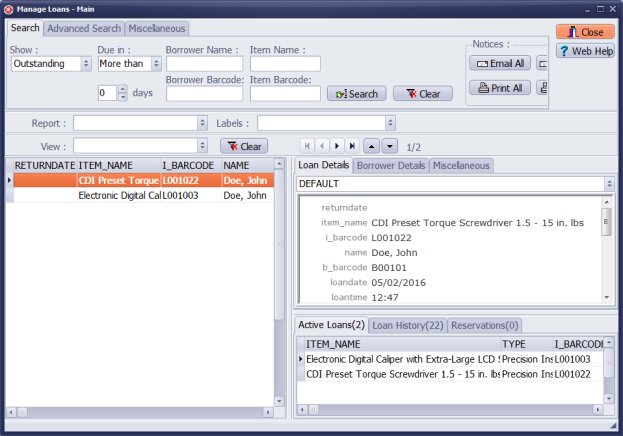
- In the Show section, click Outstanding.
- Only outstanding items are displayed (items that are loaned out and are not overdue).
- Click Print Notices or Email Notices. Only notices for displayed transactions will be created and processed.
- Click on the Report box and select a report. Only displayed items will be included on the report.
- Click Clear to return to all transactions display.
How to display overdue items?
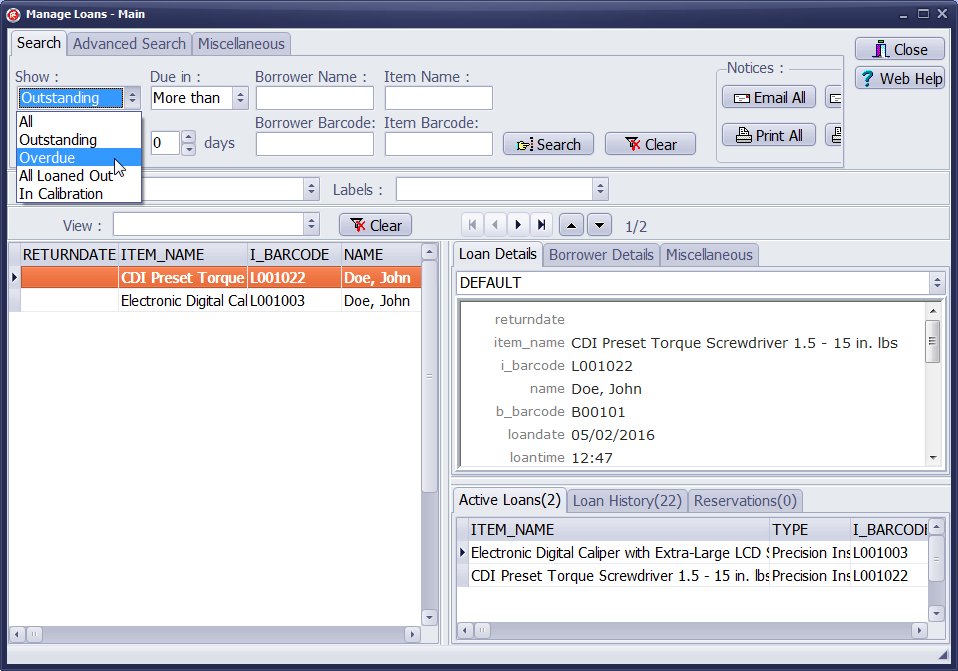
- In the Show section click Overdue.
- Only Overdue items are displayed.
- Click Print Notices or Email Notices. Only notices for displayed transactions will be created and processed.
- Click on the Report box and select a report. Only displayed items will be included on the report.
- Click Clear to return to all transactions display.
How to display All Loaned Out items (Outstanding + Overdue)?
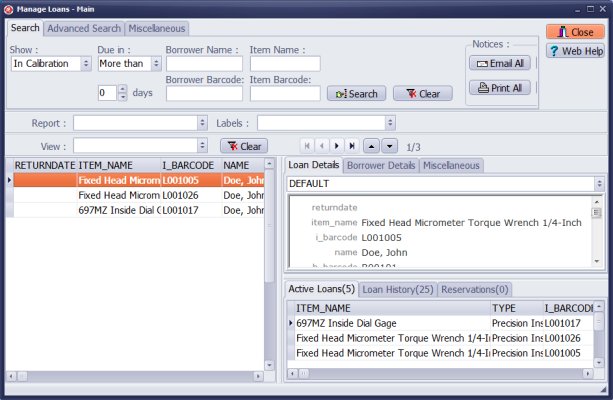
- In the Show section click All Loaned Out.
- Outstanding and Overdue items are displayed.
- Click Print Notices or Email Notices. Only notices for displayed transactions will be created.
- Click on the Report box and select a report. Only displayed items will be included on the report.
- Click Clear to return to all transactions display
Home /
Gage, Equipment, Tool Tracking Software /
Handy Calibration Manager /
handy links, manage loans window
Latest calibration management articles:
Handy Calibration Manager for Windows:
Handy Calibration Manager
software tour
software features
download, try now
buy now
upgrade software
upgrade license
Equpiment, tool tracking software solutions:
- office inventory tracking with check in/out
- equipment tracking, tool crib tracking with check in/out
- av, media equipment with check in/out
- police equipment
- prison, equipment tracking with check in/out
- athletic, sport equipment tracking review
- calibration management software
Copyright © 2024 · All Rights Reserved · PrimaSoft PC