Help, how to topics > Custom Views > How to save a new custom view?
-
Views, Statistics
> save a view
- views assistant
- export data
- ready-to-use views
- times checked out
- copies per title
- never loaned out items
- loans by year, month
- cost of not returned items
- loans per borrower
- statistics total purchase cost
- overdue items report with call, location
- library SQL sample, join 3 tables
- overdue items by borrower type
- overdue item by student class
- loaned out items by book format
- yearly circulations by item type
- items added in the last year
How to save a new custom view?
You can create a new custom view by defining an SQL query. Additionally, you can copy an existing view from our site and save it for future use. The saved view feature allows you to select this view from the list next time you access it.
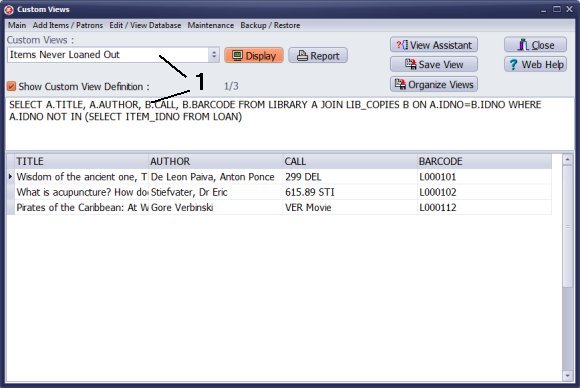
The Custom Views window opens with the first custom view selected.
Delete the content of the Custom View Definition (1) box (just highlight the text and use Delete button on your keyboard, you can also use popup menu commands).
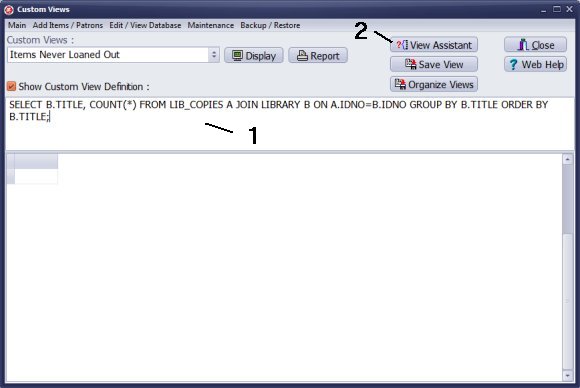
Enter SQL query (view definition) into the Custom View Definition (1) box:
- You can copy and paste our SQL query (view definition)
- Enter manually your SQL query (view definition)
- You can load SQL query from the View Assistant (2) (click OK in the View Assistant).
Click Display to see the view.
Click Save View to save the view for future use.
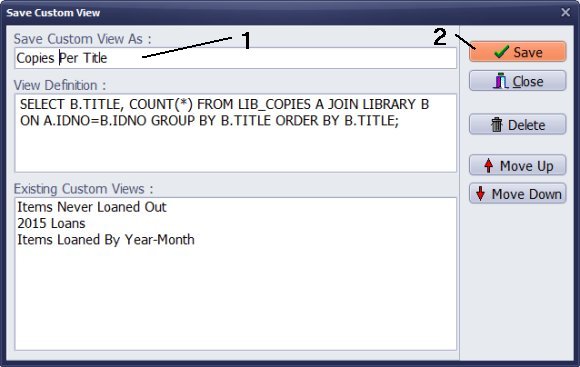
In the Save Custom View window enter your view name into the Save Custom View As box. Click Save.
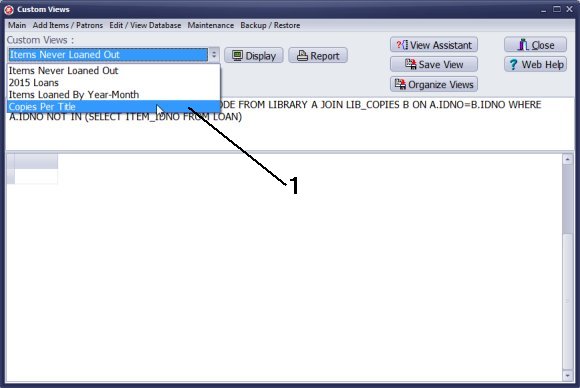
The new custom view is added to the Custom Views list.
Click on the Custom Views list and select the new view.
Click Display to display the new view.
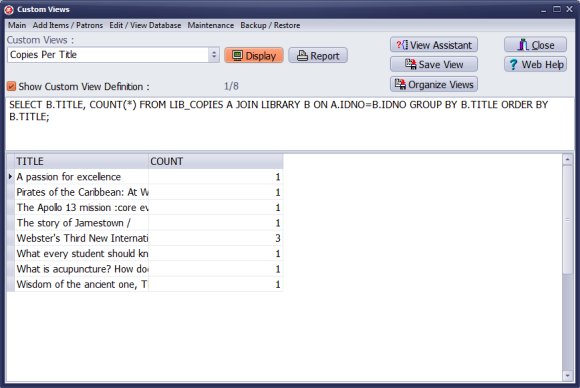
The new custom view is displayed.
Question:
Could you show me where to find information on what and
how the SQL definitions under Statistics, Custom View Assistant
work, specifically the "copies per title" sort process? Can't find
anything in the online support pages.
Under the statistics tab, there are a selection of reports available
including Copies Per Title. This report appears to list the actual
number of copies of each book title in the library.
Is this specific SQL language? My question is how can
I design and run reports including using the Count(*) element,
to include number of copies. I'd like to include data in addition to
Title and Count in the statistics report.
Answer:
Under the statistics tab, there is a selection of reports available, including "Copies Per Title".
This report lists the actual number of copies for each book title in the library.
Question:
Is this specific SQL language? My question is how can I design and run reports including using the Count(*) element,
to include number of copies. I'd like to include data in addition to Title and Count in the statistics report.
Answer:
Handy Library utilizes the Firebird SQL language.
Handy Library Manager 4.45, review new features
Inquiries from Librarians and Libraries
ISBN Book Finder And Cataloging Tool
Library Web Search, review new web search
Library Search 4.0, review new desktop search
Getting started library video lessons
How to include library name on labels
Library, Data Entry Form Designer
Edit item or borrower data in the check-in/check-out window?
Link item lost fine with the PRICE data field?
Handy v3.2 supports letter tabs?
How to predefine library email messages?
How to update library data from the web with ISBN?
How to predefine library email messages?
Compilation of questions and answers from library requests will help you to make purchase decision.
How to verify if the item is checked out in the library main catalog window?
How to create a new record using Copy Selected Item?
Special Library, how to manage digital and paper document library?
What is the maximum number of library items?
Library Software for Small Libraries, Windows application
Handy Library Manager
small library software
library tour
library features
try now, download
cloud
library software reviews
Copyright © 2025 · All Rights Reserved · PrimaSoft PC