Help, how to topics > Application Main Window > Print Reports, Labels
Library Administrator; Predefined reports, labels, or statistics
The middle section gives you quick access to predefined reports, labels, or statistics.
Handy Library Manager offers many simple, ready-to-use templates. If you need complex customized results, you can contact us. We have already helped many librarians.
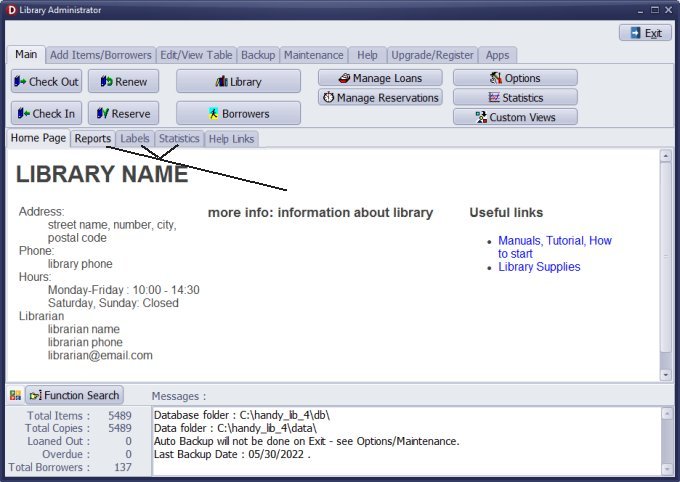
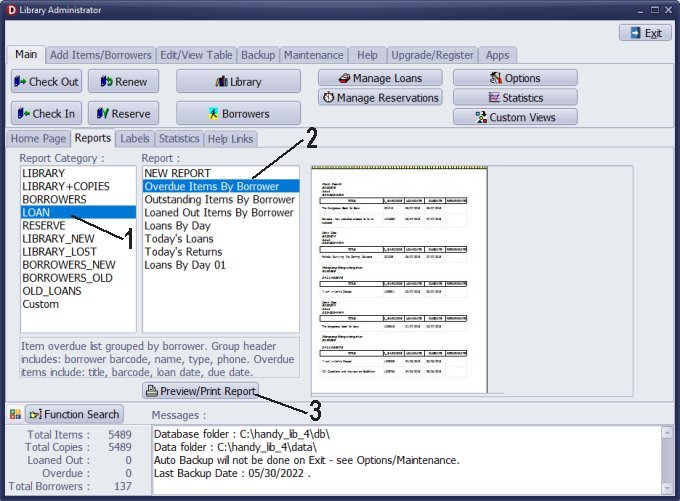
How to run reports from the library administrator window?
This lesson will show how to run the "outstanding items by borrower" report from the library administrator window.
Check-out and check-in transactions are recorded in the loans table.
In this table, we defined an overdue items report which offers the list of borrowers/items with the following condition: return-date is empty (item not returned), and current-date is greater than return-due-date (item is overdue).
In the Report Catagory box, select the LOAN table (1). It will display the complete list of ready-to-use reports in the Reports box. Choose one (2) and then click Print/Preview Report (3).
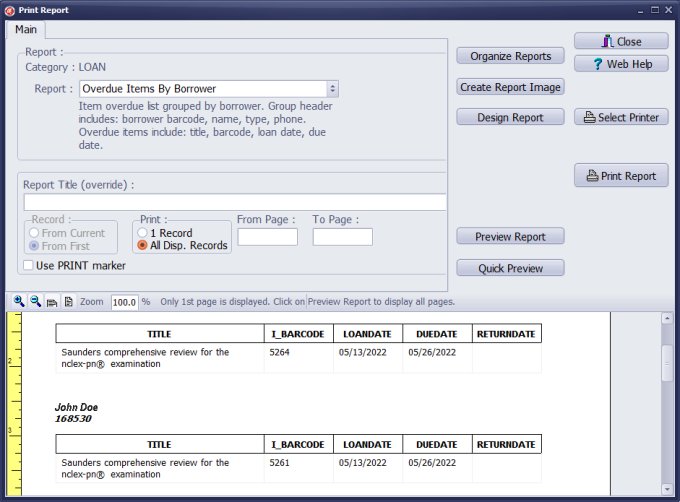
You can preview the report on the screen in the Print Report window and finally print it on the selected printer.
If you choose the PDF printer driver, you can save the report as a PDF document.
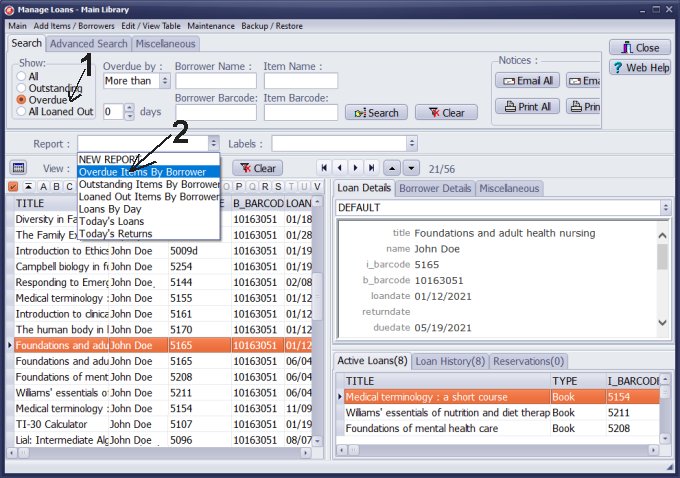
Reports you can access in another way. The same report you can access directly from the Manage Loans window. Open Manage Loans, define the filter (1), click on the Reports list, and select one (2).
Handy Library Manager 4.3, review new features
Labels Printing Software for Windows
Library Web Search, review new web search
Library Search 4.0, review new desktop search
Getting started library video lessons
How to include library name on labels
Library, Data Entry Form Designer
Edit item or borrower data in the check-in/check-out window?
Link item lost fine with the PRICE data field?
Handy v3.2 supports letter tabs?
How to predefine library email messages?
How to update library data from the web with ISBN?
How to predefine library email messages?
Compilation of questions and answers from library requests will help you to make purchase decision.
How to verify if the item is checked out in the library main catalog window?
How to create a new record using Copy Selected Item?
Special Library, how to manage digital and paper document library?
What is the maximum number of library items?
Library Software for Small Libraries, Windows application
Handy Library Manager
small library software
library tour
library features
try now, download
cloud
library software reviews
Copyright © 2024 · All Rights Reserved · PrimaSoft PC