Help, how to topics > Application Main Window > How to modify administrator home page?
How to modify administrator home page?
The Home Page section could display general information about your library. The content and the layout are defined in the home.htm file.
You can modify the library home page in two ways.
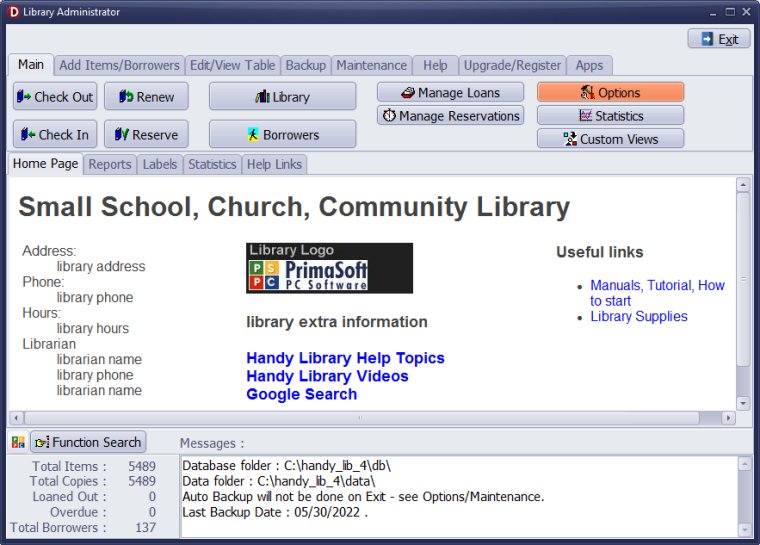
1. Define home page in Options (new in version 4.0)
open Options/Edit Home Page and enter information about your library into boxes
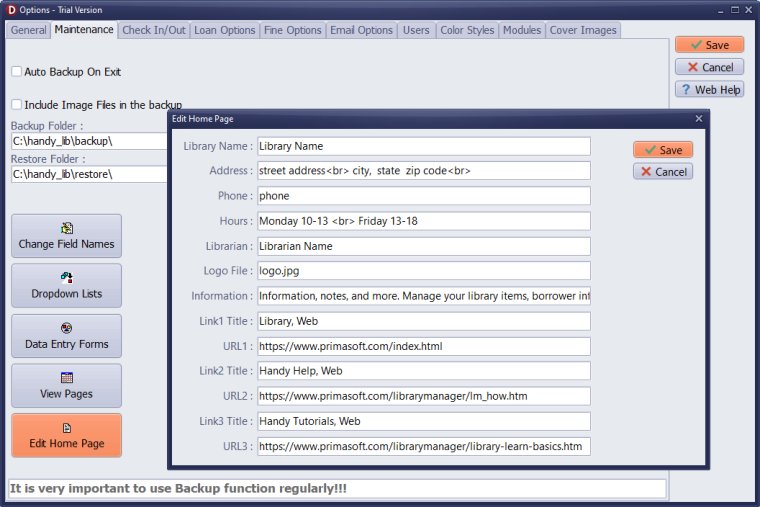
Enter information about your library in the Edit Home Page window. Click Save.
Store logo file in the "C:\handy_lib\data\db\" folder.
What happens when you click Save?
- Our application saves the old home.htm file as home_MM_DD_YYYY.htm.
- Handy Library is using home_template.htm. Keywords in this file are replaced with values from the boxes, and the new home.htm file is created.
2. Edit home.htm page
change manually the home.htm file
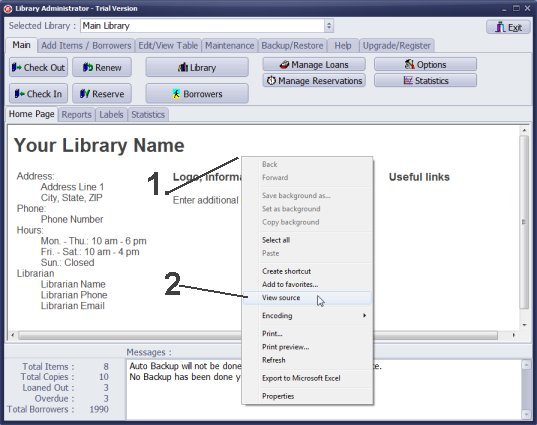
You can open this file in the Windows Notepad application and enter the name of your library, librarian contact details, and more.
- Click with the right mouse button on the library home page. It will open a popup menu.
- Select View Source command.
- The home.htm file will open in the Notepad.
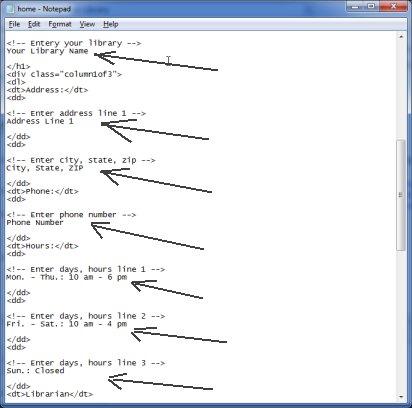
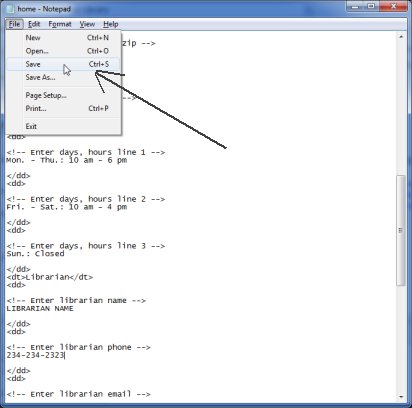
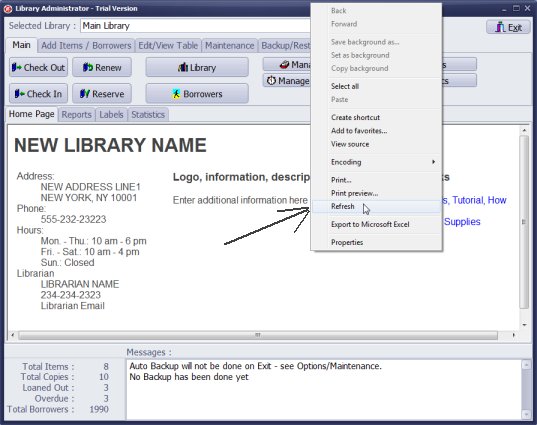
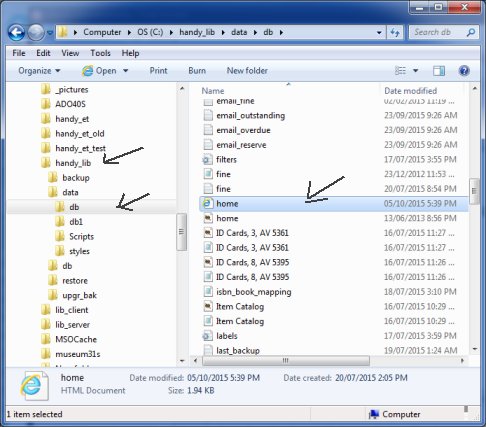
Handy Library Manager 4.3, review new features
Labels Printing Software for Windows
Library Web Search, review new web search
Library Search 4.0, review new desktop search
Getting started library video lessons
How to include library name on labels
Library, Data Entry Form Designer
Edit item or borrower data in the check-in/check-out window?
Link item lost fine with the PRICE data field?
Handy v3.2 supports letter tabs?
How to predefine library email messages?
How to update library data from the web with ISBN?
How to predefine library email messages?
Compilation of questions and answers from library requests will help you to make purchase decision.
How to verify if the item is checked out in the library main catalog window?
How to create a new record using Copy Selected Item?
Special Library, how to manage digital and paper document library?
What is the maximum number of library items?
Library Software for Small Libraries, Windows application
Handy Library Manager
small library software
library tour
library features
try now, download
cloud
library software reviews
Copyright © 2024 · All Rights Reserved · PrimaSoft PC