Help, how to topics > Circulations (check in, check out, reserve, renew) > How to set a lookup option?
How to set a lookup option? How to check an item out manually, (selecting items and borrowers from drop-down lists)?
A new feature has been added to the Check I/O window in version 2.4: the "Item/Borrower Name Lookup" drop-down boxes.
This enhancement will make it easier for small libraries that do not use barcode scanners to select items and borrowers. In this section, we will explain how to enable the Display Item/Borrower Name Lookup Drop-downs option.
You can select an item by entering the first letters of its title in the lookup item box. Similarly, you can choose a borrower by entering the first letters of their name in the lookup item box.
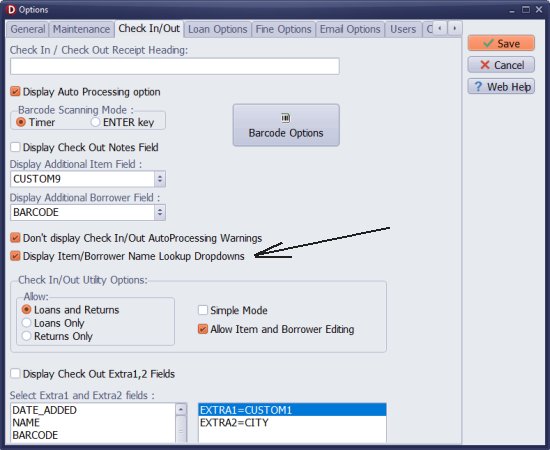
In the Options/Check InOut select Display Item/Borrower Name Lookup Dropdowns.
Click Save.
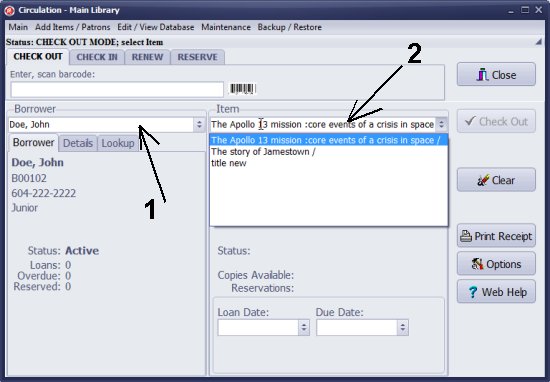
Name Lookup (1) is found in the Borrower section. When you enter a character in the Borrower lookup box, it will immediately display the names of borrowers that start with the letters you have entered.
Item Lookup (2) is located in the Item section. Typing a character into the Item lookup box will instantly show the titles of items that begin with the letters you have entered.
If you enter too many letters, you can use the Backspace key to remove the last character.
Question:
Handy Library Manager 4.4, review new features
Inquiries from Librarians and Libraries
Library Web Search, review new web search
Library Search 4.0, review new desktop search
Getting started library video lessons
How to include library name on labels
Library, Data Entry Form Designer
Edit item or borrower data in the check-in/check-out window?
Link item lost fine with the PRICE data field?
Handy v3.2 supports letter tabs?
How to predefine library email messages?
How to update library data from the web with ISBN?
How to predefine library email messages?
Compilation of questions and answers from library requests will help you to make purchase decision.
How to verify if the item is checked out in the library main catalog window?
How to create a new record using Copy Selected Item?
Special Library, how to manage digital and paper document library?
What is the maximum number of library items?
Library Software for Small Libraries, Windows application
Handy Library Manager
small library software
library tour
library features
try now, download
cloud
library software reviews
Copyright © 2025 · All Rights Reserved · PrimaSoft PC