Help, how to topics > Circulations (check in, check out, reserve, renew) > How to check an item out?
How to check out (barcode scanner or type in barcode number)?
Checking out items using a barcode scanner or by typing in the barcode number is a straightforward process. Here's a step-by-step guide for both methods:
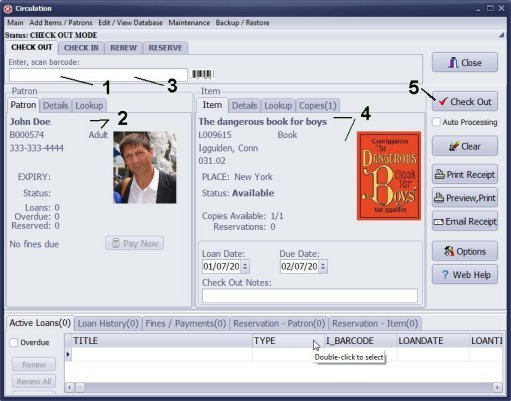
To check out an item, follow these steps:
- Scan or enter the borrower's barcode number in the Enter, scan barcode box (1).
- The borrower (2) will be automatically selected or you can press the Enter key to confirm.
- Next, scan or enter the item number in the same Enter, scan barcode box (3).
- The item (4) will be automatically selected, or you can press the Enter key to confirm.
- Finally, click on Check Out (5) to complete the checkout transaction.
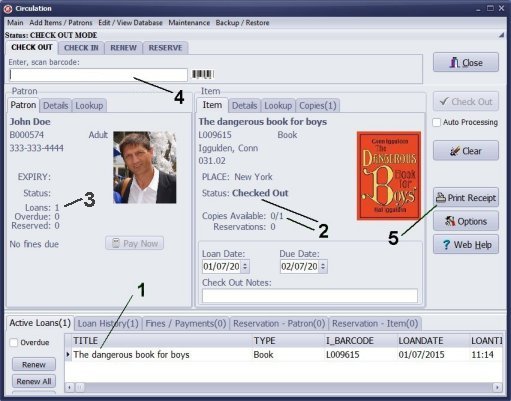
- When an item is checked out, it is added to the Active Loans table.
- The status of the selected item changes to Checked Out, and the number of available copies decreases by one.
- The borrower's total number of loans increases by one.
- You can either scan or enter another barcode number to process the next loan transaction.
- Additionally, you have the option to click Print Receipt to print a receipt.
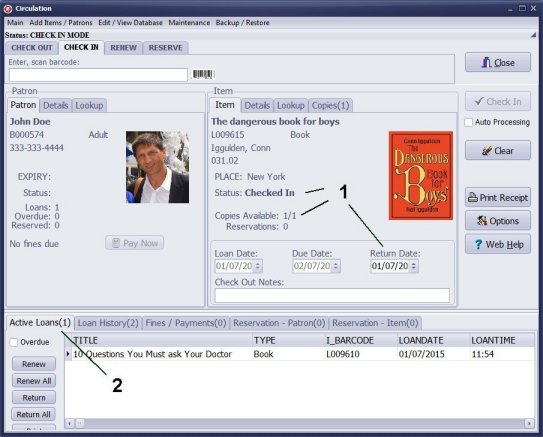
- The checked in item changes the Status value to Checked In, increases the Copies Available number by 1, and displays the Return Date.
- The checked in item is removed from the Active Loans tab.
- The borrower's Loans number decreases by 1.
Question:
I downloaded your free trial yesterday and I am trying it out to see if it will work for our small school.
I found where you can turn on the button for auto processing but I was wondering if there is a way to
keep the auto processing turned on?
Answer:
Auto processing will remain active at all times unless you attempt to process
a transaction manually. This includes situations where you select an item or
borrower from the list, modify the return date, or perform other actions that
require manual intervention. In these cases, auto processing will turn off
to allow you to complete the checkout transaction.
Is it possible to view an already functioning online catalogue to see how the system handles multi-volume publications and magazines?
Answer: How to design spine label for multiple volume items.
Question:
Can you use the isbn to check out books instead of using the number generated by the
system? I'm trying to avoid having to relabel all library materials. If there is, please inform.
We advise against using the book's ISBN value in the BARCODE data field. If the library has multiple copies of the same book, they will share the same ISBN value, leading to duplicates. Each barcode number must be unique for every item in the library.
Handy Library Manager 4.45, review new features
Inquiries from Librarians and Libraries
ISBN Book Finder And Cataloging Tool
Library Web Search, review new web search
Library Search 4.0, review new desktop search
Getting started library video lessons
How to include library name on labels
Library, Data Entry Form Designer
Edit item or borrower data in the check-in/check-out window?
Link item lost fine with the PRICE data field?
Handy v3.2 supports letter tabs?
How to predefine library email messages?
How to update library data from the web with ISBN?
How to predefine library email messages?
Compilation of questions and answers from library requests will help you to make purchase decision.
How to verify if the item is checked out in the library main catalog window?
How to create a new record using Copy Selected Item?
Special Library, how to manage digital and paper document library?
What is the maximum number of library items?
Library Software for Small Libraries, Windows application
Handy Library Manager
small library software
library tour
library features
try now, download
cloud
library software reviews
Copyright © 2025 · All Rights Reserved · PrimaSoft PC