Help, how to topics > Library Patrons > Borrowers Regular and Advanced Search: How to select and process new records?
-
Library Patrons
- library patrons
- new patrons table
- old patrons table
- borrower data, things to know
> search, select new borrowers
- suspended status
- expiry date membership
- send emails to patrons
- print marker; random selection
- delete borrowers
- move borrowers
- move borrowers; print marker
- track teacher, grade info
- record teacher/grade in loans
Borrowers Regular and Advanced Search: How to select and process new records?
Regular Search is active right away when you open the Borrowers table. Regular Search supports Search in the selected list of data fields (NAME, BARCODE, TYPE, STATUS, DATE_ADDED, and some address fields).
Advanced Search gives library administrators the power of SQL queries in a simple-to-use interface. Administrators can build basic or complex search queries. You can save the search definitions for future use; saved search definitions are listed in the View box.
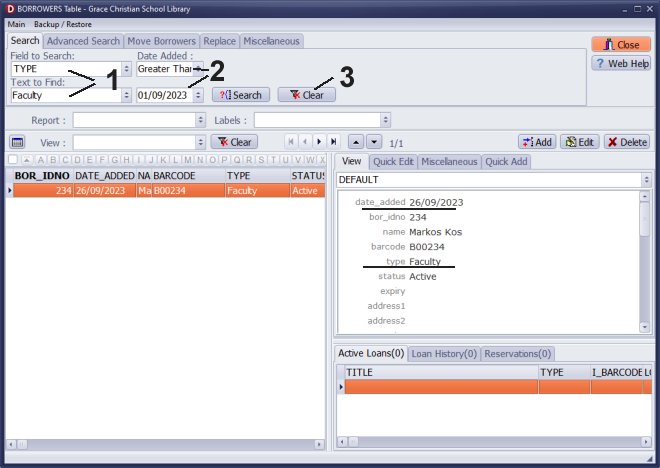
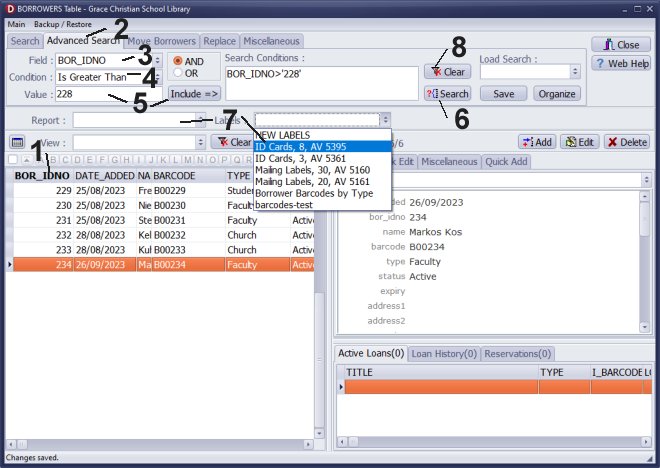
How do you print member ID cards or a list of recently added library members?
When a new borrower record is added to the BORROWERS table, our system automatically creates the BOR_IDNO number. Those numbers are unique and increase incrementally by one. You can use BOR_IDNO in the Advanced Search to display only recently added members.
- BOR_IDNO numbers are listed on the grid. Click on the column header to sort by this field (1).
- Use Advanced Search (2).
- Select BOR_IDNO in the Field box (3).
- Select the condition type in the Condition box (Is Greater Than) (4).
- Enter the starting value of the borrower that you entered recently (5).
- Execute search (6).
- Click Print Labels or Print Reports (7). Label or Regular reports will only include currently displayed items.
- Click Clear to display all records (8).
Note: click the right mouse button on the grid to display the popup menu with the grid commands.
Question:
Handy Library Manager 4.3, review new features
Labels Printing Software for Windows
Library Web Search, review new web search
Library Search 4.0, review new desktop search
Getting started library video lessons
How to include library name on labels
Library, Data Entry Form Designer
Edit item or borrower data in the check-in/check-out window?
Link item lost fine with the PRICE data field?
Handy v3.2 supports letter tabs?
How to predefine library email messages?
How to update library data from the web with ISBN?
How to predefine library email messages?
Compilation of questions and answers from library requests will help you to make purchase decision.
How to verify if the item is checked out in the library main catalog window?
How to create a new record using Copy Selected Item?
Special Library, how to manage digital and paper document library?
What is the maximum number of library items?
Library Software for Small Libraries, Windows application
Handy Library Manager
small library software
library tour
library features
try now, download
cloud
library software reviews
Copyright © 2024 · All Rights Reserved · PrimaSoft PC