Help, how to topics > Tracking circulation transactions > How to track overdue, outstanding, returned transactions?
Manage loans, review check in and check out transactions.
The Manage Loans gives you quick access to all your loan transactions. The window provides ready-to-use search options that let you quickly display overdue or outstanding library items, print various reports, or send/print library notices to members.
- Outstanding: items loaned out but not overdue.
- Overdue: items loaned out, and the current date is greater than the due date.
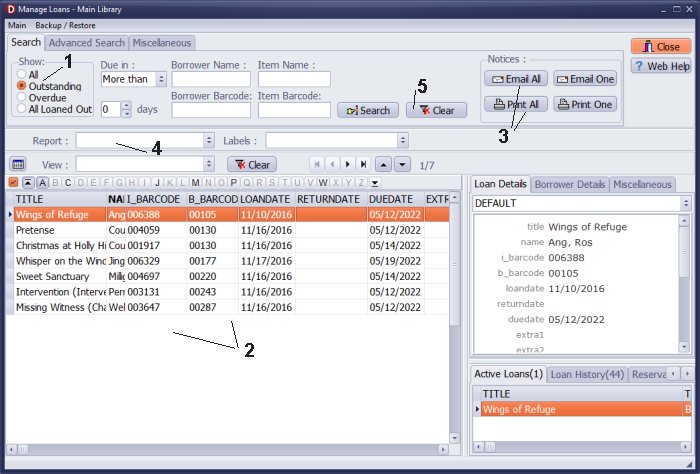
How to display outstanding items?
- In the Show section, click Outstanding.
- Only outstanding items are displayed (items that are loaned out and are not overdue).
- Click Print Notices or Email Notices. Only notices for displayed transactions will be created and processed.
- Click on the Report box and select a report. Only displayed items will be included on the report.
- Click Clear to return to all transactions display.
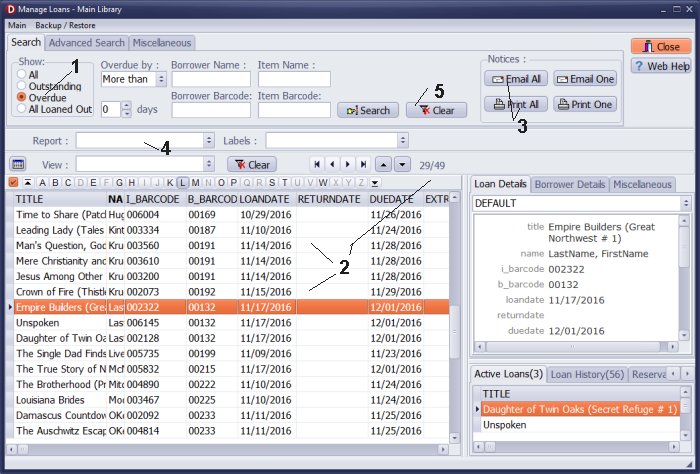
How to display overdue items?
- In the Show section click Overdue.
- Only Overdue items are displayed.
- Click Print Notices or Email Notices. Only notices for displayed transactions will be created and processed.
- Click on the Report box and select a report. Only displayed items will be included on the report.
- Click Clear to return to all transactions display.
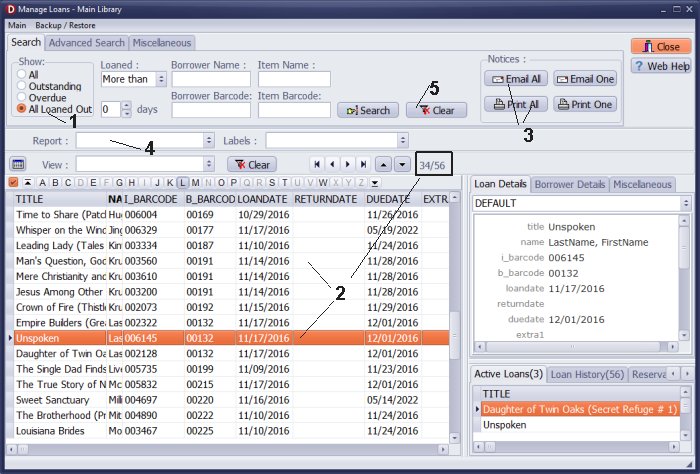
How to display All Loaned Out items (Outstanding + Overdue)?
- In the Show section click All Loaned Out.
- Outstanding and Overdue items are displayed.
- Click Print Notices or Email Notices. Only notices for displayed transactions will be created.
- Click on the Report box and select a report. Only displayed items will be included on the report.
- Click Clear to return to all transactions display
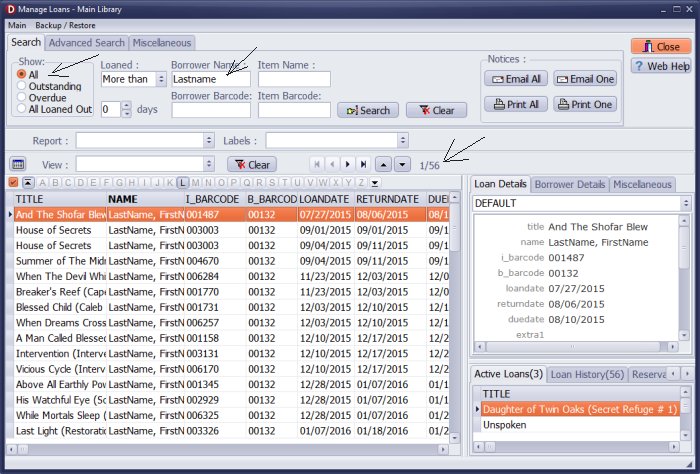
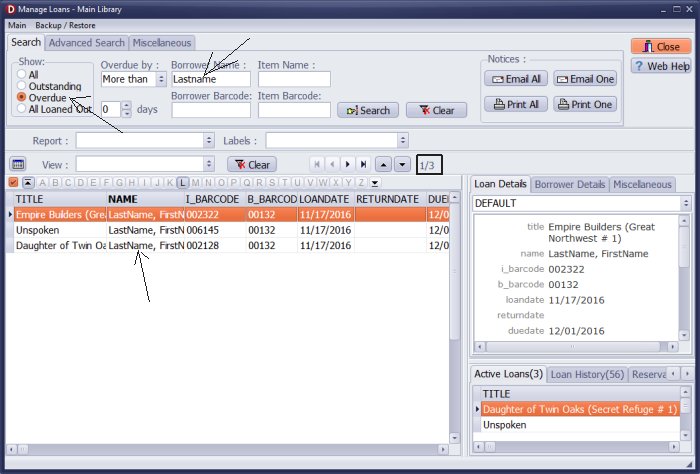
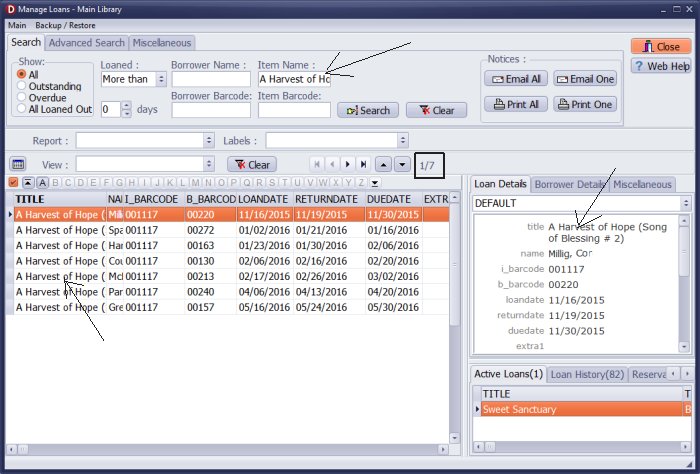
Question: I see how the list of loans outstanding can be generated as a report. How can an email be generated to send the borrower a reminder that a book is overdue?
Answer:
Please enter the email address in the EMAIL field of the borrower's database.
You can choose to use either "Email All" or "Email One" options.
Question: History on borrowed items: We are trying to find the history of borrowers for a particular item that was returned.
Answer:
Use the search function to enter the item name or barcode; managing loans will display the loans for that specific item.
Question: Is there a way to print the history of checkouts for one person?
Answer: You can print an individual's checkout history using the Manage Loans window. In the search section, enter your search criteria, which can include either the patron's name or their barcode number. The report will be generated based on the information displayed in the window.
Question: How to edit incorrect return date?
Answer: To edit an incorrect return date in the Handy Library Manager, you can follow these steps:
- 1. In the Edit/View Table section, click Loans.
- 2. Select the transaction with the incorrect return date.
- 3. Click Edit to enter the correct date.
- 4. Save the changes.
To edit an incorrect return date, you can follow these steps:
- 1. In the Library Administrator, click Manage Loans.
- 2. Select the transaction with the incorrect return date.
- 3. For the selected transaction, click Miscellaneous, select the number of extra days, and click Renew.
Handy Library Manager 4.4, review new features
Inquiries from Librarians and Libraries
Library Web Search, review new web search
Library Search 4.0, review new desktop search
Getting started library video lessons
How to include library name on labels
Library, Data Entry Form Designer
Edit item or borrower data in the check-in/check-out window?
Link item lost fine with the PRICE data field?
Handy v3.2 supports letter tabs?
How to predefine library email messages?
How to update library data from the web with ISBN?
How to predefine library email messages?
Compilation of questions and answers from library requests will help you to make purchase decision.
How to verify if the item is checked out in the library main catalog window?
How to create a new record using Copy Selected Item?
Special Library, how to manage digital and paper document library?
What is the maximum number of library items?
Library Software for Small Libraries, Windows application
Handy Library Manager
small library software
library tour
library features
try now, download
cloud
library software reviews
Copyright © 2025 · All Rights Reserved · PrimaSoft PC