Organizer Advantage is powerful yet easy to use database manager for Windows.
Advantage Designer lets you modify our solutions or easily create new databases.
Take control of your data with our simple or buinsess database software solutions.
| Organizer Advantage HowTo/Help | Designer HowTo/Help |
Advantage Help > Install, Network > Folders
- Organizer Advantage
- Getting Started Videos
- Main Window
- Tabbed Toolbars
- Add Data
- No Limits
- Reports
- Labels
- Search, Replace
- HTML Reports
- HTML Wizard
- Import, Export
- Free Data Setup
- Backup, Restore
- Options
- Statistics, Views
- Templates
- Add-Ons
- Install, Network
- Network
> Folders
- Upgrade
- How To .. - Web Search, Add Data
- Premium
- Upgrade, Update
- Organizer Deluxe, Pro Users
- More
Folders
Organizer Advantage installs into the folder that has "adv" in the name.
For example, Asset Organizer Advantage Business installs in the c:\adv_asset_pro\ folder. You can change the destination folder in the installer.
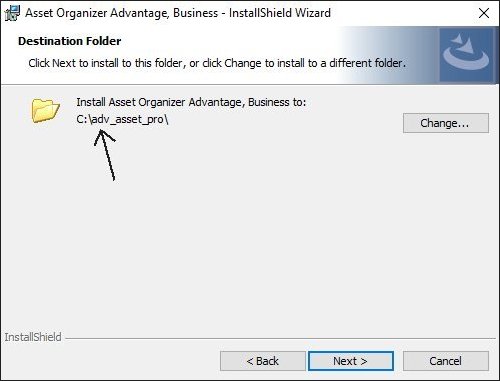
Desktop Panel
You can access the application from the desktop panel or the Windows Start menu.
Windows Start Menu
You can access the additional application modules from the Windows Start menu or the Windows File Explorer.
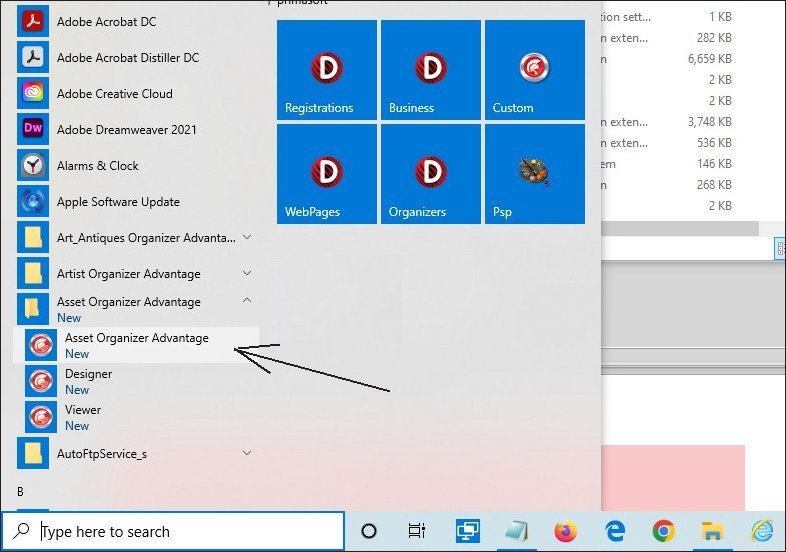
Windows Search Box
You can access the additional application modules from the Windows Search box. Look through the search results and select the Designer to open it.
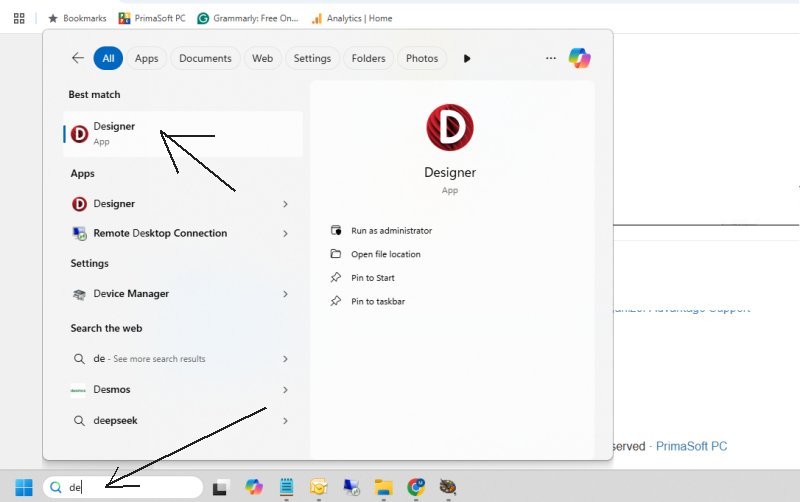
Main Application Folder
Under the main application folder, there are several folders: backup, data, db, restore.
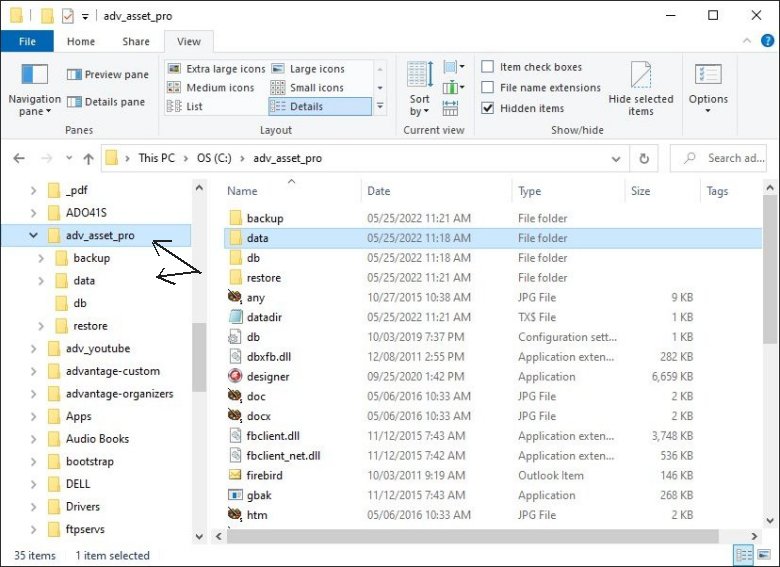
Backup Folder
In the backup folder, the backup procedure stores all backup files.
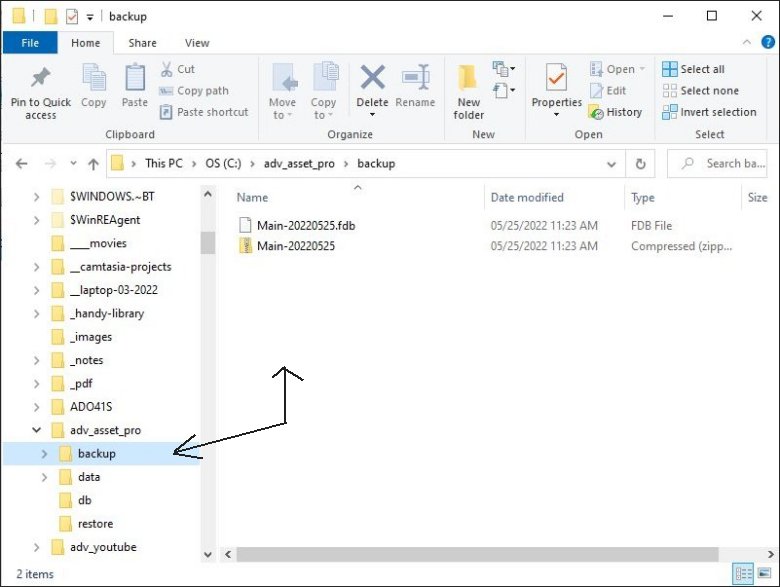
Data Folder (setup file)
The application stores "the user" setup files in the data folder. The setup files contain information about predefined reports and labels, grid configuration, window size, sort definition, statistics, custom views, and more. The Main database uses the "data/db" folder for storing all user files. So if you create a new database, there will be a new folder "data/db1", the following database will have "data/db2", and so on.
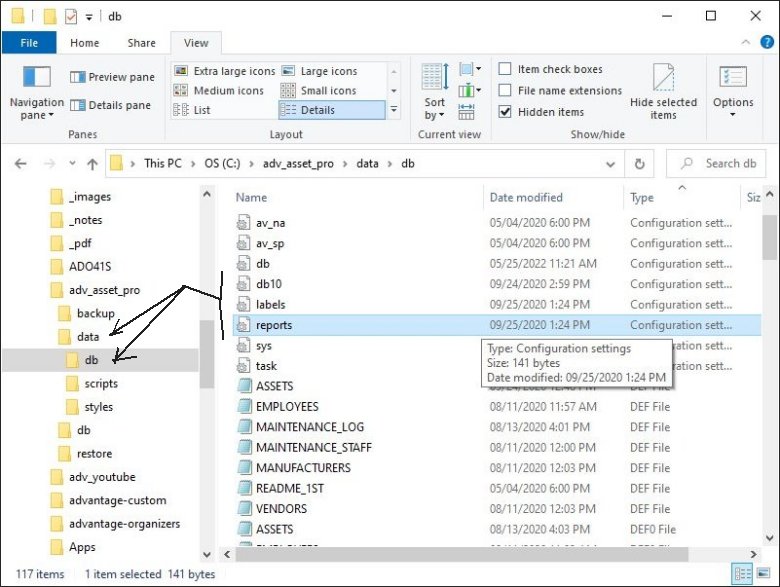
Database Folder
In the db folder, the application stores database files. The Main database uses the db.fdb file for storing all data. So if you create a new database, there will be a new file db1.fdb, the following database will have db2.fdb, and so on.
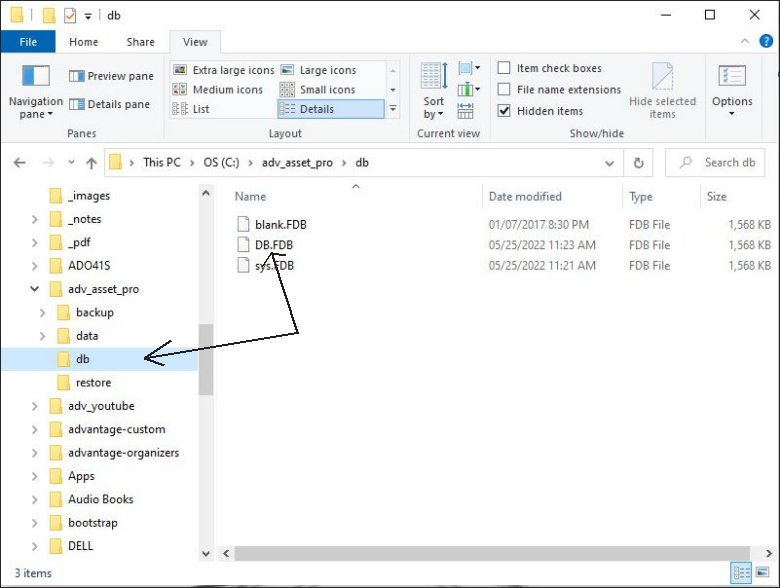
Restore Folder
You can restore your database from the backup file. This procedure overwrites the currently loaded database. If you do it by mistake, you can recreate the database. Before completing the Restore procedure, Organizer Advantage creates a copy of the currently loaded database and the data folder in the restore folder.
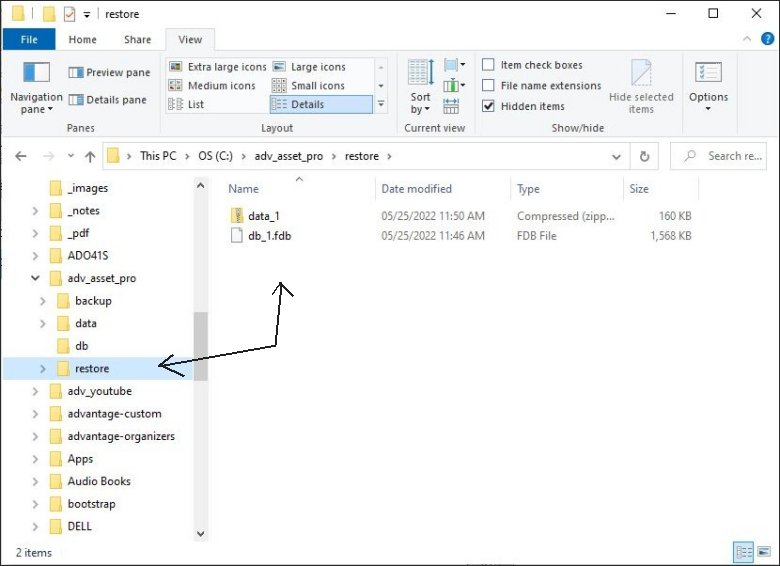
Copyright © 2025 · All Rights Reserved · PrimaSoft PC