- Administrator
- Add data
- Add data, import
- Inventory
- Maintenance
- Calibration
- Circulations
- Manage circulations
- Print labels
- Print reports
- Borrowers
- Fines
- Reservations
- Installation
-
Options
- General
- Maintenance
- Change field names
- Add, edit forms
- Modify add/edit forms
- View page designer
- Check in, check out
- Circulation rules
- Fines
- Send emails
- App. users
- Color Styles
- Modules - Databases
- Backup, Miscellaneous
- Supplies
How to modify add/edit data forms (v3.4 and up)?
Data Entry Form Designer (v3.4 and up)
This topic explains how to use the Data Entry Form Designer dialog box:
- insert or remove the field
- change the order of the data fields on the page
- change the number of the data entry/edit page
- define the name of the data entry page
You can access Data Entry Form Designer from the Options, click Data Entry Forms.
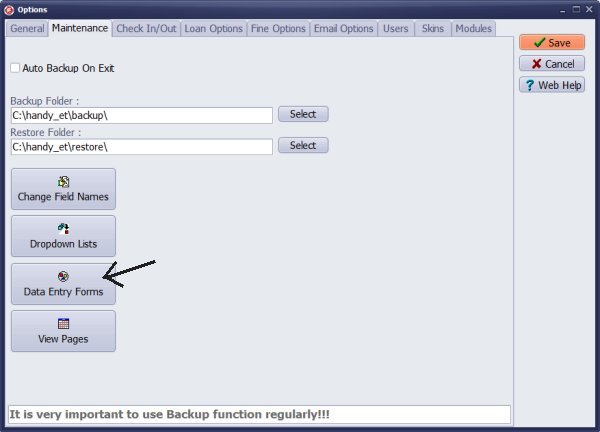
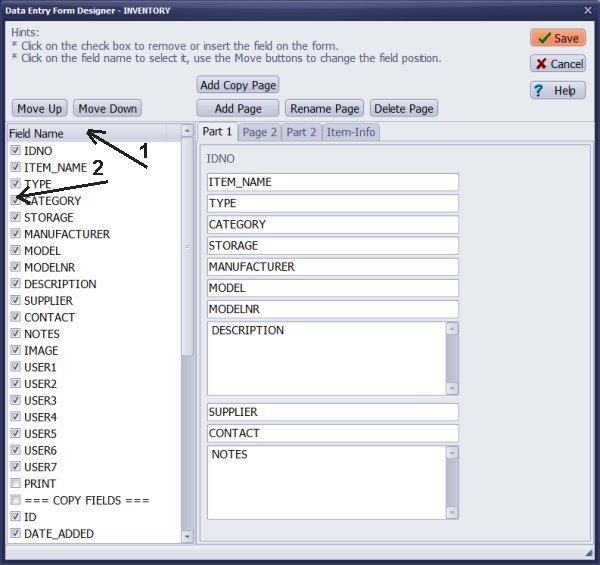
Insert or remove the field:
In the Field List section (1), click the check box in front of the field name (2) to insert (check) or remove (uncheck) the field on the form.
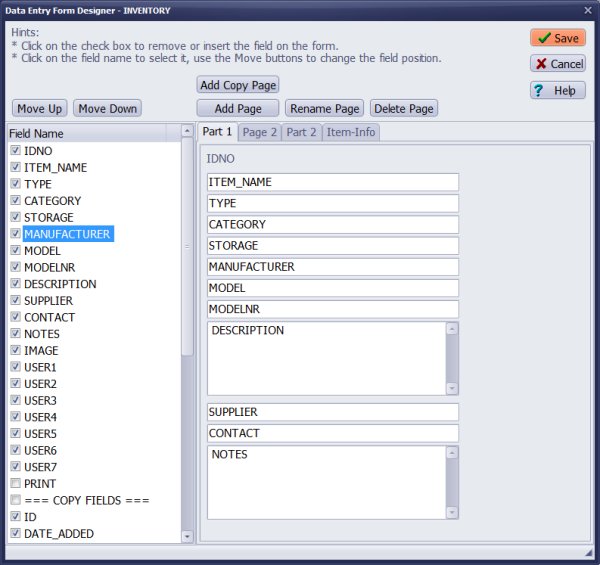
Change the order:
Select the field (1) in the Field List section and use the Move Up and Move Down buttons (2) to change the position of the field.
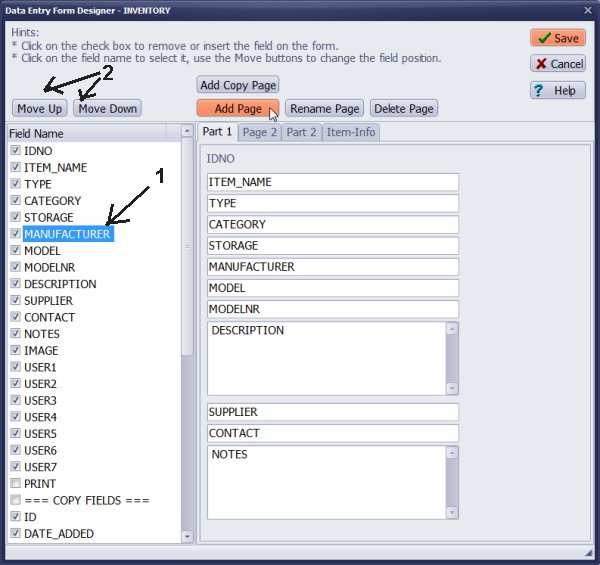
Add page:
Click the Add Page button to add a new page, and then enter the new name in the Entry New Name window.
Delete page:
To delete the page, click on the Page name to select the page, and then click the Delete Page button.
Cancel/Save:
Use the Cancel button to abort all changes and close the window. Use the Save button to save all changes.
item general information; copy information
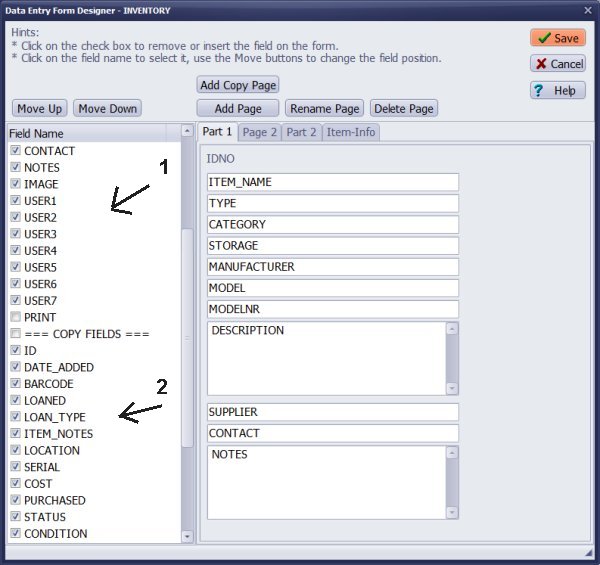
Note:
The item Add/Edit form contains two sections:
- 1. item general information; use: Item Fields, Add Page, Move Up/Down
- 2. copy information; use: Copy Fields, Add Copy Page, Move Up/Down
Latest calibration management articles:
Handy Calibration Manager for Windows:
Handy Calibration Manager
software tour
software features
download, try now
buy now
upgrade software
upgrade license
Equpiment, tool tracking software solutions:
- office inventory tracking with check in/out
- equipment tracking, tool crib tracking with check in/out
- av, media equipment with check in/out
- police equipment
- prison, equipment tracking with check in/out
- athletic, sport equipment tracking review
- calibration management software
Copyright © 2024 · All Rights Reserved · PrimaSoft PC