Organizer Advantage is powerful yet easy to use database manager for Windows.
Advantage Designer lets you modify our solutions or easily create new databases.
Take control of your data with our simple or buinsess database software solutions.
| Organizer Advantage HowTo/Help | Designer HowTo/Help |
Advantage Help > Backup, Restore > Backup
- Organizer Advantage
- Getting Started Videos
- Main Window
- Tabbed Toolbars
- Add Data
- No Limits
- Reports
- Labels
- Search, Replace
- HTML Reports
- HTML Wizard
- Import, Export
- Free Data Setup
- Backup, Restore
> Backup
- Restore
- How To .. - Options
- Statistics, Views
- Templates
- Add-Ons
- Install, Network
- Web Search, Add Data
- Premium
- Upgrade, Update
- Organizer Deluxe, Pro Users
- More
Backup Database
In order to Back Up your database do the following:
- on the Backup tab click Backup Database
- wait (the backup files are stored in the backup folder)
- if you have Image Files (data fields that store link to the image, and the image is stored in the default image folder) select Backup Database + Data Folder. In this case all files from the data folder are compressed and saved in the backup folder.
On the Backup tab click Backup Database.
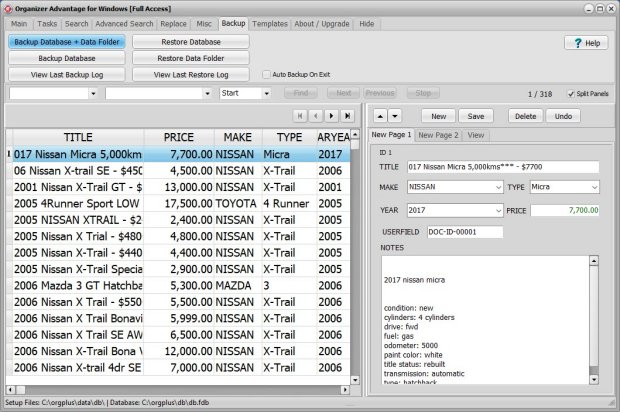
Backup application is executed. This Window opens and closes automatically.
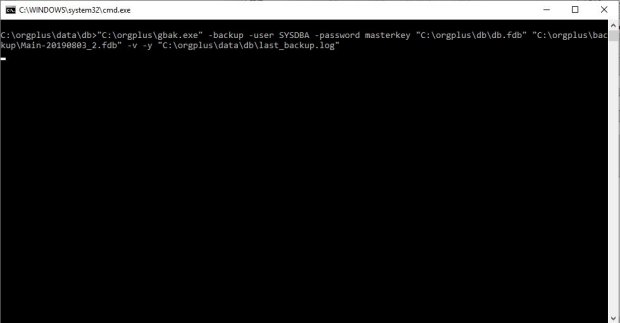
The backup log window opens automatically. Click Close to finish.
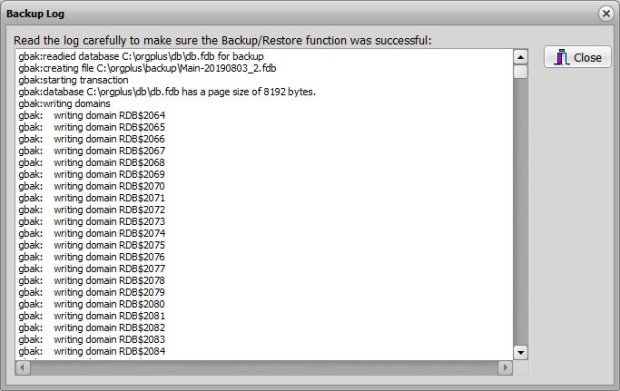
You can review backup files in the backup folder (c:/adv_your_solution/backup/).
When you click the Backup Dabase button only an FDB file is created.
When you click the Backup Database + Data Folder two files are created FDB and ZIP.
Main_20220123.fdb all your data from the Main database is backed up in this file.
Main_20220123.zip all your setup files, images for the Main dabase are backed up in this file.
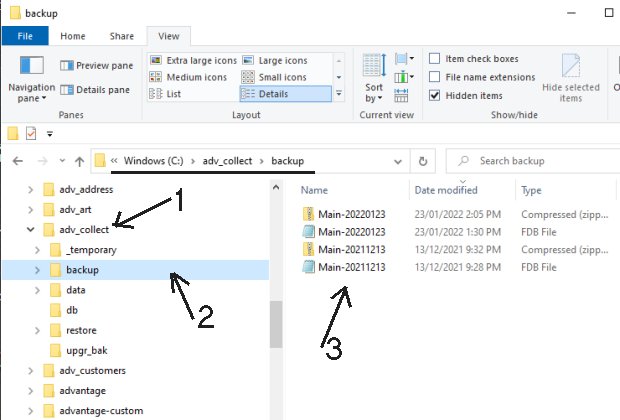
The backup file name is using the name of the database !
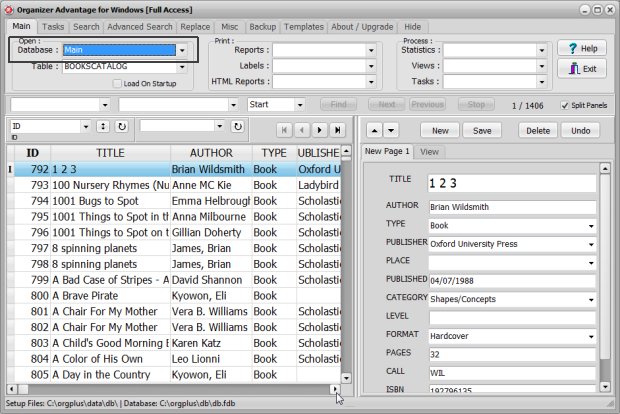
Copyright © 2025 · All Rights Reserved · PrimaSoft PC