Organizer Advantage is powerful yet easy to use database manager for Windows.
Advantage Designer lets you modify our solutions or easily create new databases.
Take control of your data with our simple or buinsess database software solutions.
| Organizer Advantage HowTo/Help | Designer HowTo/Help |
Advantage Help > Statistics, Custom Views > Custom Views Window
- Organizer Advantage
- Getting Started Videos
- Main Window
- Tabbed Toolbars
- Add Data
- No Limits
- Reports
- Labels
- Search, Replace
- HTML Reports
- HTML Wizard
- Import, Export
- Free Data Setup
- Backup, Restore
- Options
- Statistics, Views
- Statistics
> Custom Views
- How To .. - Templates
- Add-Ons
- Install, Network
- Web Search, Add Data
- Premium
- Upgrade, Update
- Organizer Deluxe, Pro Users
- More
Custom Views Window
The Custom Views window allows you to display predefined custom views or define a new custom view. You can display results from one, two, or several tables.
The Custom Views window opens with the empty view box or with the first custom view selected (if there is already a predefined one).
opens empty:
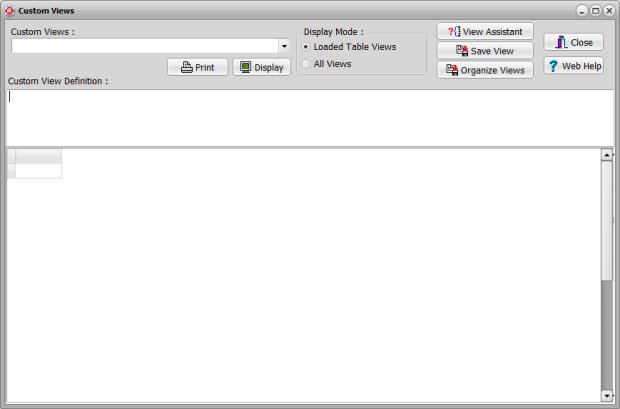
opens with the predefined view:
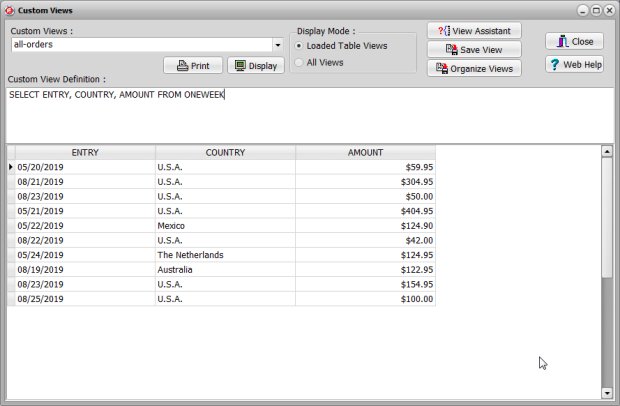
How to define a new view?
Delete the content of the Custom View Definition box (just highlight the text and use the Delete button on your keyboard, you can also use popup menu commands).
Enter an SQL query (view definition) into the Custom View Definition box:
1. Enter your SQL query manually (view definition).
2. You can load an SQL query from the View Assistant.
3. Maybe you can copy and paste from our samples and then modify it.
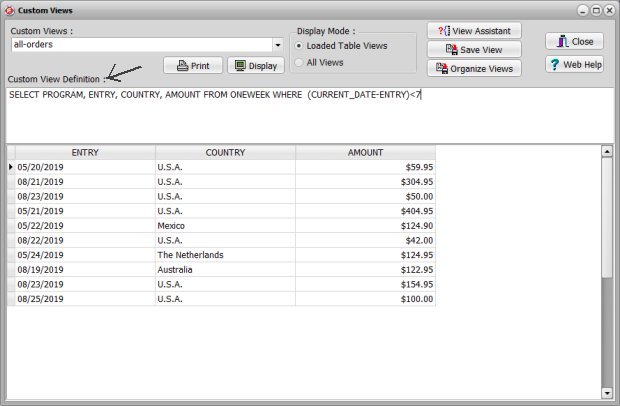
Click Display to see the result. Click Save View to display the Save Custom View window.
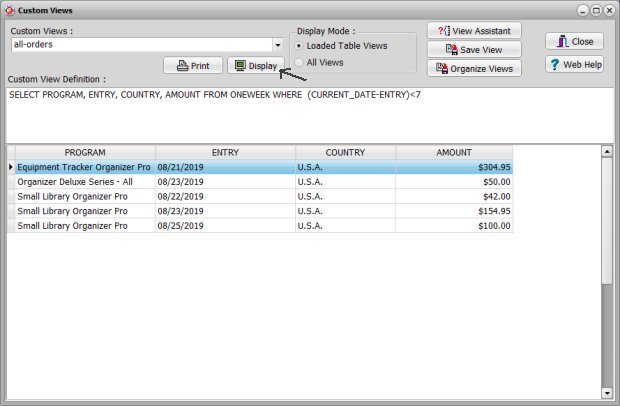
In the Save Custom View window enter your view name into the Save Custom View As box. Click Save.
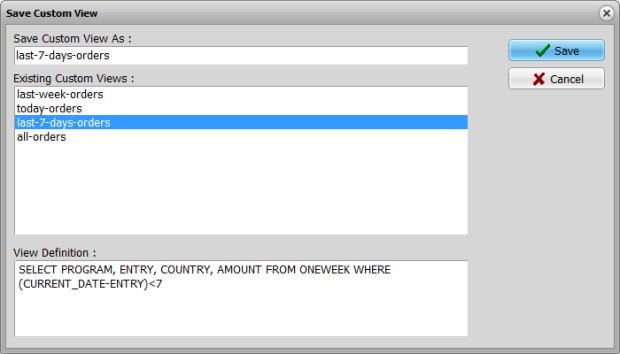
The new custom view is added to the Custom Views list. Click on the Custom Views list and select the new view.
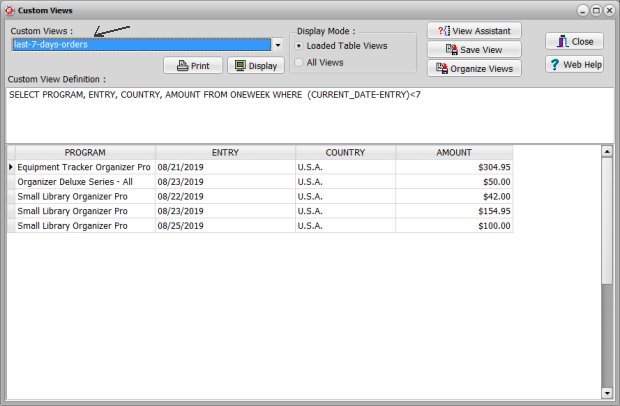
The new predefined view is accessed from the Views dropdown box in the Main toolbar section.
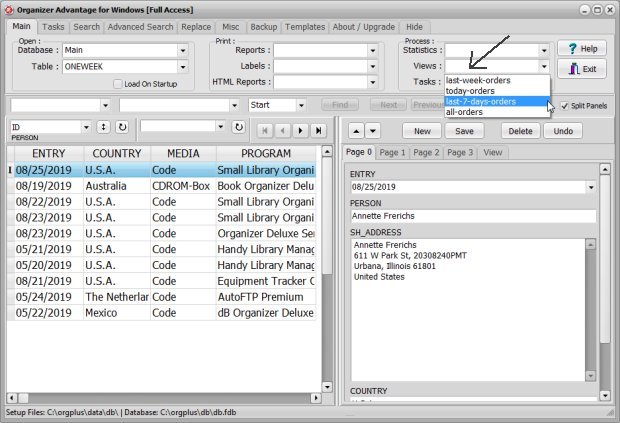
Copyright © 2025 · All Rights Reserved · PrimaSoft PC