.. > Library backup, restore, maintenance. > How to restore library database?
-
Backup, Maintanance
- backup library
> restore databases
- restore library folder
- restore a file sent by email
- inventory control, audit
- synchronize loans
- run SQL command
- empty library databases
- reset library ids
- change library name
- install library template
- create a new library
- delete library
- transfer library software, data
- data audit log
- handy library folders
Restore library databases from a backup file.
Library backup procedure creates two backup files. You can find them in the C:\handy_lib\backup\ folder:
- FDB file: contains your library data. You can restore library data from this file.
- ZIP file: is a compressed (zipped) file that includes all files and sub-folders from "C:/handy_lib/data/" (report, label, configuration, customization, image files)
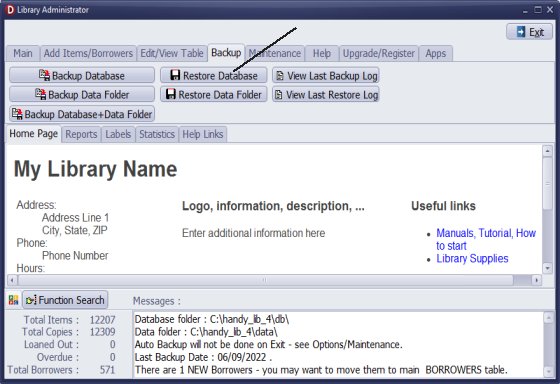
On the Backup tab, click Restore Database.
In the Open File window select the backup file from the list (fdb files, file names include date in the following format YYYYMMDD), click Open to finish.
How to move library to a new computer:
- Install Handy Library Manager on the new computer.
- Move two files created by backup procedure to a corresponding backup folder on the new computer.
- Run Restore Database.
- Run Restore Data Folder.
Question:
I need to export the entire data base from one PC to another PC. Is that possible?
Question:
We're getting a new computer in our area and need to know how to install the library program on the new computer and move our data.
Answer:
Utilize the backup and restore features.
Question:
We currently have one desktop, very old and slow on in our library. We are going to purchase a new one.
After we purchase the software license, it is very possible that we will move to the new desktop.
How the software license work in this case?
Answer:
Utilize the backup and restore features. You do not need to re-purchase Handy Library Manager. If a new version is available, you can consider upgrading.
Question:
I am the treasurer for our local reading club. The club is going to purchase a replacement laptop and I am concerned about whether or not the Handy Library can be transferred to a new computer, along with the data.
I do not know when the club originally purchased the program.
Question:
How do we move the program from one computer to a new one?
We're getting a new computer in our area and need to know how to install the program on the new computer.
Question:
If we buy a new computer how can we save all library info to to transfer it to new computer? Can we save everything on a jump drive.
Answer:
Please use the transfer procedure. You can either use a jump drive or send the files via email.
Question: I already own handy library manager, how can I install it on a new laptop?
Answer:
If you use the version listed on our website, you can download and install the software on your new laptop from that page listed below.
After installation, use the registration codes we sent you after your purchase. To transfer your data, follow the backup and restore procedure.
- Download and install the software
= Review the backup and restore instructions:
Handy Library Manager 4.45, review new features
Inquiries from Librarians and Libraries
ISBN Book Finder And Cataloging Tool
Library Web Search, review new web search
Library Search 4.0, review new desktop search
Getting started library video lessons
How to include library name on labels
Library, Data Entry Form Designer
Edit item or borrower data in the check-in/check-out window?
Link item lost fine with the PRICE data field?
Handy v3.2 supports letter tabs?
How to predefine library email messages?
How to update library data from the web with ISBN?
How to predefine library email messages?
Compilation of questions and answers from library requests will help you to make purchase decision.
How to verify if the item is checked out in the library main catalog window?
How to create a new record using Copy Selected Item?
Special Library, how to manage digital and paper document library?
What is the maximum number of library items?
Library Software for Small Libraries, Windows application
Handy Library Manager
small library software
library tour
library features
try now, download
cloud
library software reviews
Copyright © 2025 · All Rights Reserved · PrimaSoft PC