Help > Backup/Maintenance > How to backup library databases?
Help > Options > How to backup library databases?
-
Backup, Maintanance
> backup library
- restore databases
- restore library folder
- restore a file sent by email
- inventory control, audit
- synchronize loans
- run SQL command
- empty library databases
- reset library ids
- change library name
- install library template
- create a new library
- delete library
- transfer library software, data
- data audit log
- handy library folders
Backup library database.
It is essential to back up your data regularly, such as once a week or once a month. You should especially perform a backup after entering new records, adding new report or label definitions, changing application settings, or transferring your library database and application settings to a new computer.
When you use the backup function, all critical data files for the currently selected database are compressed and stored in a designated backup folder. If you have multiple library databases, you will need to load each database individually and back them up separately.
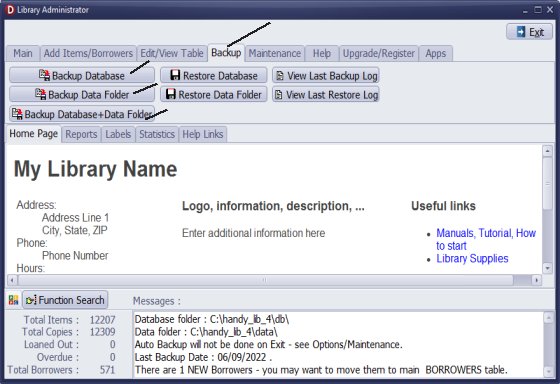
To create a backup of your library data, follow these steps:
Go to the Backup tab and click on Backup Database.
- Backup Database: This option creates a backup file of the library data in the form of a .fdb file.
- Backup Folder: This option creates a backup file of the library setup files in the form of a .zip file.
The library backup files can be found in the folder: c:/handy_lib/backup.
The library data file is located in the directory: c:/handy_lib/db.
The library setup files can be found in the directory: c:/handy_lib/data/db.
The setup files include predefined reports, labels, sort definitions, grid definitions, window size settings, dropdown values, images, the home page, and more.
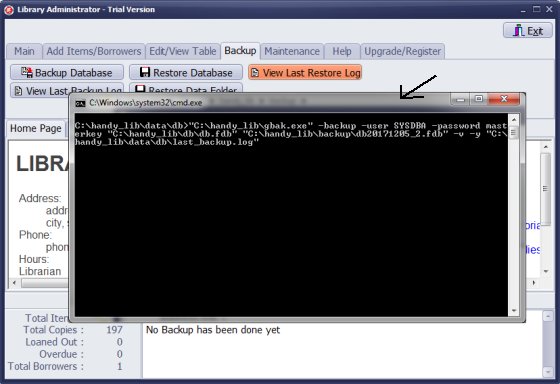
The backup application is running. This window opens and closes automatically.
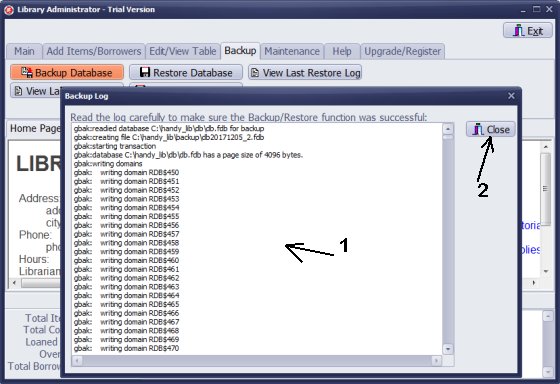
The backup log window opens automatically. Click Close to finish.
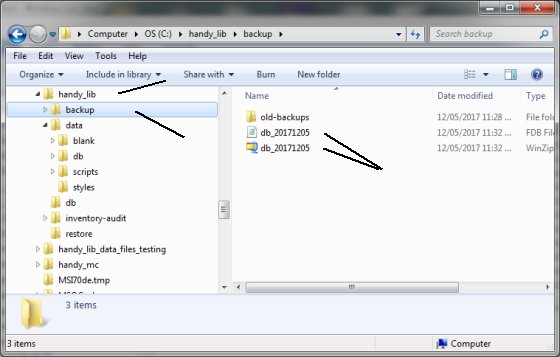
You can verify whether two backup files are created in the backup folder located at C:/handy_lib/backup/:
1. db_20171205.fdb (library data file)
2. db_20171205.zip (library setup file)
Additionally, you have the option to copy or move your library backup files to an external hard drive, DVD, CD, or USB memory card.
Move Handy Library to a new computer.
To move handy library databases and all setup files to a new computer:
- Run Backup Database + Data Folder on an old computer.
- Move two files to the corresponding backup folder on a new computer.
- Run Restore Database and Restore Data Folder.
Question:
I have the auto backup setup for when I close the software. However, it is very cumbersome to get the backup file actually backed up
off the laptop. Is there an easy way to backup my library database to a USB drive?
Answer:
You can modify the backup folder in the Options window.
Question:
I have a question regarding backup then transferring information to a second computer.
First I backup the library data base but then I cannot find it on C drive with the current backup date.
I would then like to copy the backup on to an external hard drive ready to restore on our second computer.
Can you please direct me to the help file for this question?
Answer:
Review this topic and then how to restore library backup file.
-how to restore library backup file
Question:
Hi I am just wondering, if I purchase a new Laptop for the Library, (or my current Laptop fails)
how can I put my Handy Library software on a new device? Is there a way I can back-up my
information on to a separate USB or hard drive in case of computer failure?
Question:
Could the Handy Library Manager software be moved from computer to computer if need be?
Answer:
It is advisable to keep your backup file on two different storage media. You can transfer the library backup file to your USB flash drive.
- how to restore library backup file
Question:
My old PC is no longer running well enough and I am purchasing an updated unit running Windows 10,
what steps do I need to follow to continue using this program?
Answer:
Would you like to upgrade to the newest version? Install the software on your new computer and use backup and restore procedures.
- upgrade to the newest version
Question:
I don't see anything that explains how to back up my database. How do I make sure I don't lose data I've entered?
Is that a daily function? Do you have a PDF explanation of that?
Answer:
Please review the instructions on this page. Learn how to export your library catalog data to a spreadsheet file and set up auto-backups.
- export your library catalogue data
- define auto-backups
Question:
I have gotten a new computer. Our current library software is on my old computer. How do I transfer our library to my new computer?
Answer:
1. On the old computer, run "Backup Database" and "Backup Data Folder."
2. Copy the two backup files from the old computer's backup folder to the corresponding backup folder on the new computer.
3. On the new computer, run "Restore Database" and then "Restore Data Folder."
Question:
How do we save and make copy of the original DB without overriding the backup within
the Handy Library Manager?
Answer:
You do not overwrite the existing backup; instead, a new backup file is created each time you run the backup.
Question:
I have the system right now on an old Mac Mini using parallels
and want to move it to a HP system. Do I just run the installation
on the HP system then copy over all the files and folders from the Mac;
overwriting the original data with the updated?
Answer:
Install the software on the HP system. Next, run the backup of the database and
the backup database folder on the Mac Mini. After that, transfer two files (fdb and zip)
to your new system and execute the restore database and restore database folder.
- restore database
- restore database folder
Question: How do I backup or save my HANDY LIBRARY data?
Answer:
You can back up your library database using the Handy Library Manager.
To back up the library database, go to the backup tab and click on "Backup Database."
Here are key facts about backing up your data:
1. Regularly back up your library data, ideally once a week or month, especially after adding new records.
2. Enable the automatic backup feature in the Options section of the main program.
3. Always back up before using advanced features, like search/replace or importing data.
4. Use the backup feature when transferring your application and data to a new computer.
5. Back up data and associated folders if you're uncertain about advanced features' results.
How to back up library data? Where are backup files stored? How to move the library to a new computer?
Handy Library Manager 4.5, review new features
Inquiries from Librarians and Libraries
ISBN Book Finder And Cataloging Tool
Library Web Search, review new web search
Library Search 4.0, review new desktop search
Getting started library video lessons
How to include library name on labels
Library, Data Entry Form Designer
Edit item or borrower data in the check-in/check-out window?
Link item lost fine with the PRICE data field?
Handy v3.2 supports letter tabs?
How to predefine library email messages?
How to update library data from the web with ISBN?
How to predefine library email messages?
Compilation of questions and answers from library requests will help you to make purchase decision.
How to verify if the item is checked out in the library main catalog window?
How to create a new record using Copy Selected Item?
Special Library, how to manage digital and paper document library?
What is the maximum number of library items?
Library Software for Small Libraries, Windows application
Handy Library Manager
small library software
library tour
library features
try now, download
cloud
library software reviews
Copyright © 2025 · All Rights Reserved · PrimaSoft PC