Help, how to topics > Auto-catalogue, Import > How to import library data from marc files?
-
Auto-Catalog, Import
- isbn catalging
- isbn catalging, update
- web search options
- importing, copy/paste
- importing
> marc import
- move items
- move status
- things to know, importing
- free import
- export data
- transfer library data
- search book title or author
- search LofC, Amazon
- search British Library
- import from Goodreads
- web book search, analysis
- web search scripts, update
- validate ISBN numbers
- script functions
- ISBN book finder and cataloging tool
How to catalog library items from MARC files?
MARC (MAchine-Readable Cataloguing) format is a data format that is used by library applications or for the transfer of data among libraries.
If you open a MARC file it will be hard for anybody to read it. Handy Library does not add data from MARC files that are in the machine-readable form.
The MARC file should be converted to a human readable mnemonic form. From this file you can transfer data to our Handy Library Manager.
- We offer free services for libraries that evaluate our program.
- We can convert your Marc file(s) to human readable mnemonic form.
- We can convert your Marc file(s) and transfer data to our library system.
Library of Congress lists free Marc utilities. We are using Marc Edit utility by Terry Reese.
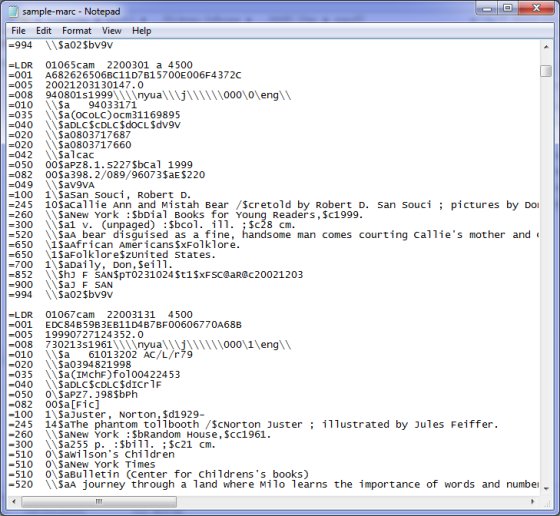
Important: one MARC field should be listed in one line.
- Sample of the marc file in the human readable form.
- If you have a marc file in another form send it to us, we will convert it for you.
- Open your marc text file in Windows Notepad. Review the content. Does it look the same? You can easily import the file into our program.
-
You don't know how to create a file like this? Send your original library.mrc file to us. We will convert the file for you. Additionally, we can process import to our system. This service is free and usually the next business day your library is ready to use. You can review and test your library in less than 24 hours.
The free library data import to our system includes files in spreadsheet form.
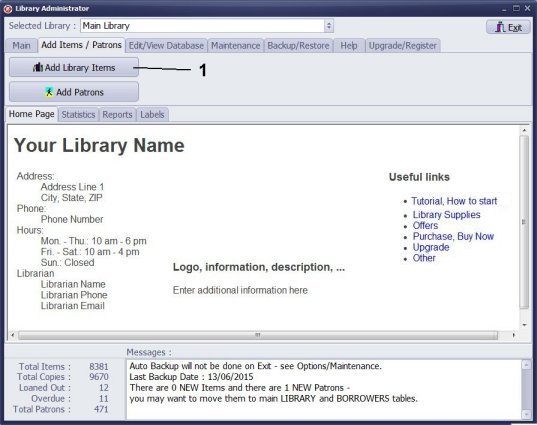
- On the Add Items/Patrons tab, in the Library Administrator window, click Add Library Items.

- On the Add Items tab click Add Items From MARC File.
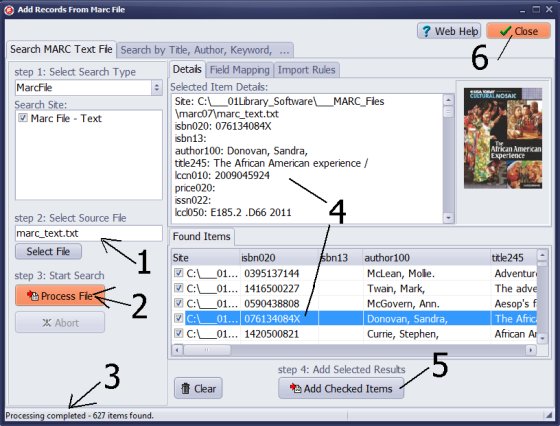
- In the Select Source File box select your MARC file (mnemonic form, text form).
- Click Process File.
- Review messages on the status line.
- Click on the item in the Found Items table and review details.
- Click Add Checked Items to add all found items into the LIBRARY_NEW table.
- Click Close to return to the Library_New table.
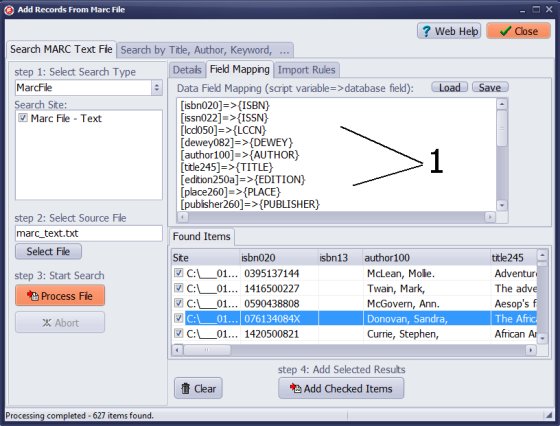
- How the information is imported into the Library_New items table is defined in the Data Field Mapping box.
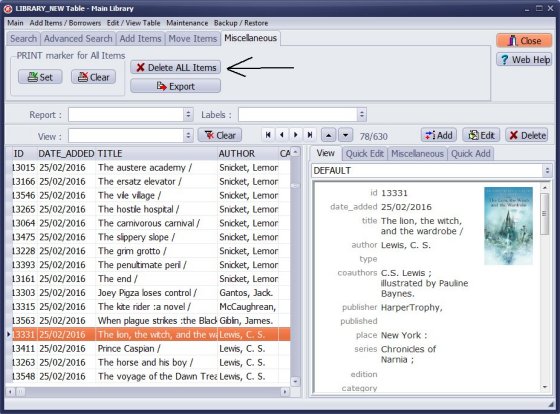
- If there are some problems with imported marc records click Delete All Items.
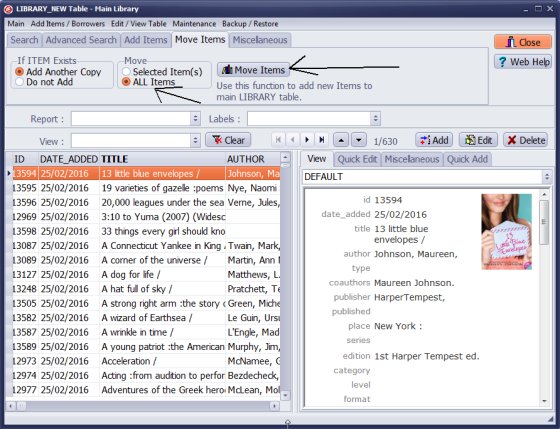
- Records that are ready for circulations move to main library catalogue.
Question: I am currently trying to import MARC files into our new Handy Library Manager program. The MARC files when opened in Notepad are not one item per line. I read on your site that you could convert this file for us, so that we can import it? Who would I send this to for converting?
Answer:
You can send us the MARC file, and we will convert it into a human-readable text mnemonic format, or we can transfer the content to the Handy Library Manager database.
import marc file
Question: We have a MARC export from Follett library that we used to use. Can you help convert it into a format that we can import into Handy Library Manager? We just downloaded the free trial and would like to see if it will work for small church library.
Answer:
We have processed hundreds of data conversions from MARC files to Handy. The service is free. You can send your library's MARC file to us as an attachment in your email.
import from marc file
Question: Is there a way to export my Marc records? I am trying to upload the Marc records into an online testing program students use so they can see if the book they are testing on is in the library.
Answer:
We do not want to support the MARC format for data entry because it complicates both the data entry process and the application overall. The MARC format is very complex, and only library personnel with a formal degree in library science typically understand its complicated rules. This is one of the reasons many of our new customers have chosen to switch to our library system. We do, however, offer free data transfer from MARC files to our software.
process marc file
Question: What is MARC?
Answer:
The term "MARC" stands for MAchine-Readable Cataloging. This standard was developed by Henriette Avram in 1960. Its primary purpose is to enable library records to be read by computers, allowing large libraries to share their records easily. For more information, you can refer to the Library of Congress.
The name of the standard includes the word "Machine," which raises the question: Who can understand this standard? The answer is straightforward: either a computer programmed to interpret it or a trained librarian who has dedicated many months or even years to studying library management.
import marc file
Question: Do your support the MARC format in Handy Library Manager?
Answer:
No, the Handy Library Manager does not support this format. This would complicate the software for all our users who do not need it.
import marc file
Question: Is there a translation of the Handy library Manager's database field names to the MARC Records numbers?
Answer: We support import from the MARC data file, and when importing data from the MARC mnemonic form, we use the following data mapping:
| MARC FIELD | Handy Library Manager data field |
| LDR | TYPE |
| 020 International Standard Book Number | ISBN |
| 050 Library of Congress Call Number | LCCN |
| 082 Dewey Decimal Classification Number | DEWEY |
| 100 Main Entry-Personal Name | AUTHOR |
| 245 Title Statement | TITLE |
| 250 Edition Statement | EDITION |
| 260 Publication, Distribution | PUBLISHER |
| 260 Publication, Distribution | PLACE |
| 260 Publication, Distribution | PUBLISHED |
| 300 Physical Description | PHYSICAL |
| 300 Physical Description | PAGES |
| 400 Series Statements | SERIES |
| 440 Volume Statements | VOLUME |
| 500 General Note | NOTES |
| 521 Target Audience Note | LEVEL |
| 600 Subject Added Entry | SUBJECT1, SUBJECT2, SUBJECT3, SUBJECTS |
| 700 Added Entry-Personal Name | COAUTHORS |
| 852 Location | BARCODE, CALL, PRICE |
If the MARC includes additional pieces of data, we can customize our retrieval of that information as well. import marc file
Handy Library Manager 4.5, review new features
Inquiries from Librarians and Libraries
ISBN Book Finder And Cataloging Tool
Library Web Search, review new web search
Library Search 4.0, review new desktop search
Getting started library video lessons
How to include library name on labels
Library, Data Entry Form Designer
Edit item or borrower data in the check-in/check-out window?
Link item lost fine with the PRICE data field?
Handy v3.2 supports letter tabs?
How to predefine library email messages?
How to update library data from the web with ISBN?
How to predefine library email messages?
Compilation of questions and answers from library requests will help you to make purchase decision.
How to verify if the item is checked out in the library main catalog window?
How to create a new record using Copy Selected Item?
Special Library, how to manage digital and paper document library?
What is the maximum number of library items?
Library Software for Small Libraries, Windows application
Handy Library Manager
small library software
library tour
library features
try now, download
cloud
library software reviews
Copyright © 2025 · All Rights Reserved · PrimaSoft PC