Help, how to topics > Auto-catalogue, Import > How to auto-catalogue using ISBN numbers and the Internet?
-
Auto-Catalog, Import
> isbn catalging
- isbn catalging, update
- web search options
- importing, copy/paste
- importing
- marc import
- move items
- move status
- things to know, importing
- free import
- export data
- transfer library data
- search book title or author
- search LofC, Amazon
- search British Library
- import from Goodreads
- web book search, analysis
- web search scripts, update
- validate ISBN numbers
- script functions
- ISBN book finder and cataloging tool
Automatically catalog books using ISBN number.
Catalogue all items in your library using ISBN numbers (books) or UPC codes (CDs, DVDs). Our ISBN auto-cataloguing feature is free to try and is included in the package. You simply scan barcode numbers into a text file or directly into our Web Search utility. If you don't have a scanner, you can review our library supplies suggestions.
Use LIBRARY_NEW database to catalog new items. Move your new items to the LIBRARY main catalog when they are ready for circulation.
LIBRARY_NEW database:
- Add new items (auto catalog, import, type in).
- Process new items: modify data entries, print reports, print labels.
- Move new items to the library main catalog.
The Auto Cataloging feature is using scripts that are constantly changing. How to check the script version number?
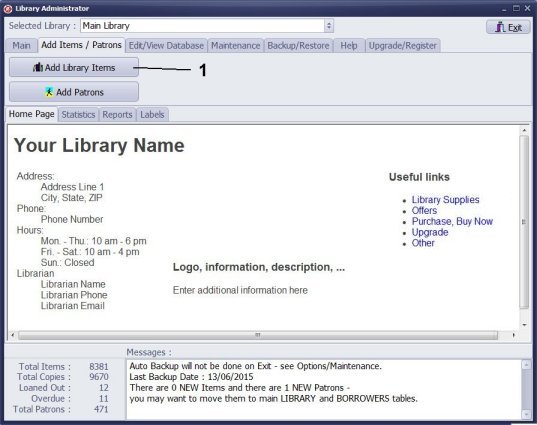
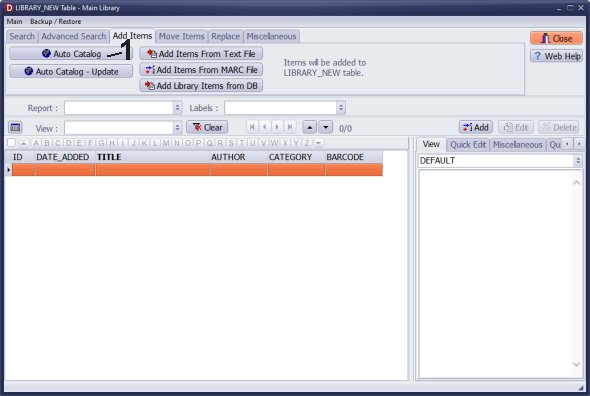
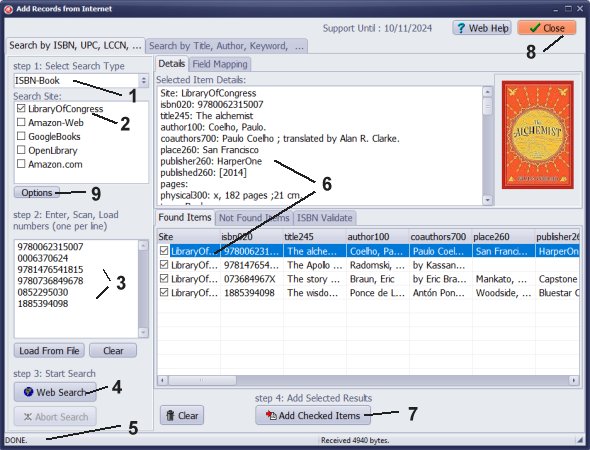
- In the Search Type (1) box select isbnBook (search by ISBN number).
- In the Search Site (2) box select Library of Congress or any predefined search site.
- (3) Scan ISBN barcode, enter ISBN numbers, or load them from a text file. Don't enter spaces, dashes, or any other characters, just numbers.
- Click Web Search (4).
- Check messages on the status line (5).
- Click on the item in the Found Items (6) table and review details.
- Click Add Checked Items (7) to add all found items into the LIBRARY_NEW table.
- Click Close (8) to return to the Library_New table.
- Click Options (9) to set the search mode and the search order: book web search options
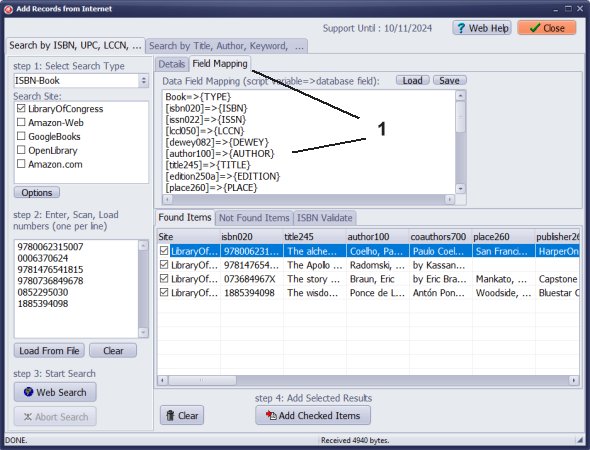
- On the Field Mapping (1) tab review the content of the Data Field Mapping box: how the information is imported into the Library_New items table.
- Click with the right mouse button on the box to display a popup menu with the field mapping commands.
Mapping syntax:
[script-field-name]=>{DATA-FIELD-NAME}
example:
[title245]=>{TITLE}
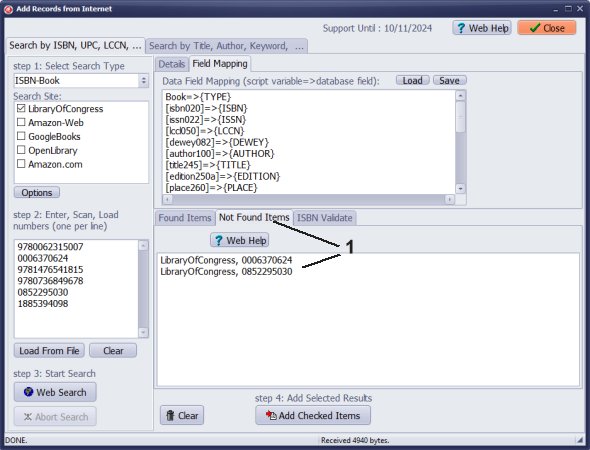
- Click on the Not Found Items tab to review not found items.
Related Question:
How do i Scan bulk ISBN numbers and bulk search?
Answer: To use the bulk ISBN feature, you can scan ISBNs directly into the search box. However, it is recommended to scan them first into a Notepad text file. Afterward, you can copy and paste your ISBNs into the search box of the Handy Library Manager's auto-cataloging feature. This method allows you to take notes and organize your scanning process more effectively. bulk ISBN search
Can any of your programs use hand barcode scanner for adding new books to library database? Scan ISBN code and pull data from internet sources into program?
Answer: You can use either Handy Library Manager or Book Organizer Advantage with a barcode scanner. Both applications support automatic cataloging by ISBN.
I am volunteering in my local school library to get the books catalogued and into the software so the books can be moved in/out more efficiently. I am entering each book individually into the software. There is just not enough manpower to manually input all these books in a realistic amount of time. Is there a scanner available that can scan the ISBN bar code to input all the data?
Answer: You can use any 1-D scanner to scan the ISBN and utilize the auto-cataloging feature. Please review our library supplies page for prices and types of scanners offered by online stores. barcode scanners to be used with Handy Library
Question: If I were to import a text file (excel file), would I later be able to edit information from that record by using the autocataloging function? Essentially, there are periods of time where we do not have access to the Internet in order to catalog. At the times we do have access to the Internet I would like to supplement the item record with autocataloging information, but I do not see how that may be possible without creating a duplicate.
Answer: How to update library records in the library new items window?
Question: How do you enter not found items into the data base?
Answer:
The handy library web search does not bring any results it means:
the different edition of the item is listed with different ISBN number;
this title is not listed.
Before you decide to enter items manually please check if there are different publications of your book with different ISBN number.
Go to Library Of Congress and execute search by Title + Author. Review results.
Click on the one that is similar to your library item, look for ISBN number (if there is none, then check LCCN).
Use this number in our library auto-cataloging feature.
Before you decide to enter items manually we suggest to use Google search (or any web search) with title + author. There will be many results. Select the site that provides data in the best form. Use text copy/paste from browser to our program.
Question: We are small school and currently we have about 7,000 books that were given to us by private school that closed. I am going to have to enter the data. I wish we had a spreadsheet. I started to create one but it has been labour intensive and I’m only up to 500 books in the spreadsheet. That is one thing that moved me to find software. Plus, I am not a librarian, just a mom who has a love of books and wants our library to be a gift to our students.
Auto-cataloging by ISBN will speed up data entry. To use this feature please purchase barcode scanner for your library.
Question: Combining search results. In Handy Library manager when I do a ISBN Search to add new items I will get results from both the Library of Congress as well as Amazon. Both provide different yet necessary information. Is there a way to, automatically, combine these results into a single entry for the library?
When adding a new book, you cannot automatically combine search results from multiple sources. However, if you already have items in your library, you can use the "Update" feature to refresh the book's data and combine the search results.
Feedback: We are quite pleased with our Church Library software. It meets our all needs and we continue to find more uses for the program as we use it. Entering new records is a cinch with a scanner and the Auto Catalog feature.
Question:
Entering books into your library database.
Can you enter a book into the database by scanning in the ISBN number?
Users with purchased support can use the auto-cataloging by ISBN feature.
Question:
When importing book data from the internet (through searching by ISBN),
how do I get the program to import the Library of Congress call number for
the book?
Answer:
Review the search results from the Library of Congress and define data mapping in the Field Mapping box. Include the mapping definition that saves the call number from the Library of Congress.
review how to define mapping
Question:
I see that you can automatically catalog new books with the ISBN number.
Is that information automatically inserted into the new book information?
Do you use that ISBN number or assign it a new bar code number?
Answer:
If a user does not provide a new value for the BARCODE field, our system will automatically assign a unique value. Handy Library does not utilize ISBN numbers as barcode values, which means that your library can have multiple copies of a book that share the same ISBN. Each barcode value must remain unique.
web search by ISBN
Question:
How many ISBNs can be loaded and searched at one time?
Answer:
There is no limit, but we recommend doing this in small groups. It makes it easier to review search results and decide which ones to save.
ISBN search
Question: How can I modify the mapping when transferring data from the web search result? Where can I find the mapping window?
Answer:
You can find the mapping box in the "Add Records from Internet" window. When you open this window, look for the "Field Mapping" tab. Please review the mapping definitions and formatting on the
Catalog by ISBN
web page.
Question: WITH HANDY LIBRARY HOW MANY LIBRARIES CAN WE SEARCH WHEN ADDING BOOKS
Answer: In Handy Library Manager, you can search multiple libraries when adding books, including the Library of Congress and other databases available through the web search feature. However, the exact number of libraries you can search is not specified in the provided information.
Handy Library Manager 4.45, review new features
Inquiries from Librarians and Libraries
ISBN Book Finder And Cataloging Tool
Library Web Search, review new web search
Library Search 4.0, review new desktop search
Getting started library video lessons
How to include library name on labels
Library, Data Entry Form Designer
Edit item or borrower data in the check-in/check-out window?
Link item lost fine with the PRICE data field?
Handy v3.2 supports letter tabs?
How to predefine library email messages?
How to update library data from the web with ISBN?
How to predefine library email messages?
Compilation of questions and answers from library requests will help you to make purchase decision.
How to verify if the item is checked out in the library main catalog window?
How to create a new record using Copy Selected Item?
Special Library, how to manage digital and paper document library?
What is the maximum number of library items?
Library Software for Small Libraries, Windows application
Handy Library Manager
small library software
library tour
library features
try now, download
cloud
library software reviews
Copyright © 2025 · All Rights Reserved · PrimaSoft PC