Organizer Advantage is powerful yet easy to use database manager for Windows.
Advantage Designer lets you modify our solutions or easily create new databases.
Take control of your data with our simple or buinsess database software solutions.
| Organizer Advantage HowTo/Help | Designer HowTo/Help |
Advantage Help > Import, Export > Copy record to clipboard using a template file.
- Organizer Advantage
- Getting Started Videos
- Main Window
- Tabbed Toolbars
- Add Data
- No Limits
- Reports
- Labels
- Search, Replace
- HTML Reports
- HTML Wizard
- Import, Export
- Import Sample
- Export Sample
- HTML Report, Export
> Copy To Clipboard - Free Data Setup
- Backup, Restore
- Options
- Statistics, Views
- Templates
- Add-Ons
- Install, Network
- Web Search, Add Data
- Premium
- Upgrade, Update
- Organizer Deluxe, Pro Users
- More
How to use copy record to clipboard using a template file?
The Copy Record To Clipboard Using Template function copies the current record to Windows Clipboard using a template text file.
The function is accessible from the Record form or the Grid popup menus.
Select the Copy Record To Clipboard From Template command from the popup menu, it opens the Select Template File dialog box.
The Select Template File dialog box displays the content of the C:\organizer-advantage\export-import\ folder. Select the previously created template file and click Open. Or, type a file name in the File Name edit box (example: copy-to-clipboard.txt) and click Open. It opens the Copy Record To Clipboard window.
In the Template File dialog box you can: 1) verify the loaded template file and execute the copy function. 2) create/modify a template, save it, and execute the copy to clipboard function.
How to create a template?
Select the Copy Record To Clipboard From Template command.
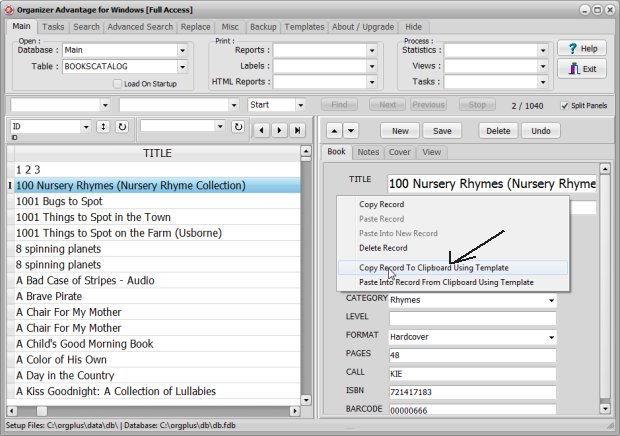
Enter your template file name with txt extension into the File Name box (1). Click Open (2).
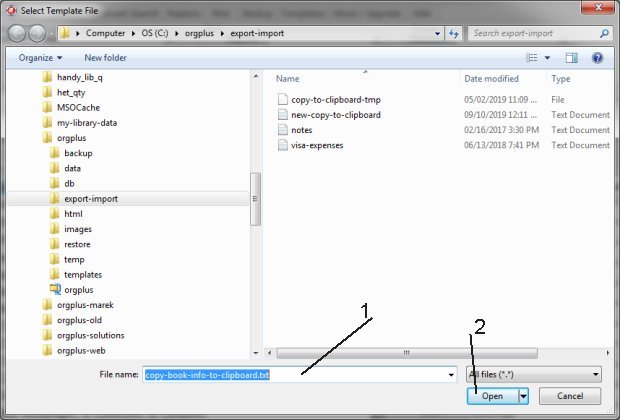
Select the field in the Data Fields box (1). Click Include Field or Include Field With Label (2) to include the field in the template (3). You can edit the template and enter text or new line characters. Include more data fields. Click Save & Copy (4) to save all changes into the template file and review how the record copies into the clipboard. Click Copy (5) to copy the record to Windows Clipboard.
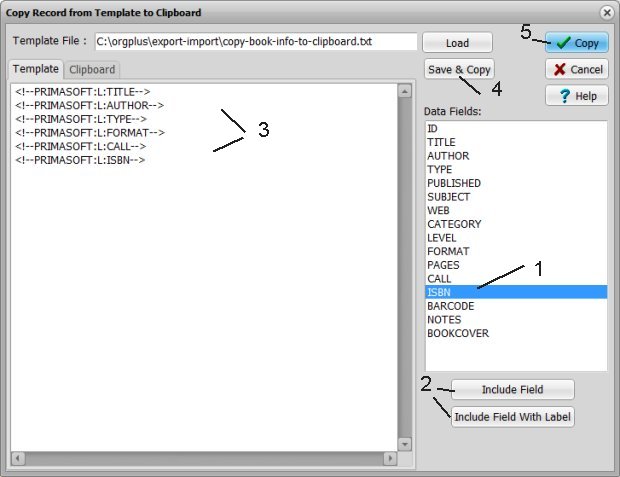
Review the result.
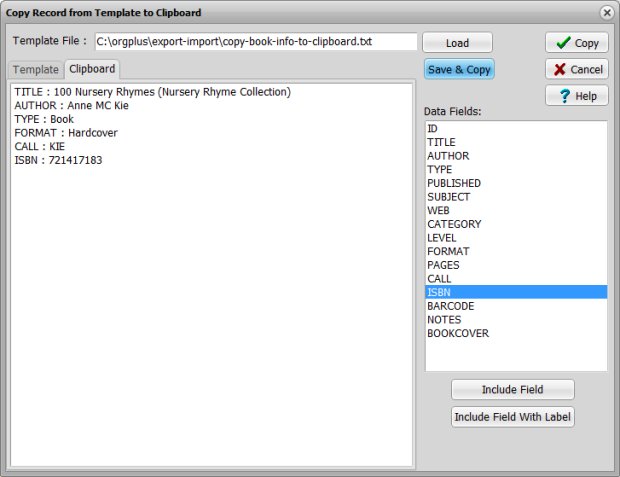
After you use the Copy command you can switch to Windows Notepad, or MS Word, or any other application and use the Paste command.
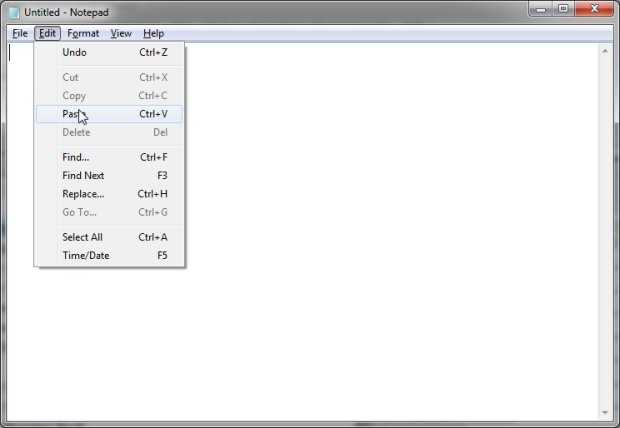
Paste the clipboard content into Notepad.
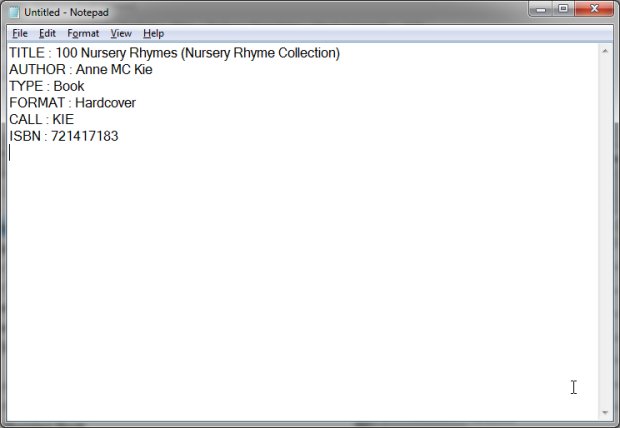
Paste the clipboard content into MS Word.
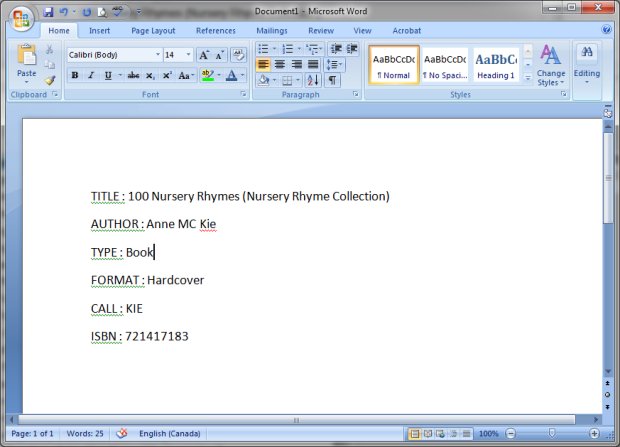
Copyright © 2025 · All Rights Reserved · PrimaSoft PC