Organizer Advantage is powerful yet easy to use database manager for Windows.
Advantage Designer lets you modify our solutions or easily create new databases.
Take control of your data with our simple or buinsess database software solutions.
| Organizer Advantage HowTo/Help | Designer HowTo/Help |
Advantage Help > Main Window > The Letter Tabs
- Organizer Advantage
- Getting Started Videos
- Main Window
- Tabbed Toolbars
- Quick Search
- Grid
- Grid, Sort Data
- Grid, Filter/Search
- Record Form
> Letter Tabs
- How To .. - Tabbed Toolbars
- Add Data
- No Limits
- Reports
- Labels
- Search, Replace
- HTML Reports
- HTML Wizard
- Import, Export
- Free Data Setup
- Backup, Restore
- Options
- Statistics, Views
- Templates
- Add-Ons
- Install, Network
- Web Search, Add Data
- Premium
- Upgrade, Update
- Organizer Deluxe, Pro Users
- More
Main Window / Letter Tabs
Clicking on a letter tab will result in the immediate action. The grid displays the section where records start with the selected letter (according to the first letter of a primary sort field). You can activate the letter tab if your data is sorted by a text field. When the Primary Sort Field is not a text field the Letter Tabs become inactive automatically.
TITLE is a primary sort field (1)
click on the letter "R" (2)
the grid section that starts with "R" is displayed (3)
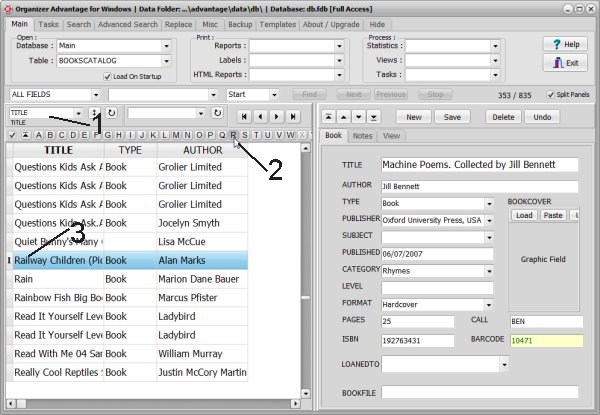
The letter bar commands are listed in the Record Grid popup menu.
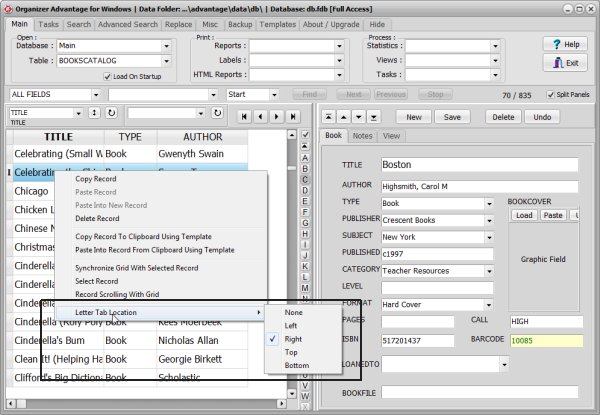
Selecting the record on the grid highlights the letter on the letter bar. (according to the first letter of the primary sort field).
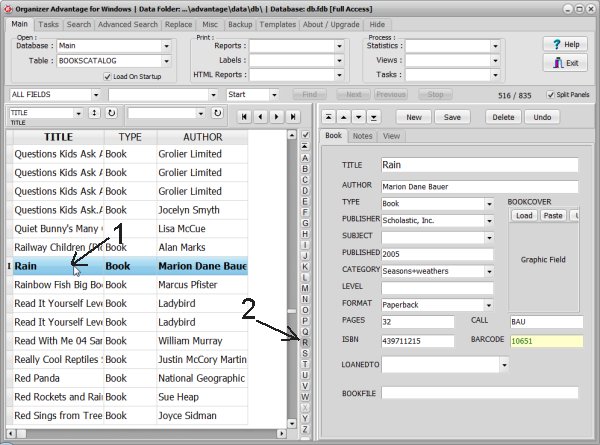
Question: Cannot get the letters tabs working. I am using your PrimaSoft Coin Inventory and i found that i cannot get the letter tabs working. Please can you let me know how to get them working.
Answer: To activate "letter tabs": You have to sort your data by a text data field. Turn on the check box on the letter tabs (in front of the letter A).
Copyright © 2025 · All Rights Reserved · PrimaSoft PC