Organizer Advantage is powerful yet easy to use database manager for Windows.
Advantage Designer lets you modify our solutions or easily create new databases.
Take control of your data with our simple or buinsess database software solutions.
| Organizer Advantage HowTo/Help | Designer HowTo/Help |
Advantage Help > Main Window > Sort Data
easy-to-use database manager and database designer for Windows
- Organizer Advantage
- Getting Started Videos
- Main Window
- Tabbed Toolbars
- Quick Search
- Grid
> Grid, Sort Data
- Grid, Filter/Search
- Record Form
- Letter Tabs
- How To .. - Tabbed Toolbars
- Add Data
- No Limits
- Reports
- Labels
- Search, Replace
- HTML Reports
- HTML Wizard
- Import, Export
- Free Data Setup
- Backup, Restore
- Options
- Statistics, Views
- Templates
- Add-Ons
- Install, Network
- Web Search, Add Data
- Premium
- Upgrade, Update
- Organizer Deluxe, Pro Users
- More
Sort Data
You can sort data by text, numbers, dates, or entry (data entry order) by one field or combination of several fields. The current sort is displayed under the Order By list box.
- Order By (1): select a field to change the sort or to add a new field to the sort.
- Ascending/Descending (2): use this icon to change the direction of the sort.
- Clear Order (3): use this icon to reset the sort. It sets the order to the record entry order.
- To define a new sort, click Clear Order and choose the field in Order By on which you would like to sort.
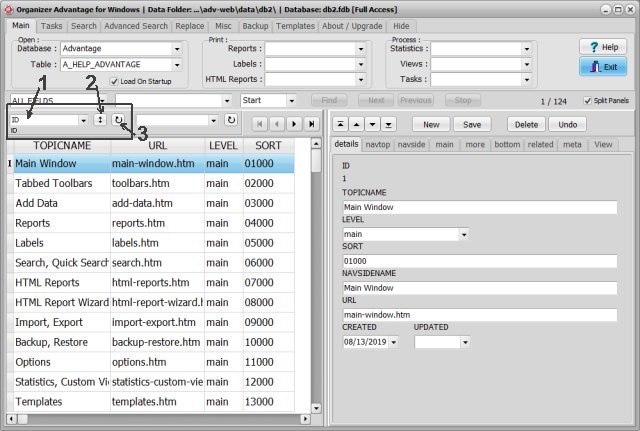
Select a field in the Order By box. The new sort definition is displayed under the Order By box.
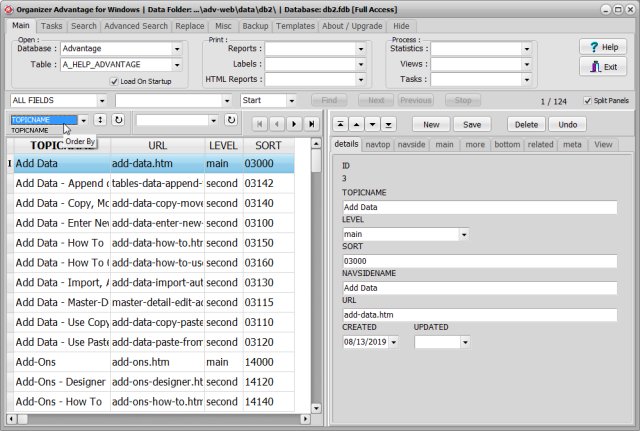
You can sort records in a table by multiple fields. Select a new field in the Order By box. The new field is added to the sort. The new sort definition is displayed under the Order By box.
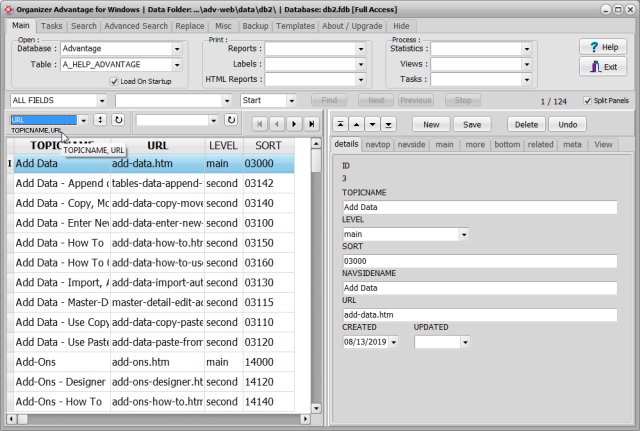
To remove a sort from a table click the Clear Order icon. This will remove the sort and set the order to the record entry order.
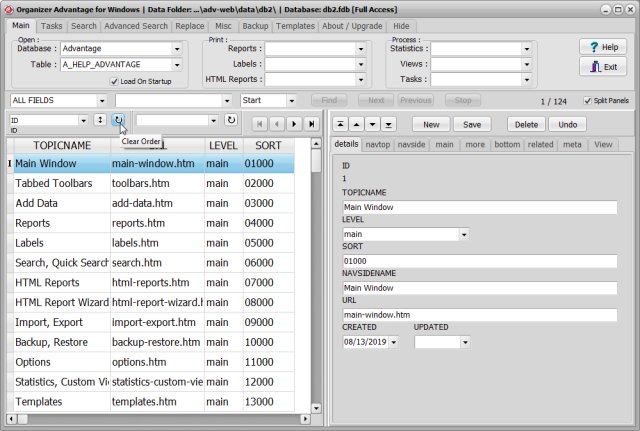
To change the order direction click the Ascending/Descending icon.
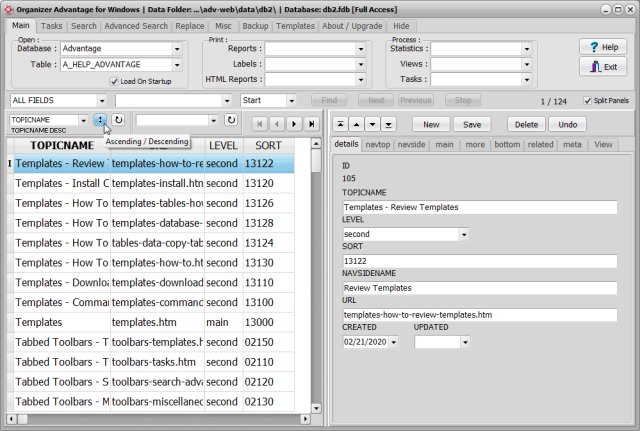
Copyright © 2025 · All Rights Reserved · PrimaSoft PC