Organizer Advantage is powerful yet easy to use database manager for Windows.
Advantage Designer lets you modify our solutions or easily create new databases.
Take control of your data with our simple or buinsess database software solutions.
| Organizer Advantage HowTo/Help | Designer HowTo/Help |
Advantage Help > Main Window > The Grid
- Organizer Advantage
- Getting Started Videos
- Main Window
- Tabbed Toolbars
- Quick Search
> Grid
- Grid, Sort Data
- Grid, Filter/Search
- Record Form
- Letter Tabs
- How To .. - Tabbed Toolbars
- Add Data
- No Limits
- Reports
- Labels
- Search, Replace
- HTML Reports
- HTML Wizard
- Import, Export
- Free Data Setup
- Backup, Restore
- Options
- Statistics, Views
- Templates
- Add-Ons
- Install, Network
- Web Search, Add Data
- Premium
- Upgrade, Update
- Organizer Deluxe, Pro Users
- More
Main Window / Grid
The record grid gives you a quick view of a certain number of records at once. The number of records depends on the main window size, the row size, and the font size. This number can be changed by adjusting the size and type of fonts (Options or Header popup menu). Clicking on a row in the grid results in the selection of the record. The record form displays data for the selected record.
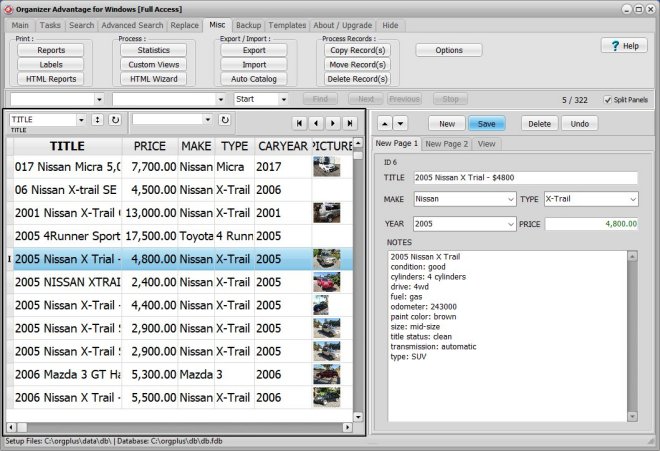
The Grid / Header
The Record Grid is controlled by the Header which determines the data fields that are displayed, the order of the data fields, and how wide each field is. Multi-line edit fields cannot be displayed on the record grid. The Image field can be displayed on the record grid. The image size can be changed by adjusting the grid's row height (Header popup menu). Images can be displayed on the grid row with the grid height set to at least 2.
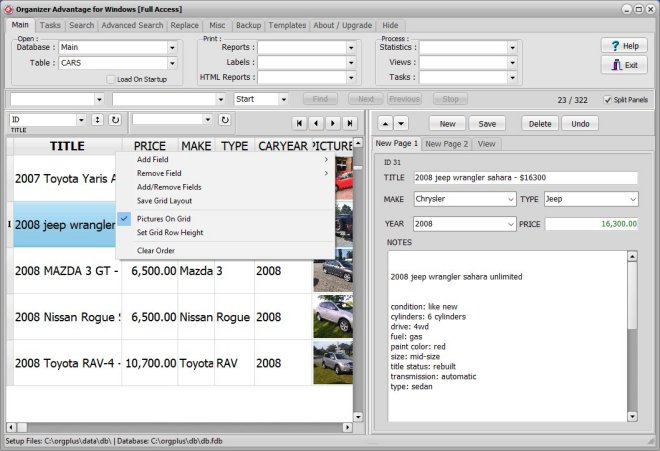
The Grid Header has the following popup menu functions:
- Add Field: adds the selected field to the grid
- Remove Field: removes the selected field from the grid
- Add/Remove Fields: displays the Select Grid Fields window
- Save Grid Layout: saves the Grid layout (field selection, column widths)
- Pictures On Grid: picture fields if selected will display images instead of the image file
- Set Grid Row Height: sets the grid row height
- Clear Order: resets the order to by ID (unique record numbers), it is also the record entry order
The Record Grid has the following popup menu functions:
- Copy Record (review add data copy and paste record)
- Paste Record
- Paste Into New Record
- Delete Record
- Copy Record To Clipboard Using Template
- Paste Into Record From Clipboard Using Template (review add data paste from clipboard)
- Synchronize Grid With The Selected Record
- Select Record
- Record Scrolling With Grid (review grid scrolling modes)
- Letter Tab Location
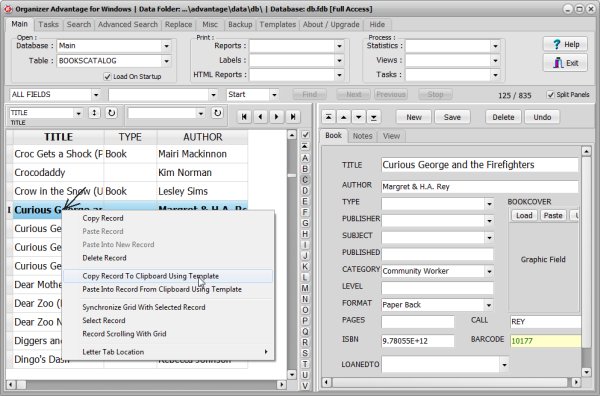
Copyright © 2025 · All Rights Reserved · PrimaSoft PC