Organizer Advantage is powerful yet easy to use database manager for Windows.
Advantage Designer lets you modify our solutions or easily create new databases.
Take control of your data with our simple or buinsess database software solutions.
| Organizer Advantage HowTo/Help | Designer HowTo/Help |
Advantage Help > Main Window > The Record Form
- Organizer Advantage
- Getting Started Videos
- Main Window
- Tabbed Toolbars
- Quick Search
- Grid
- Grid, Sort Data
- Grid, Filter/Search
> Record Form
- Letter Tabs
- How To .. - Tabbed Toolbars
- Add Data
- No Limits
- Reports
- Labels
- Search, Replace
- HTML Reports
- HTML Wizard
- Import, Export
- Free Data Setup
- Backup, Restore
- Options
- Statistics, Views
- Templates
- Add-Ons
- Install, Network
- Web Search, Add Data
- Premium
- Upgrade, Update
- Organizer Deluxe, Pro Users
- More
Main Window / Record Form
The record form contains data fields for the currently selected record.
It's divided into several parts which can be accessed by clicking on the tabs: Page 1, Page 2, View. The tab names are defined in the Designer. The View tab displays data on one page in the HTML page form (default format: table with 2 columns is used, the first column displays field names the second column displays data). The display format could be controlled by a customized html page. You can create custom view template(s) in the HTML Report window.
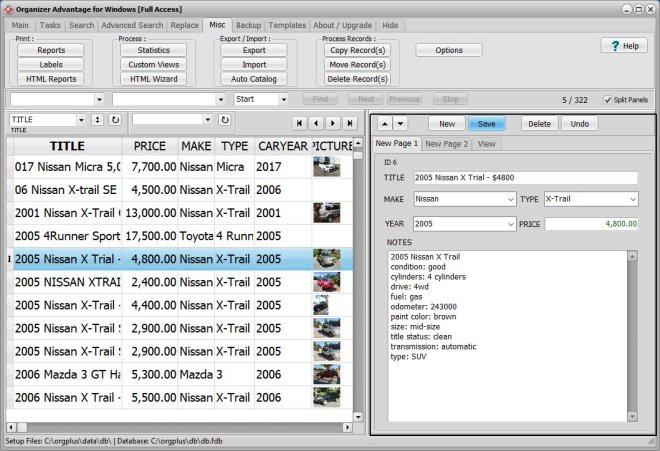
Above the form there is a small Navigation Bar (1) with some functions that can be applied to the current record e.g. Previous, Next, Add, Delete, Save, UnDo. The navigation bar uses small buttons or icons, you can choose the display type in the Options (Use DB Navigator or Use Buttons).
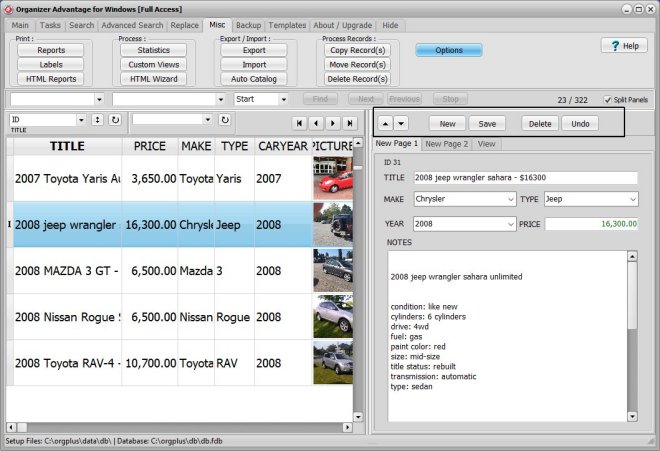
Data fields displayed in the Details Page can be readily modified by typing in new information. Click Save to save changes. Click Undo to undo changes. You can only undo entries or modifictions that happened before the save.
The record form has a popup menu (displayed with the right-mouse click) which contains useful functions:
-Copy Record
-Paste Record
-Paste Into New
-Copy Record To Clipboard Using Template
-Paste Into Record From Clipboard Using Template
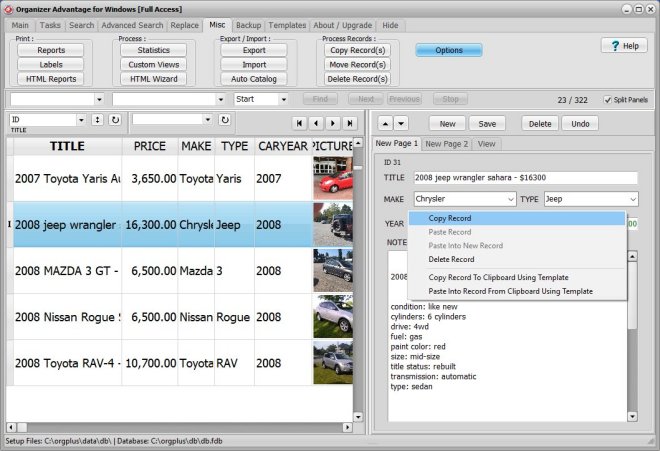
Copyright © 2025 · All Rights Reserved · PrimaSoft PC