Organizer Advantage is powerful yet easy to use database manager for Windows.
Advantage Designer lets you modify our solutions or easily create new databases.
Take control of your data with our simple or buinsess database software solutions.
| Organizer Advantage HowTo/Help | Designer HowTo/Help |
Advantage Help > Templates > Append data from another database.
easy-to-use database manager and database designer for Windows
- Organizer Advantage
- Getting Started Videos
- Main Window
- Tabbed Toolbars
- Add Data
- Enter New Record
- Data Entry Controls
- Copy-Paste Record
- Master-Detail, Add/Edit
- Paste From Clipboard
- Import, Auto-Catalogue
- Copy, Move, Delete
> Append from Db
- How To .. - No Limits
- Reports
- Labels
- Search, Replace
- HTML Reports
- HTML Wizard
- Import, Export
- Free Data Setup
- Backup, Restore
- Options
- Statistics, Views
- Templates
- Add-Ons
- Install, Network
- Web Search, Add Data
- Premium
- Upgrade, Update
- Organizer Deluxe, Pro Users
- More
Append data from another database.
Use this function if you want to copy the data between databases (SQL Firebird).
For example you can use this feature in situations like in the following examples:
- We offer Handy Library Manager and Organizer Advantage with the same library tables. You can use Append Records From Another DB feature to process your library catalogue data in our Organizer Advantage.
- We offer Small Museum solution for Organizer Advantage. The software can be installed on several computers where users add data for different collections. After the data entry is completed, users can send corresponding databases to the main computer where all data could be combined into one database.
Append Records From Another Db
- Start Organizer Advantage and click on Append from DB.
- Click Select and select the source database in the Append From Database File box. (Firebird Database).
- Select the table from the Append From Table list.
- Select the table in the Destination Table list (it lists all tables for the currently opened database).
- Click Append to copy the data from source table into the destination table.
Important: The table’s field names define the data transfer mapping.
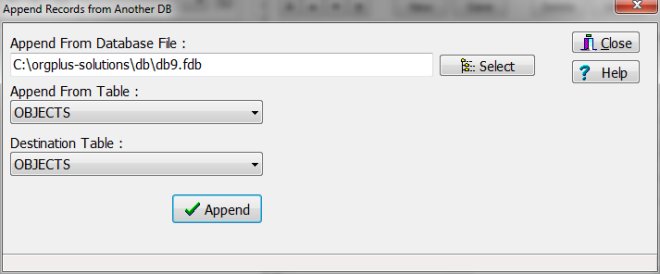
How to find the database file name?
Load the database and select the table. Review the program's title bar. The title bar displays the name of the database file. In this case the database file name is db9.fdb.
check the database file name on the application's title bar:
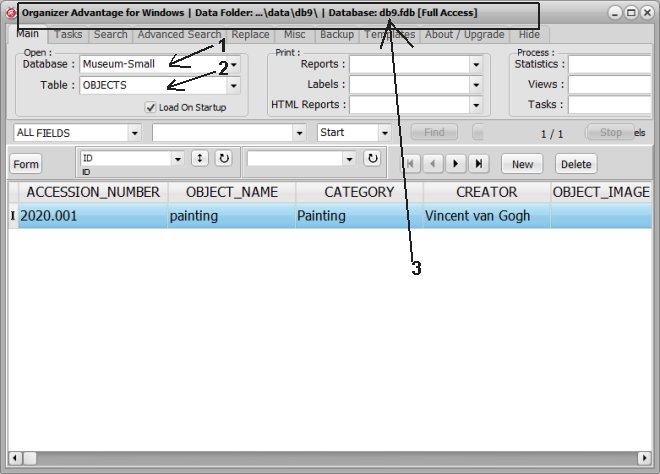
open Windows File Explorer, select the database folder:
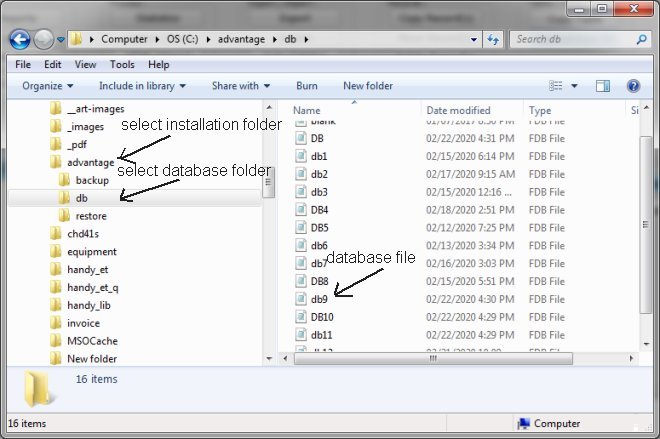
Copyright © 2025 · All Rights Reserved · PrimaSoft PC