Help, how to topics > Fines > How to turn on the fine management option?
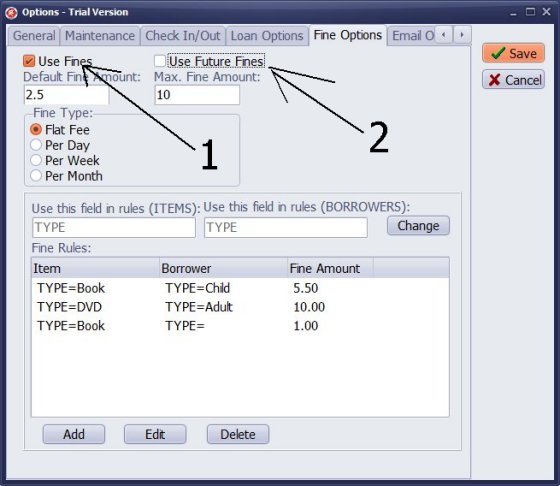
- Program installs with Fine options disabled.
- Open Options, click Fine Options tab.
- Check Use Fines option(1).
- Check Use Future Fines option (it will display fines for overdue items that are not returned).
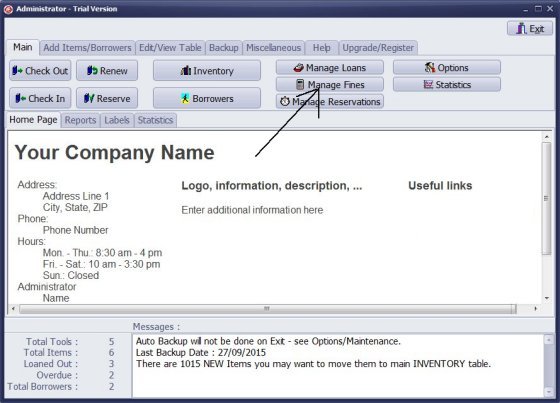
- Click Manage Fines.
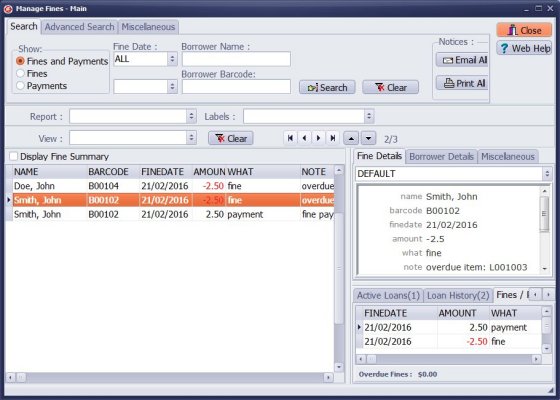
- All fine transactions are displayed: fines and payments.
- Click Show/Fines to display only fine transactions.
- Click Show/Payments to display only payment transactions.
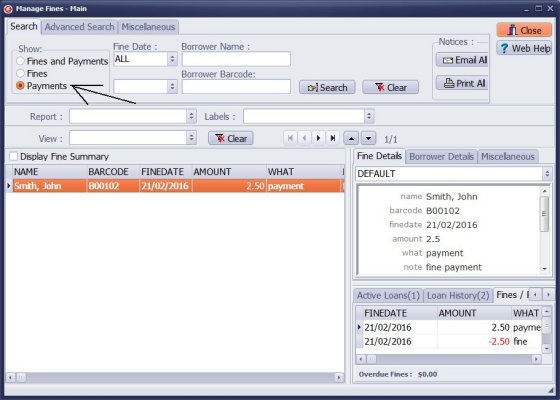
- Click Show/Payments to display payment transactions.
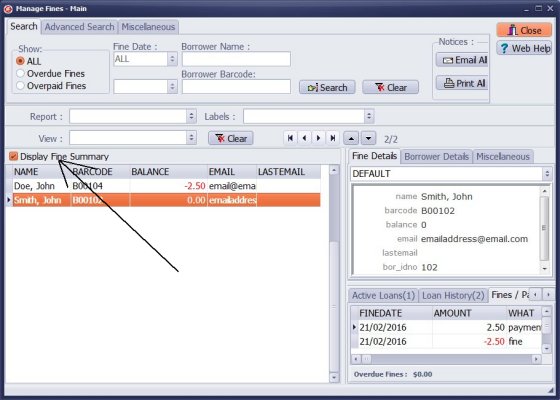
- Click Display Fine Summary.
- Program automatically totals all fines and payments for each borrower and displays summary transactions.
- Click Show/Overdue Fines to display borrowers with overdue payments.
- Click Show/Overpaid Fines to display borrowers with overpaid balances.
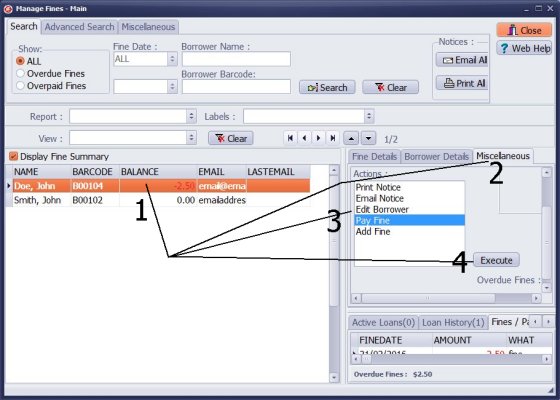
- Select borrower.
- Click Miscellaneous tab.
- Select command (print overdue notice, email overdue notice, pay fine, add fine, edit borrower).
- Click Execute.
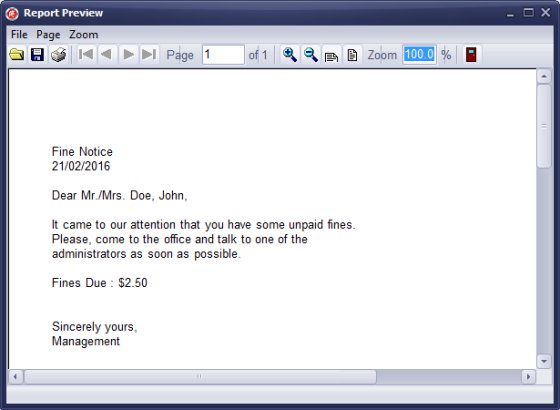
- Sample of the Print Overdue notice.
- You can customize notices.
We offer Handy Library Manager application for libraries that includes the same fine functionality. In addition, you can find more how-to and sample topics in the Handy Library-Fines help section.
Latest equipment tracking how to articles:
How to email overdue notices to borrowers?
How to predefine email messages?
How to set automated emails with your Gmail account?
How to set automated emails with your Office365 account?
How to display checked out items in the equipment main inventory?
How to modify due dates for the checked out equipment?
Customized check-out receipt, include all items.
How to send email messages to all equipment users?
How to print group-by reports where each group starts on a new page?
How to export data from a custom view?
How to print, email check-out receipts?
How to modify the grid (number of columns, column size, column position)?
Handy Equipment Management with Check In/Out:
Handy Equipment-Tool Manager
tour
features
try now
cloud
Equpiment, tool tracking software solutions:
- office inventory tracking with check in/out
- equipment tracking, tool crib tracking with check in/out
- av, media equipment with check in/out
- police equipment
- prison, equipment tracking with check in/out
- athletic, sport equipment tracking review
- calibration management software
library software packages (included with handy e-t software):
school library
church library
non-profit org. library
business library
community library
small public library
Copyright © 2024 · All Rights Reserved · PrimaSoft PC