Help, how to topics > Circulations > Customized check-out receipt, include all items.
How to customize check out transaction receipt and include all checked out items? (v3.0)
Starting from version 3.0 you can include all checked out items in the customized receipt.
There are two new keywords that let you list all checked out items:
<LIST_START>
<LIST_END>
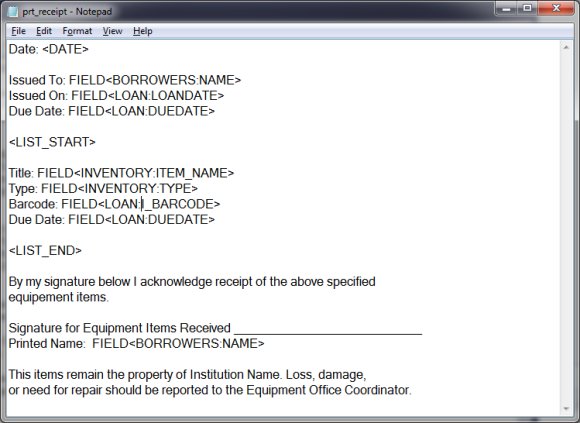
Custom receipt is defined in the prt_receipt.txt file.
Handy Equipment/Tool Manager checks if there is a receipt file (prt_receipt.txt) in the data folder (C:\handy_et\data\db\), if yes then custom receipt is created, if the file is not present the regular receipt is created.
Download the custom check out receipt, all items file, modify it, save file as prt_receipt.txt, and save it in the data folder (C:\handy_et\data\db\).
Use keywords:
FIELD<INVENTORY:ITEM_NAME> inventory main items table + item field name
FIELD<INVENTORY:TYPE> item type
FIELD<BORROWERS:NAME> borrowers table + borrower field name
FIELD<LOAN:LOANDATE> loan transaction table + loan field name
FIELD<LOAN:I_BARCODE> equipment/tool barcode number
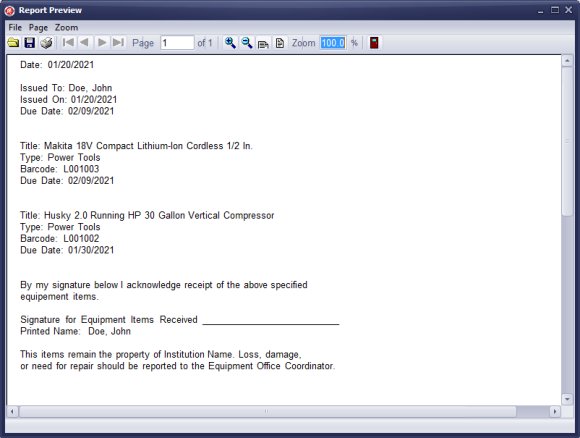
Keywords in the form are replaced with data from the check out transaction.
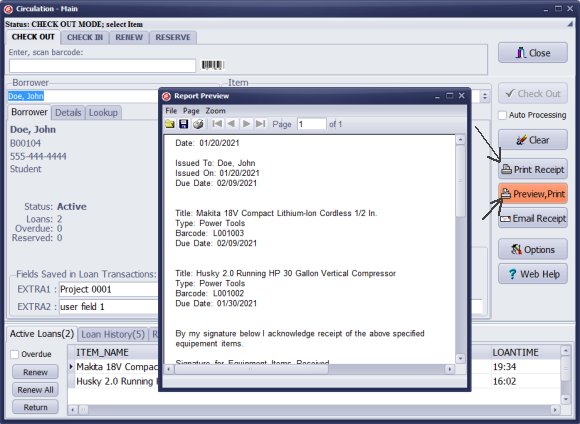
Click Print Receipt to print or click Preview to preview.
Question: Add text to check out receipt. We need to add a disclaimer and signature field to the check out report so it can be printed and have the borrower sign it. Where can I enter this information?
Answer: Review instructions how to create a custom receipt.
We offer Handy Library Manager application for libraries that includes the same check-in/check-out functionality. In addition, you can find more how-to and sample topics in the Handy Library-Check In/Out help section.
Latest equipment tracking how to articles:
How to email overdue notices to borrowers?
How to predefine email messages?
How to set automated emails with your Gmail account?
How to set automated emails with your Office365 account?
How to display checked out items in the equipment main inventory?
How to modify due dates for the checked out equipment?
Customized check-out receipt, include all items.
How to send email messages to all equipment users?
How to print group-by reports where each group starts on a new page?
How to export data from a custom view?
How to print, email check-out receipts?
How to modify the grid (number of columns, column size, column position)?
Handy Equipment Management with Check In/Out:
Handy Equipment-Tool Manager
tour
features
try now
cloud
Equpiment, tool tracking software solutions:
- office inventory tracking with check in/out
- equipment tracking, tool crib tracking with check in/out
- av, media equipment with check in/out
- police equipment
- prison, equipment tracking with check in/out
- athletic, sport equipment tracking review
- calibration management software
library software packages (included with handy e-t software):
school library
church library
non-profit org. library
business library
community library
small public library
Copyright © 2024 · All Rights Reserved · PrimaSoft PC