Help, how to topics > Equipment/Tool Users, Jobs, Projects, ... > How to modify overdue items or outstanding items due dates?
How to send email messages to all equipment users? (v3.0)
You can send email messages about your equipment/tool facility events, new tools, rental rules, news and more.
You can send newsletters from the Borrowers table.
Email setup parameters and standard email messages can be defined in the Options window (Email Options).
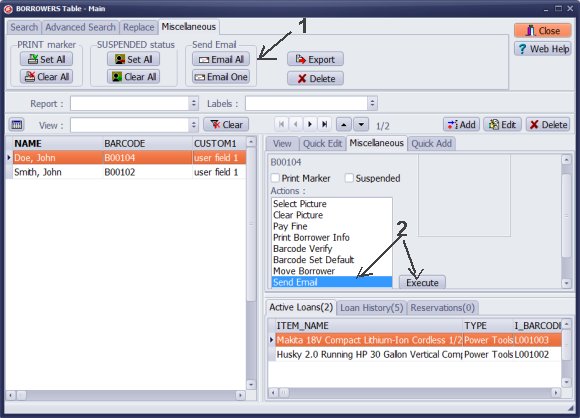
Send email to all users:
Click Email All (1) to send messages to all displayed borrowers.
Click Email One (1) to send a message to one borrower.
Send email to one patron:
Select Send Email and click Execute (2) to send a message to the selected borrower.
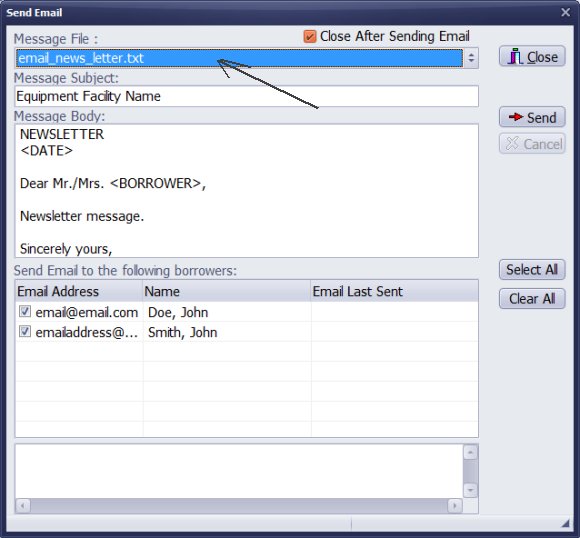
You can create a new message and send it. Fill in the Message Subject box. Fill in the Message Body. Click Send to send the message.
You can predefine messages and save them in text files. Use the Message File list box to select and load the predefined message.
In the message body you can use keywords that will be replaced with data from the Borrowers table.
<DATE> is replaced with today's date value
<BORROWER> is replaced with a borrower name
To create predefined messages you can use Windows Notepad application.
The first line in the text file defines the message subject.
All text files that start with the text "email_" will be offered in the Message File list box. (example: loan_facility_news_letter.txt)
Predefined email messages should be saved in the C:\handy_et\data\db\ folder.
Messages are sent to one email address saved in the EMAIL data fields.
To send the message to multiple email addresses you can enter email addresses separated with the semicolon (;).
We offer Handy Library Manager application for libraries that includes the same borrower management functionality. In addition, you can find more how-to and sample topics in the Handy Library-Borrowers-Members help section.
Latest equipment tracking how to articles:
How to email overdue notices to borrowers?
How to predefine email messages?
How to set automated emails with your Gmail account?
How to set automated emails with your Office365 account?
How to display checked out items in the equipment main inventory?
How to modify due dates for the checked out equipment?
Customized check-out receipt, include all items.
How to send email messages to all equipment users?
How to print group-by reports where each group starts on a new page?
How to export data from a custom view?
How to print, email check-out receipts?
How to modify the grid (number of columns, column size, column position)?
Handy Equipment Management with Check In/Out:
Handy Equipment-Tool Manager
tour
features
try now
cloud
Equpiment, tool tracking software solutions:
- office inventory tracking with check in/out
- equipment tracking, tool crib tracking with check in/out
- av, media equipment with check in/out
- police equipment
- prison, equipment tracking with check in/out
- athletic, sport equipment tracking review
- calibration management software
library software packages (included with handy e-t software):
school library
church library
non-profit org. library
business library
community library
small public library
Copyright © 2024 · All Rights Reserved · PrimaSoft PC