Help, how to topics > Equipment/Tool Inventory > Inventory Table, Grid, how to change number of columns, size, or position?
Inventory Table (the grid)
Inventory record grid gives you a quick view of a certain number of records at once. The number of records depends on the main window size and the screen resolution. This number can be changed by adjusting the size of fonts in the Options window (Options/General/Use Large Fonts).
Record Grid is controlled by the Header which determines which data fields are displayed, in which order, and how wide each field is.
Click with the right mouse button on the grid to display popup menu with the following commands: Sort, Insert Field Into Grid, Remove Field From Grid, Add/Remove Fields, Save Grid Layout, Set, Clear Print Markers.
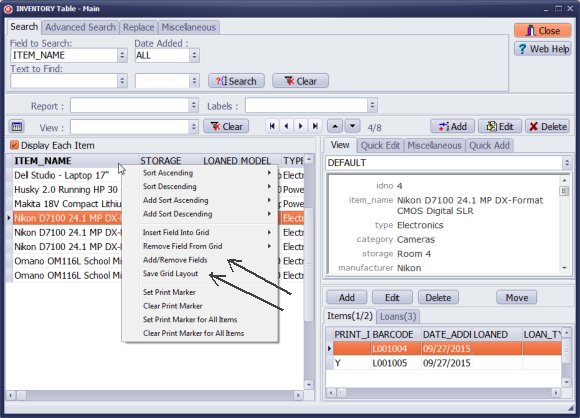
To define columns on the grid, step 1:
Click with the right mouse button on the grid to display a popup menu.
Click Add/Remove Fields, it will display the Select Grid Field window.
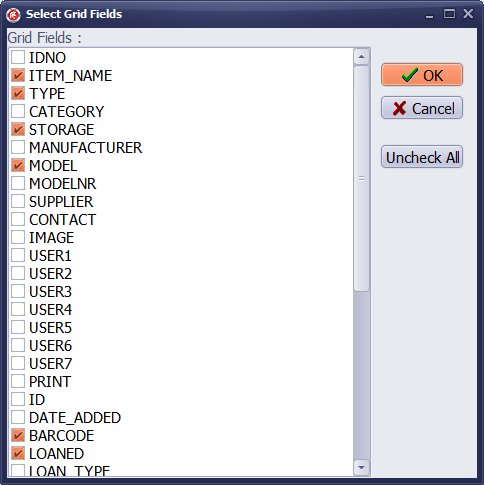
To define columns on the grid, step 2:
Click Uncheck All, then select only fields that you want to include on the grid.
Click Ok to save changes.
Note 1: when you click Uncheck All it will check IDNO, after you set your fields you can uncheck IDNO.
Note 2: when you finish with seletion, open the grid popup menu and select Save Grid Layout.
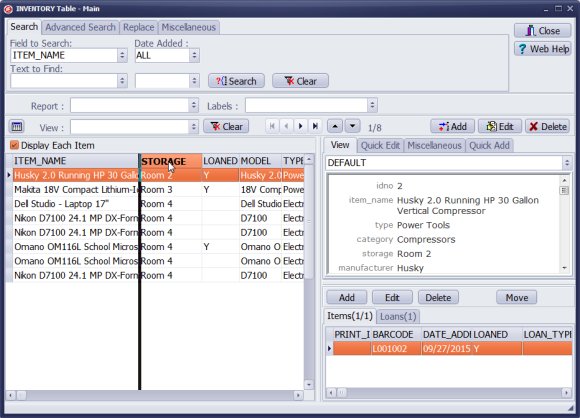
To modify column order:
Click with the left mouse button on the column name, hold it, and drag left or right to a new position. Release the mouse button. The column position will be changed.
Note: open the grid popup menu and select Save Grid Layout.
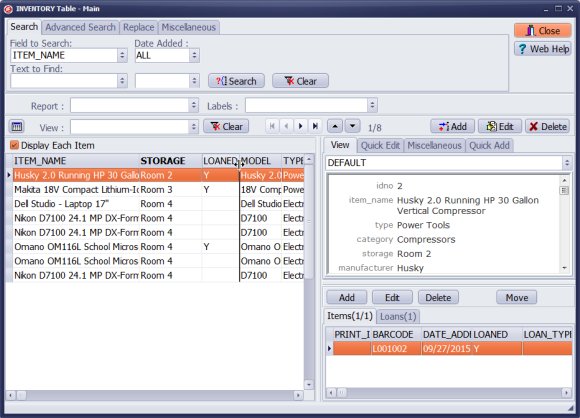
To modify column width:
Position the mouse cursor over the column division line in the header so the cursor changes to double arrow. Click the left mouse button, hold it, and drag left or right. Release the mouse button. The column width will be changed.
Note: open the grid popup menu and select Save Grid Layout.
We offer Handy Library Manager application for libraries that includes the same inventory management functionality. In addition, you can find more how-to and sample topics in the Handy Library-Inventory help section.
Latest equipment tracking how to articles:
How to email overdue notices to borrowers?
How to predefine email messages?
How to set automated emails with your Gmail account?
How to set automated emails with your Office365 account?
How to display checked out items in the equipment main inventory?
How to modify due dates for the checked out equipment?
Customized check-out receipt, include all items.
How to send email messages to all equipment users?
How to print group-by reports where each group starts on a new page?
How to export data from a custom view?
How to print, email check-out receipts?
How to modify the grid (number of columns, column size, column position)?
Handy Equipment Management with Check In/Out:
Handy Equipment-Tool Manager
tour
features
try now
cloud
Equpiment, tool tracking software solutions:
- office inventory tracking with check in/out
- equipment tracking, tool crib tracking with check in/out
- av, media equipment with check in/out
- police equipment
- prison, equipment tracking with check in/out
- athletic, sport equipment tracking review
- calibration management software
library software packages (included with handy e-t software):
school library
church library
non-profit org. library
business library
community library
small public library
Copyright © 2024 · All Rights Reserved · PrimaSoft PC