Help, how to topics > Equipment/Tool Users, Jobs, Projects, ... > Borrowers, users, jobs main table.
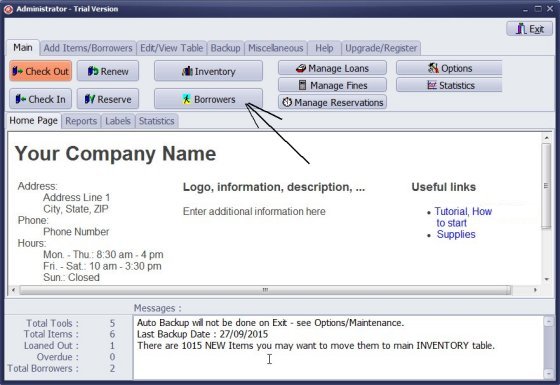
- Click Borrowers.
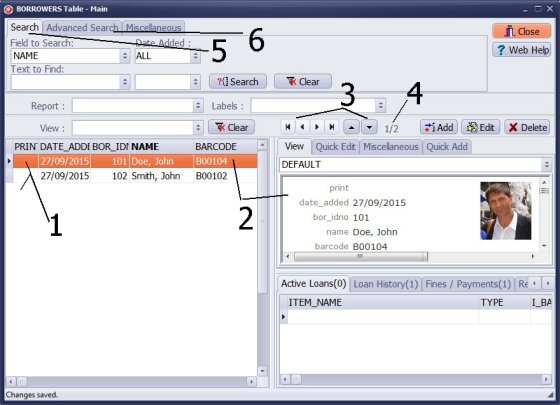
- The Borrowers window opens with the complete list of all borrowers (projects, jobs, ...).
- There is always one record selected in the table. The borrower details are displayed in the View panel.
- Navigation buttons allow you to move from one record to another record.
- The Number indicator tells you what record is selected out of the total number.
- Click the Search tab to execute simple search.
- Click the Advanced Search tab to execute advanced search or define a View.
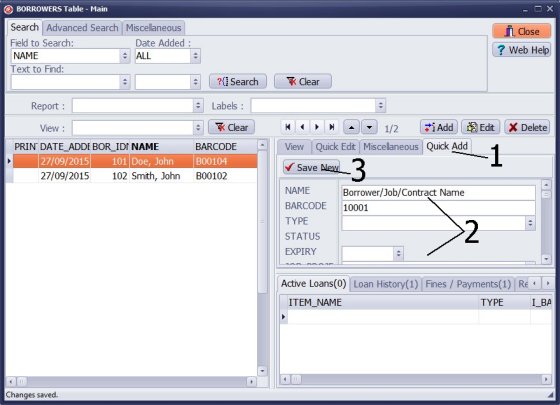
- Click Quick Add.
- Enter borrower/job data.
- Click Save New.
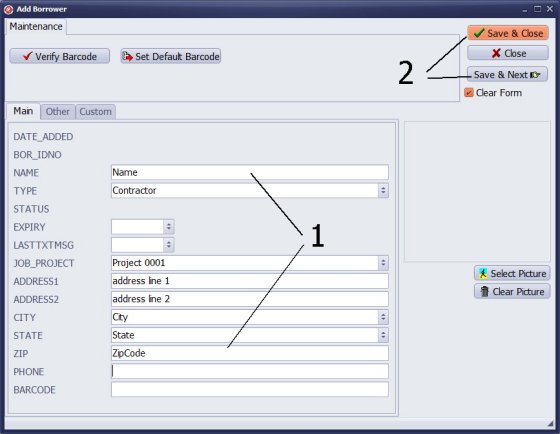
- Click Add in the Borrowers main window.
- Enter borrower/job data.
- Click Save & Close or Save & Next.
Notes: if the borrower has an ID card with a barcode, enter or scan it into the BARCODE field. If you leave it empty the program will create a unique barcode value.
We offer Handy Library Manager application for libraries that includes the same borrower management functionality. In addition, you can find more how-to and sample topics in the Handy Library-Borrowers-Members help section.
Latest equipment tracking how to articles:
How to email overdue notices to borrowers?
How to predefine email messages?
How to set automated emails with your Gmail account?
How to set automated emails with your Office365 account?
How to display checked out items in the equipment main inventory?
How to modify due dates for the checked out equipment?
Customized check-out receipt, include all items.
How to send email messages to all equipment users?
How to print group-by reports where each group starts on a new page?
How to export data from a custom view?
How to print, email check-out receipts?
How to modify the grid (number of columns, column size, column position)?
Handy Equipment Management with Check In/Out:
Handy Equipment-Tool Manager
tour
features
try now
cloud
Equpiment, tool tracking software solutions:
- office inventory tracking with check in/out
- equipment tracking, tool crib tracking with check in/out
- av, media equipment with check in/out
- police equipment
- prison, equipment tracking with check in/out
- athletic, sport equipment tracking review
- calibration management software
library software packages (included with handy e-t software):
school library
church library
non-profit org. library
business library
community library
small public library
Copyright © 2024 · All Rights Reserved · PrimaSoft PC