Help, how to topics > Handy Equipment/Tool Administrator > How to modify software home page?
How to modify application home page?
The Home Page section could display general information about your equipment rental facility. The content and the layout are defined in the home.htm file.
You can modify the home page in two ways.
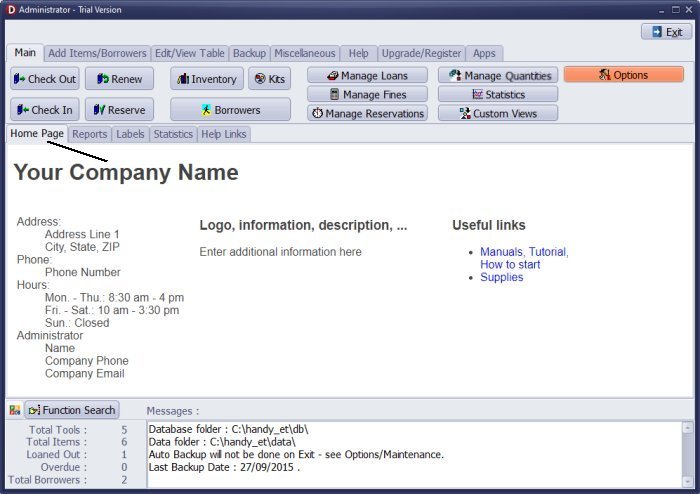
1. Define home page in Options (new in version 4.0)
open Options/Edit Home Page and enter information about your rental facility into boxes
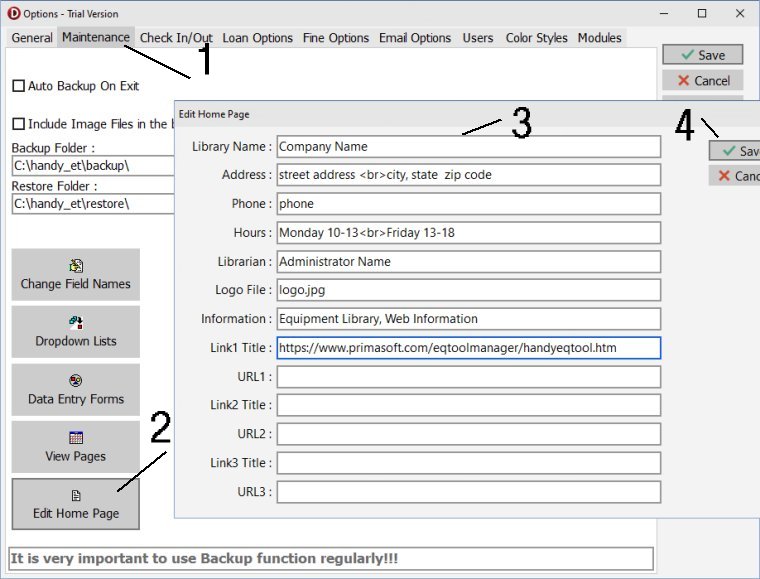
Enter information about your equipment/tool rental facility in the Edit Home Page window. Click Save.
Store logo file in the "C:\handy_et\data\db\" folder.
What happens when you click Save?
- Our application saves the old home.htm file as home_MM_DD_YYYY.htm.
- Handy Equipment is using home_template.htm. Keywords in this file are replaced with values from the boxes, and the new home.htm file is created.
2. Edit home.htm page
change manually the home.htm file
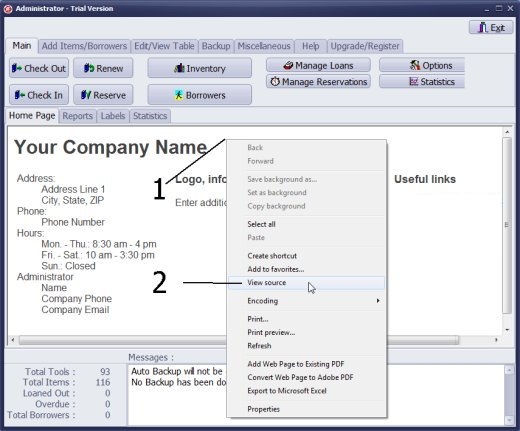
You can open this file in the Windows Notepad application and enter the name of your facility, contact details, and more.
- Click with the right mouse button on the equipment/tool manager home page. It will open a popup menu.
- Select View Source command.
- The home.htm file will open in the Notepad.
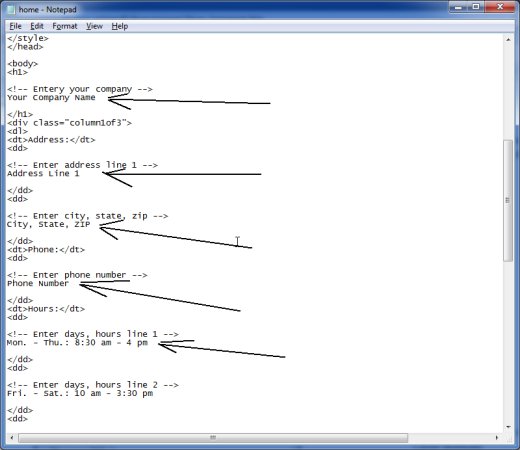
- Enter your facility name, address, phone numbers, and other details.
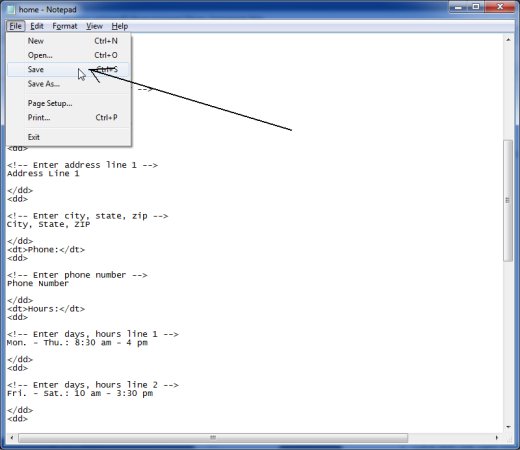
- Click File/Save to save changes. Close Notepad.
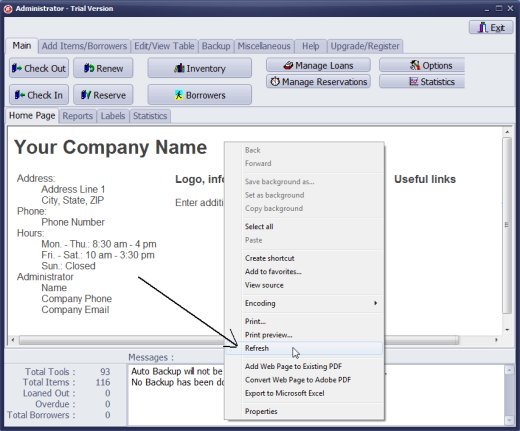
- Click with the right mouse button on the home page. Select Refresh.
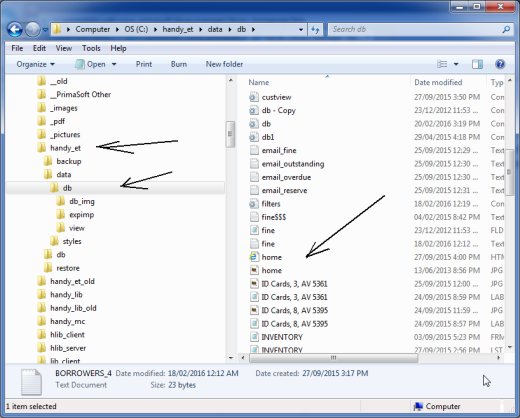
- home.htm file is stored in the following folder. C:/handy_et/data/db/
Latest equipment tracking how to articles:
How to email overdue notices to borrowers?
How to predefine email messages?
How to set automated emails with your Gmail account?
How to set automated emails with your Office365 account?
How to display checked out items in the equipment main inventory?
How to modify due dates for the checked out equipment?
Customized check-out receipt, include all items.
How to send email messages to all equipment users?
How to print group-by reports where each group starts on a new page?
How to export data from a custom view?
How to print, email check-out receipts?
How to modify the grid (number of columns, column size, column position)?
Handy Equipment Management with Check In/Out:
Handy Equipment-Tool Manager
tour
features
try now
cloud
Equpiment, tool tracking software solutions:
- office inventory tracking with check in/out
- equipment tracking, tool crib tracking with check in/out
- av, media equipment with check in/out
- police equipment
- prison, equipment tracking with check in/out
- athletic, sport equipment tracking review
- calibration management software
library software packages (included with handy e-t software):
school library
church library
non-profit org. library
business library
community library
small public library
Copyright © 2024 · All Rights Reserved · PrimaSoft PC