.. > Print Labels > How to define a new label type?
-
Print Labels
- barcode labels
- print new items only
- print recently added
- spine labels
- design spine label
- spine labels, samples
- print one spine label
- randomly select, print
- index/catalog card
- print from current
> define custom label
- add new label
- print markers
- print to PDF
- set alignment, PDF files
- new label temlates
- page sizes
- labels cross referernce
- spine labels, landscape
- library logo on labels
- design member id card, tag
- label suppliers
- spine labels, ready-to-use
- barcode labels, PDF files
How to define a new label type?
The printing label feature in Handy Library provides many ready to use label templates for Avery or Demco products (over 60 label templates are predefined). There are label templates for North America (letter paper size) and Europe (A4 paper size).
You can use labels that are not in the list of predefined labels. To create a new label template is very simple. Measure your labels and margins and enter the measurements in the template setup boxes. Sometimes, you might locate this data on the label's packaging or contact the manufacturer.
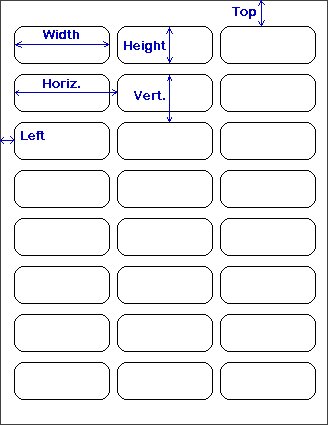
Count how many labels Across.
Count how many labels Down.
Measure the label Width.
Measure the label Height.
Measure the label Horizontal Pitch (Width + H. Gap).
Measure the label Vertical Pitch (Height + V. Gap).
Measure page margins (Left and Top).
Across = 3, Down = 8
Width = 2.5, Height = 1
Horiz. = 2.6875, Vert. = 1.25
Left = 0.3125, Top = 0.625
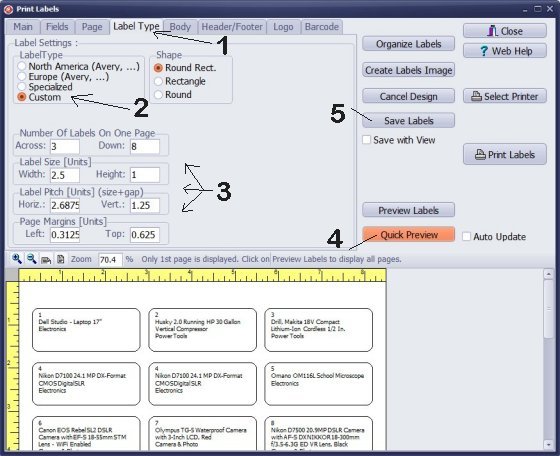
Open the Print Labels window.
Click the Label Type (1) tab.
Click Custom (2).
Type the measurements in the template boxes (3) (Across, Down, Width, Height ...).
Click Quick Preview (4) to verify the setting.
Click Save Labels (5) to save the customized label template for future use.
Question:
Will your spine label software work on any other companies spine labels. Does the page of labels have to be landscape and be 30 to a page with 10 across and 3 down and of a certain width and height?
Answer:
You can create your own label template with your specifications. The label printing feature allows you to add new label specifications.
Question:
I have an entire package of Avery 8871 labels (business card size) on hand that I do not need, and I want to donate it to the library to use for borrower ID cards.
(We will keep these cards in our office, since our borrowers and librarians are never present at the same time. Our library is self-serve; they just leave us the pocket card to let us know they have taken a book. But keeping the ID cards on hand will allow us to use the barcode reader for check-out and check-in.)
Can I modify one of the existing ID card templates for use with Avery 8871? Or do I need to download the template from the Avery website and install it in Handy? Is there a Help page showing how to do either of these?
Please review the instructions for creating a customized label type. You can also check your label parameters; it's possible that your label is categorized under a different label type. Many Avery labels share the same measurements, and the number typically indicates the paper type. Avery cross reference table,
Question:
I am using spine labels Demco 98 in landscape, so it is 14 labels across
and 7 down. I had previously designed this in Small Library Organizer
Pro, called demco small 1 but this does not seem to have been carried
over to Handy Library Manager. I have tried to design the spine label in
Handy Library, but cannot make it work, and cannot find any appropriate
instructions on the web help - please can you send me guidance on this?
Answer:
The print label feature in Handy Library supports the same functionality as the print label in the Small Library. You should be able to design the label parameters for the DEMCO 98.
Question:
I am trying to print spine labels and the labels I have from OnlineLabel.com (A6A) OL1000WX (1.5 x 1 RC - 50 labels per sheet)
and cannot figure out what measurements to put in labels tab of print label screen.
Is there a cheat sheet that can help me figure this out?
Answer:
You can use the following values (inches):
Shape: Round Corner Rectangle
Length:1.5
Height:1
Top Margin:0.5
Bottom Margin:0.5
Left Margin:0.25
Right Margin:0.25
Horizontal Spacing:0.125
Vertical Spacing:0
Horizontal Pitch:1.625
Vertical Pitch:1
Question: Can i add a different type of label like a demco label to print my spine labels?
Answer: Yes, you can create custom label templates in Handy Library Manager, which allows you to adapt the spine labels to print on different types of labels, like Demco labels. Make sure to define the dimensions and layout according to the label type you are using.
Question: Is there a template for Avery 5390?
Answer: The Avery 5390 template is not predefined. To create a new label in the Handy Library Manager:
- 1. Open the Print Labels window.
- 2. Select the Label Type tab.
- 3. Click on Custom.
- 4. Enter the measurements in the designated template boxes (Across, Down, Width, Height, etc.).
- 5. Click Quick Preview to verify your settings.
- 6. Click Save Labels to save the customized label template for future use.
How to customize a label template. How to create a new label template. How to save a new label template.
Handy Library Manager 4.45, review new features
Inquiries from Librarians and Libraries
ISBN Book Finder And Cataloging Tool
Library Web Search, review new web search
Library Search 4.0, review new desktop search
Getting started library video lessons
How to include library name on labels
Library, Data Entry Form Designer
Edit item or borrower data in the check-in/check-out window?
Link item lost fine with the PRICE data field?
Handy v3.2 supports letter tabs?
How to predefine library email messages?
How to update library data from the web with ISBN?
How to predefine library email messages?
Compilation of questions and answers from library requests will help you to make purchase decision.
How to verify if the item is checked out in the library main catalog window?
How to create a new record using Copy Selected Item?
Special Library, how to manage digital and paper document library?
What is the maximum number of library items?
Library Software for Small Libraries, Windows application
Handy Library Manager
small library software
library tour
library features
try now, download
cloud
library software reviews
Copyright © 2025 · All Rights Reserved · PrimaSoft PC