Help, how to topics > Print labels. > How to design library spine label?
-
Print Labels
- barcode labels
- print new items only
- print recently added
- spine labels
> design spine label
- spine labels, samples
- print one spine label
- randomly select, print
- index/catalog card
- print from current
- define custom label
- print markers
- print to PDF
- set alignment, PDF files
- new label temlates
- page sizes
- labels cross referernce
- spine labels, landscape
- design member id card, tag
- label suppliers
- spine labels, ready-to-use
- barcode labels, PDF files
How to design library spine label?
Handy Library manager includes several predefined spine label templates. Just purchase the labels at your local office store or online, and you are ready to print.
You can quickly design your spine labels. This topic explains how easy it is to design new spine labels.
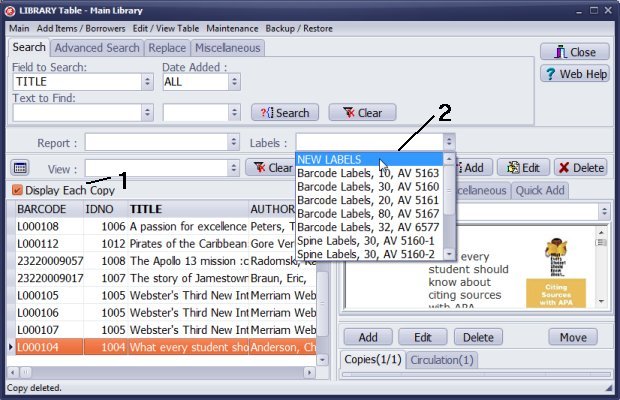
In the Main Library Catalog window check the Display Each Copy (1) option. With this option checked you have access to all item data fields (main item data and copy data). Click on the Labels (2) and select New Label.
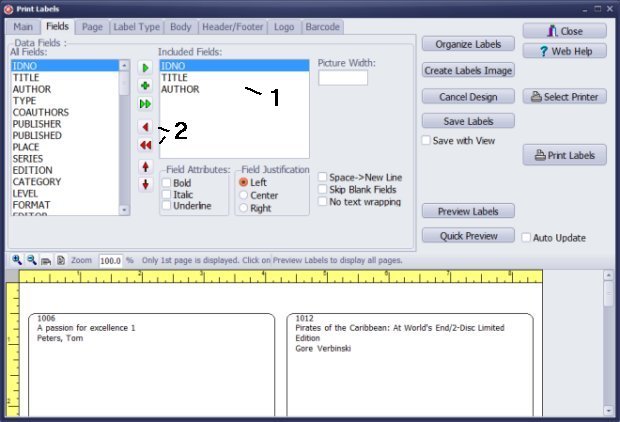
The Print Labels window always starts with 3 preselected data fields (1).
Click the Red Arrow (2) button to unselect the fields.
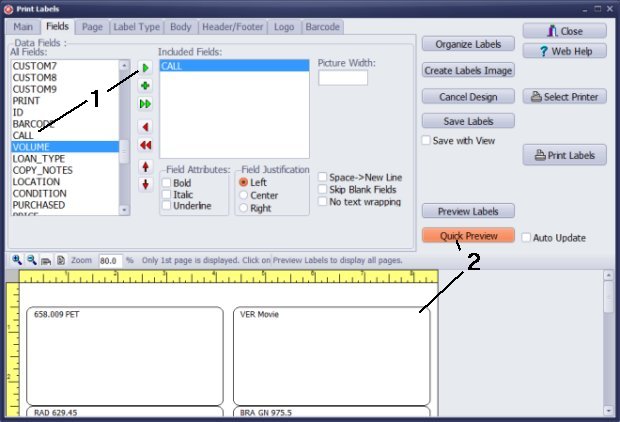
In our library catalog the spine information is stored in the CALL data field (copy information).
Select CALL in the All Fields box and click the Green Arrow (1) button to include CALL in the Included Fields box.
Click Quick Preview (2).
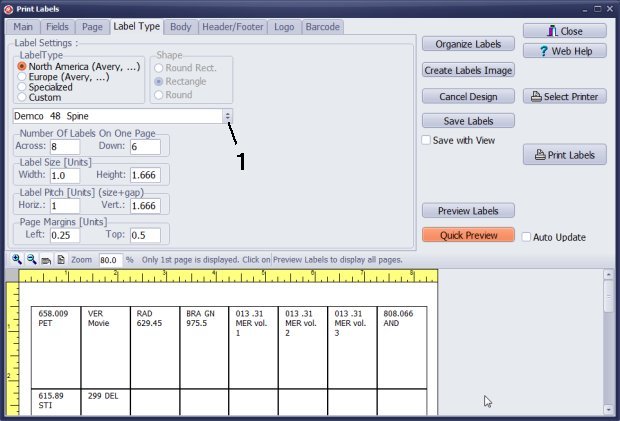
How to select the new label type?
The label type selected is not a good choice for the spine label.
On the Label Type tab open Label List (1). Select a new label. In this sample we selected Demco 48 Spine.
Click Quick Preview to review the label type selection.
Note: If you already have labels and they are not predefined in our list you can create custom label.
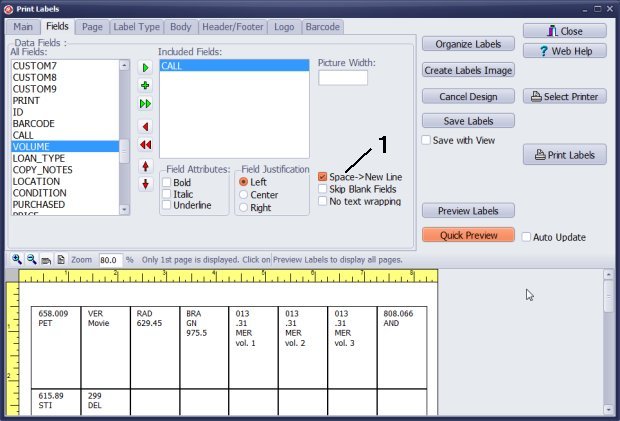
How to use the Space New Line (1) option?
When you enter spine value into the CALL (DEWEY, or LCC) data field try to separate parts of information with SPACE. The space value will let you display pieces of data in separate lines.
For example, this value:
013 .31 MER Vol.1
you could display on the spine in the following form:
013
.31
MER
Vol.1
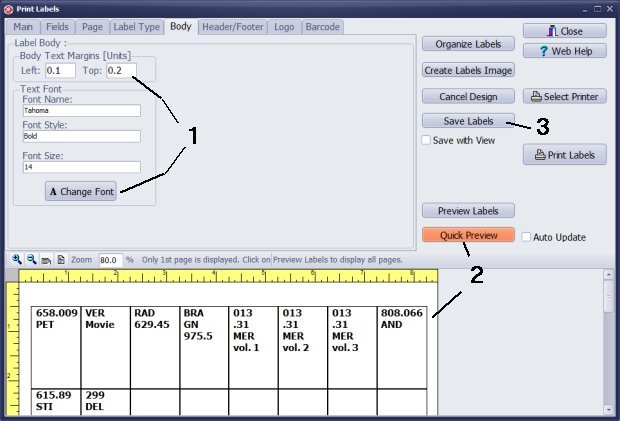
How to change spine label left/right and top/bottom margins, font type, font style, and font size?
On the Body tab enter Left and Top margins. Click Change Font and select font type, style, and size (1).
Click Quick Preview (2) to verify changes.
Click Save Labels (3) to save the design for future use.
Questions:
Question: I plan on using the CALL field that is automatically populated. I notice that some of the call numbers have a space after the decimal point. Will this cause it to add a line on the label?
Answer: In the Print Labels, Space - New Line option defines if the space will be replace by a new line.
Question: Now for the software administrator questions. Can I define the format of the spine labels myself? Can different sections of the library have different formats for spine labels? (non-fiction should have the Dewey call number, while the fiction will not.)
Answer: You can define many spine label formats.
How can I print the label with field1 & " " & field2?
e.g.
Subject
Dewey + " " + Location
How can I mass update a constant value to a field?
Question:
I am setting our financial university library, trying to make spine labels
for our collection of books and the
Spine Label option isn't available to be selected once I go into Print All
Records. Plus all the other options I see in your FAQ website
diagram contains so many other options that aren't available to me. What
am I doing wrong?
Answer: You cannot define spine labels in the print wizard window.
Try to create your spine labels in the Print Label window.
To learn how to do that, you can load our predefined templates
and review our settings.
Question:
How do you add the field "call" to the field options for the labels? It is visible in the main
library fields, but does not show up in the field list for the labels.
Answer: review display mode, you have to be in the
library copies view mode.
In this mode you will have access to all fields.
Question: Font size on spine label; How do I increase font size? I want to use first three letters of author's name for our spine labels.
Answer: Include the first three letters in the CALL data field. Then, in the Print Labels window, define font size and margins on the Body page.
- how to design new spine label
Handy Library Manager 4.3, review new features
Labels Printing Software for Windows
Library Web Search, review new web search
Library Search 4.0, review new desktop search
Getting started library video lessons
How to include library name on labels
Library, Data Entry Form Designer
Edit item or borrower data in the check-in/check-out window?
Link item lost fine with the PRICE data field?
Handy v3.2 supports letter tabs?
How to predefine library email messages?
How to update library data from the web with ISBN?
How to predefine library email messages?
Compilation of questions and answers from library requests will help you to make purchase decision.
How to verify if the item is checked out in the library main catalog window?
How to create a new record using Copy Selected Item?
Special Library, how to manage digital and paper document library?
What is the maximum number of library items?
Library Software for Small Libraries, Windows application
Handy Library Manager
small library software
library tour
library features
try now, download
cloud
library software reviews
Copyright © 2024 · All Rights Reserved · PrimaSoft PC