Help, how to topics > Options > Modify backup/restore folders, field names, dropdown lists.
-
Options, Customize
- general options
> maintenance
- check in/out options
- loan rules
- fine, future fines
- email server options
- users
- color styles
- additional modules
- cover image
- change field names
- listboxes, dropdown lists
- edit category list
- predefined lists
- rule, checkout not allowed
- set user id and password
- barcode length
- data entry form designer
- define add/edit forms
- data view page designer
- databases, field names/positions
Modify backup/restore folders, field names, dropdown lists.
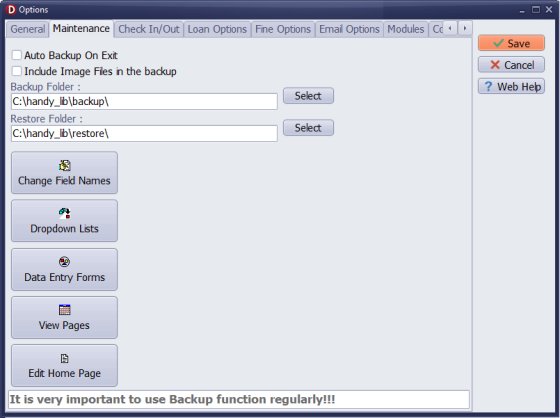
- Auto Backup On Exit: set this option if you want to backup all databases when you exit the program.
- Include Image Files in the backup: book cover images are stored in the c:\handy_lib\data\db\cover_img folder. If included in the backup file, they slow down the backup process and make the backup file (zip) huge. (new in version 4.0)
- Backup Folder:
define the folder where the backup file will be saved.
Backup procedure creates two separate files:
1. the backup of the library database (all tables), this is FDB file.
2. The backup of the database data folder (the database data folder contains all predefined report settings, label settings, notification letters, predefined view settings, statistics definitions, ...). The folder content is zipped into one file.
There are two Restore functions:
1. Restore: restores library database.
2. Restore Folder: restores content of the database data folder. - Change Field Names: change data field names in the library databases.
- Dropdown Lists: define which data fields will be dropdown lists, define list type, load list values from text files.
- View Pages: read how to define view pages.
- Edit Home Page (new in v4.0): read how to define your library home page.
Related:
How to backup my library database?
How to change field names in the library tables?
How to modify dropdown list boxes?
Handy Library Manager 4.3, review new features
Labels Printing Software for Windows
Library Web Search, review new web search
Library Search 4.0, review new desktop search
Getting started library video lessons
How to include library name on labels
Library, Data Entry Form Designer
Edit item or borrower data in the check-in/check-out window?
Link item lost fine with the PRICE data field?
Handy v3.2 supports letter tabs?
How to predefine library email messages?
How to update library data from the web with ISBN?
How to predefine library email messages?
Compilation of questions and answers from library requests will help you to make purchase decision.
How to verify if the item is checked out in the library main catalog window?
How to create a new record using Copy Selected Item?
Special Library, how to manage digital and paper document library?
What is the maximum number of library items?
Library Software for Small Libraries, Windows application
Handy Library Manager
small library software
library tour
library features
try now, download
cloud
library software reviews
Copyright © 2024 · All Rights Reserved · PrimaSoft PC