Organizer Advantage is powerful yet easy to use database manager for Windows.
Advantage Designer lets you modify our solutions or easily create new databases.
Take control of your data with our simple or buinsess database software solutions.
| Organizer Advantage HowTo/Help | Designer HowTo/Help |
Advantage Help > Options > Multi-User
- Organizer Advantage
- Getting Started Videos
- Main Window
- Tabbed Toolbars
- Add Data
- No Limits
- Reports
- Labels
- Search, Replace
- HTML Reports
- HTML Wizard
- Import, Export
- Free Data Setup
- Backup, Restore
- Options
- User Interface
- User Interface 2
- Color Styles
- Maintenance
- Email Setup
- Company Info
- Custom Fields
> Multi-User, Login
- How To .. - Statistics, Views
- Templates
- Add-Ons
- Install, Network
- Web Search, Add Data
- Premium
- Upgrade, Update
- Organizer Deluxe, Pro Users
- More
Multi-User Mode, Password (Business Premium License)
Usually, you will use Single-User Mode on a stand-alone computer and Multi-User Mode on a network. However, if you are not concerned with security on your network (e.g. a small number of reliable users) you may use this software in Single-User Mode (it will still work correctly when multiple users access the same record) - this simplifies the setup. Everybody will access the same set of databases. No user ids and passwords will be required. On the other hand, you may want to use Multi-User Mode on a stand-alone computer if there will be more than one user and each user will have different access rights.
1-User Mode. No Login
Use the application in 1-User Mode in the following situation:
The application is installed on a stand-alone computer and only you are accessing the program.
The application is installed on a network or on a stand alone computer and is accessed by a small number of reliable users.
1-User Mode. Password Only
Use the application in 1-User Mode with the password if you want to restrict access to the program for other users of the computer or network.
To access the program only the password will be required.
Multi-User Mode. User ID and Passwords
Use the application in this configuration if you want to set unique login names and passwords for users who will be accessing the program.
In this mode, only the administrator can add users, set their login names and passwords, and define access type (full access, limited access, read only access).
1-User Mode. Password Only
Select Password Only. It will activate the Set Admin Password feature.
In the Set Password window (A), leave it empty when you define the password the first time. The next time, you must enter your password to change the administrator password.
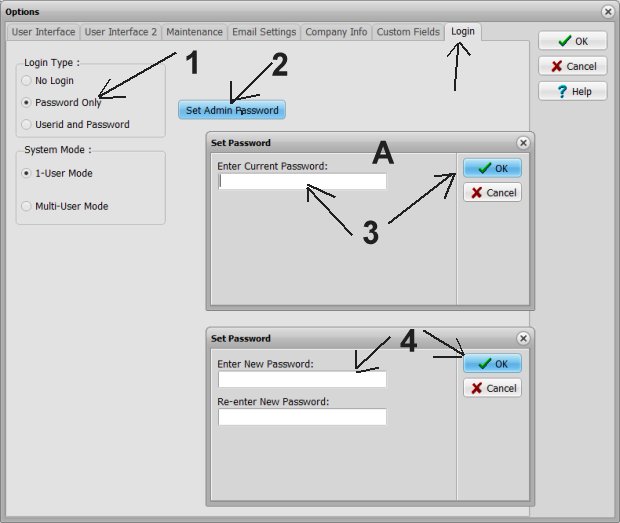
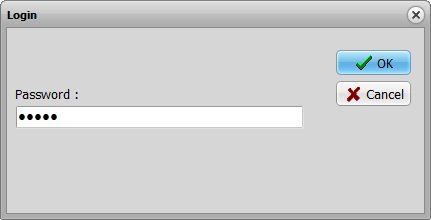
Multi-User Mode. User ID and Passwords
Select Multi-User Mode. It will activate the Users page.
Remember, for the Multi-User Mode, the administrator user id is admin.
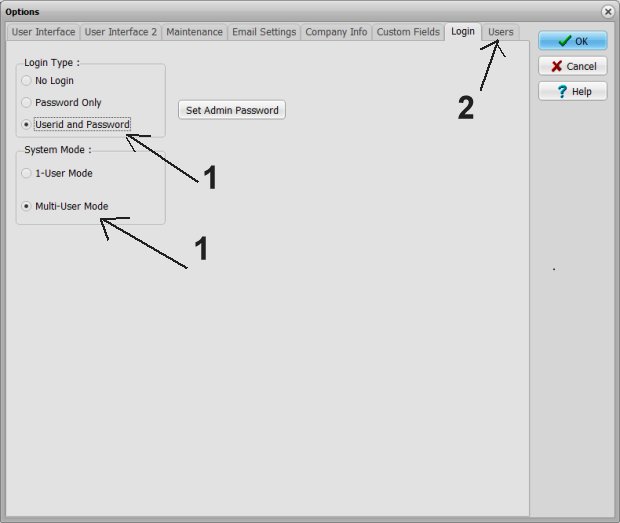
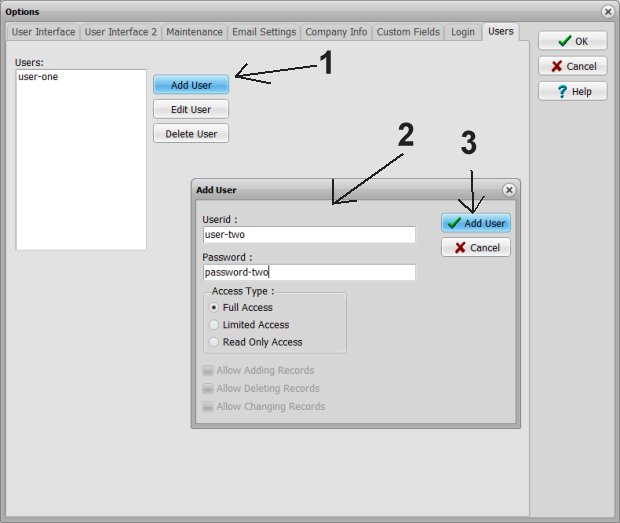
When starting Advantage in the multi-user mode, enter your user-id and password. For the administrator, the user-id is admin.
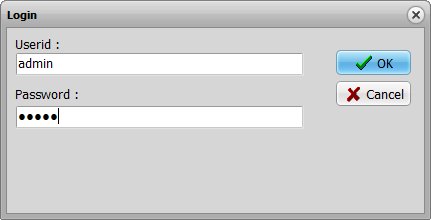
Copyright © 2025 · All Rights Reserved · PrimaSoft PC