Help, how to topics > Equipment Inventory Reports > Save sort criteria and the display query in the report?
This topic explains:
- How to save the order of items, search definition in the inventory report ?
- How to execute predefined inventory report with all above settings?
Use Save with View to save the sort criteria and the list of displayed items in a report definition.
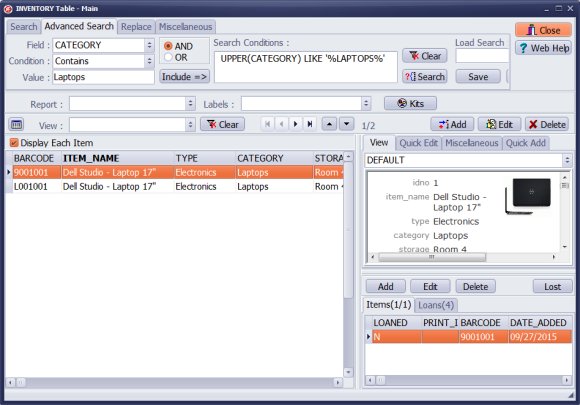
Define search query to display items that you would like to include on the report.
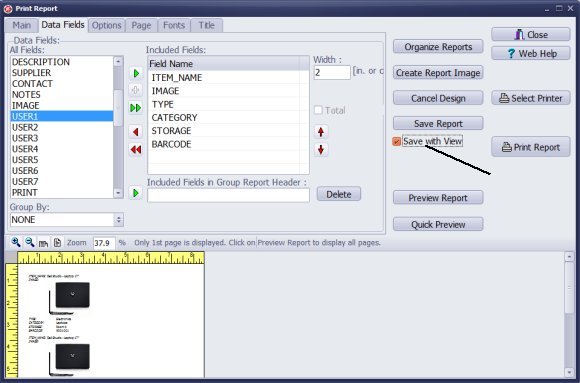
- Define the layout of your report (select data fields, set the widths, select fonts, page margins and some other report options).
- Select Save with View option.
- Click Save Report.
- Use Save with View to save the sort criteria and the list of displayed items in a report definition.
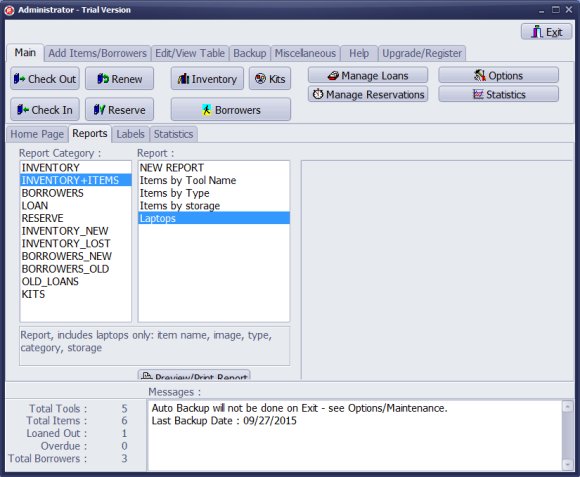
All saved report settings are used when you run the report from the Equipment Administrator.
When you run a predefined report from the data display window, the predefined report is using the current sort or record display options.
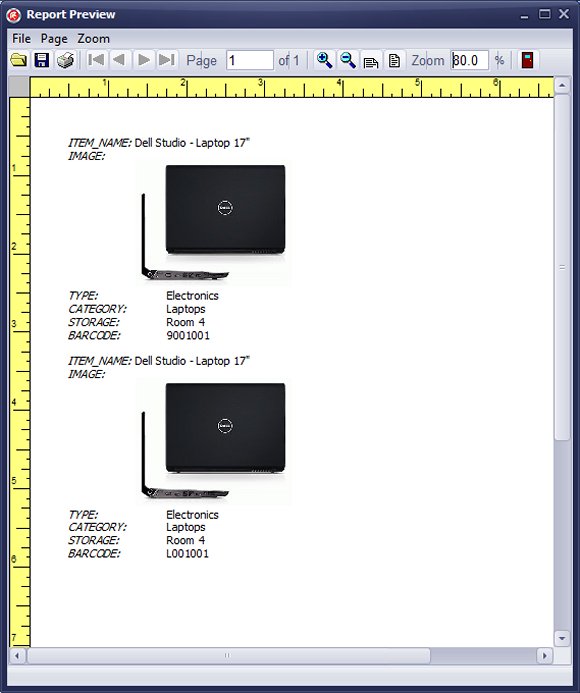
This report is run from the Administrator panel.
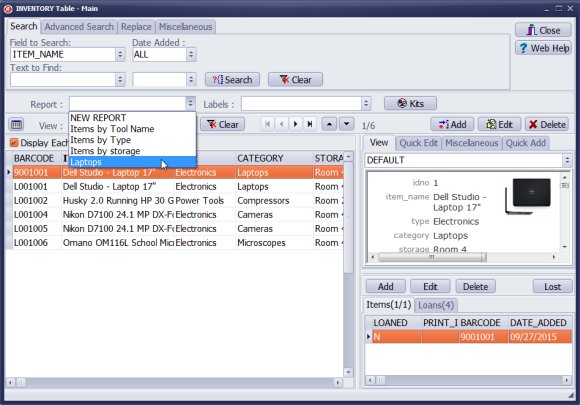
You can run the same report from the Inventory table. In this case all items that are displayed in the inventory table will be included on the report.
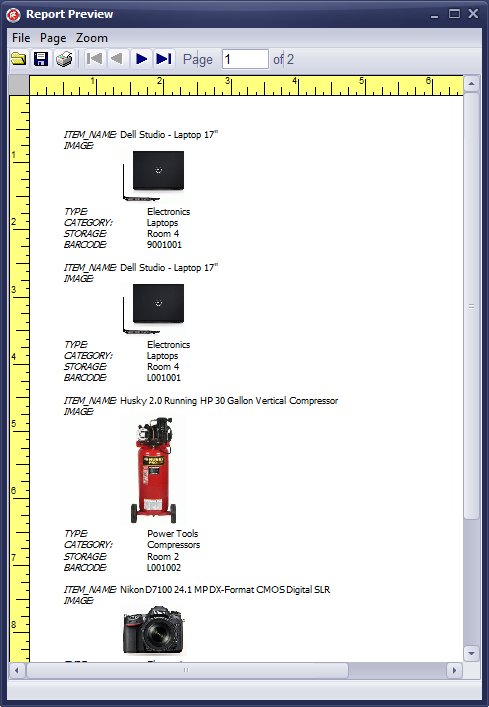
Report sample run from the Inventory table.
We offer Handy Library Manager application for libraries that includes the same print-reports functionality. In addition, you can find more how-to and sample topics in the Handy Library-Print help section.
Latest equipment tracking how to articles:
How to email overdue notices to borrowers?
How to predefine email messages?
How to set automated emails with your Gmail account?
How to set automated emails with your Office365 account?
How to display checked out items in the equipment main inventory?
How to modify due dates for the checked out equipment?
Customized check-out receipt, include all items.
How to send email messages to all equipment users?
How to print group-by reports where each group starts on a new page?
How to export data from a custom view?
How to print, email check-out receipts?
How to modify the grid (number of columns, column size, column position)?
Handy Equipment Management with Check In/Out:
Handy Equipment-Tool Manager
tour
features
try now
cloud
Equpiment, tool tracking software solutions:
- office inventory tracking with check in/out
- equipment tracking, tool crib tracking with check in/out
- av, media equipment with check in/out
- police equipment
- prison, equipment tracking with check in/out
- athletic, sport equipment tracking review
- calibration management software
library software packages (included with handy e-t software):
school library
church library
non-profit org. library
business library
community library
small public library
Copyright © 2024 · All Rights Reserved · PrimaSoft PC