Help, how to topics > Custom Views > How to save a custom view definition for future use?
This topic explains:
- where to enter a view definition
- how to enter a view name
- how to select a new view
How to save a custom view definition (SQL query) for future use?
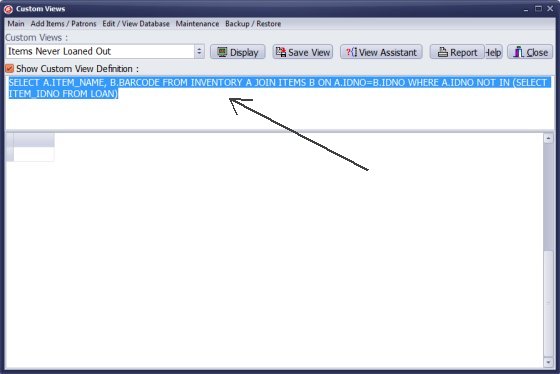
The Custom Views window opens with the first custom view selected.
Delete the content of the Custom View Definition box (just highlight the text and use Delete button on your keyboard, you can also use popup menu commands).
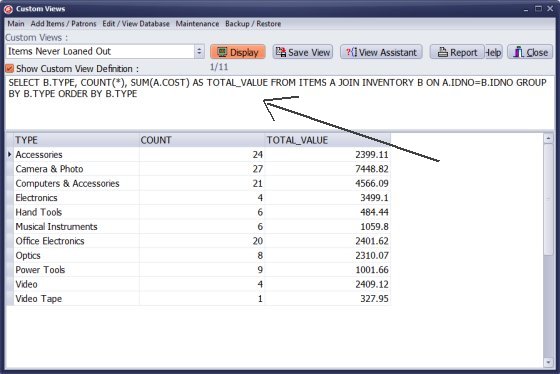
Enter SQL query (view definition) into the Custom View Definition box:
- You can copy and paste your SQL query (view definition)
- Enter manually your SQL query (view definition)
- You can load SQL query from the View Assistant (click OK in the View Assistant).
Click Display to check if the result is displayed correctly.
Click Save View to save the view for future use.
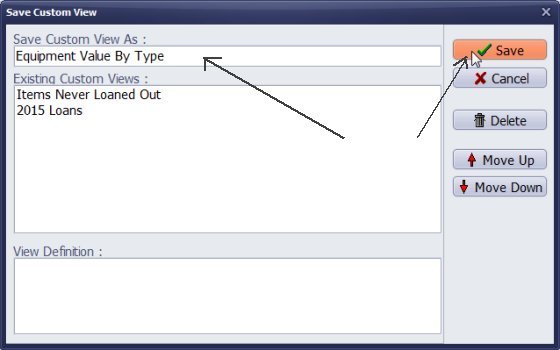
In the Save Custom View window enter a name into the Save Custom View As box. Click Save.
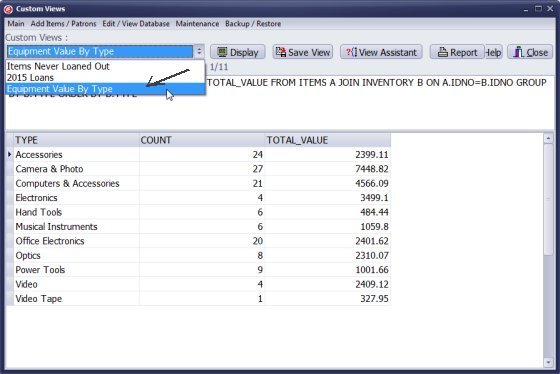
The new custom view is added to the Custom Views list.
Click on the Custom Views list and select the new view.
Click Display to display the new view.
The new custom view is displayed.
Note: you will have to save a view in order to use the Report feature.
Questions:
We offer Handy Library Manager application for libraries that includes the same custom views/statistics functionality. In addition, you can find more how-to and sample topics in the Handy Library-Custom Views-Stats help section.
Latest equipment tracking how to articles:
How to email overdue notices to borrowers?
How to predefine email messages?
How to set automated emails with your Gmail account?
How to set automated emails with your Office365 account?
How to display checked out items in the equipment main inventory?
How to modify due dates for the checked out equipment?
Customized check-out receipt, include all items.
How to send email messages to all equipment users?
How to print group-by reports where each group starts on a new page?
How to export data from a custom view?
How to print, email check-out receipts?
How to modify the grid (number of columns, column size, column position)?
Handy Equipment Management with Check In/Out:
Handy Equipment-Tool Manager
tour
features
try now
cloud
Equpiment, tool tracking software solutions:
- office inventory tracking with check in/out
- equipment tracking, tool crib tracking with check in/out
- av, media equipment with check in/out
- police equipment
- prison, equipment tracking with check in/out
- athletic, sport equipment tracking review
- calibration management software
library software packages (included with handy e-t software):
school library
church library
non-profit org. library
business library
community library
small public library
Copyright © 2024 · All Rights Reserved · PrimaSoft PC