Organizer Advantage is powerful yet easy to use database manager for Windows.
Advantage Designer lets you modify our solutions or easily create new databases.
Take control of your data with our simple or buinsess database software solutions.
| Organizer Advantage HowTo/Help | Designer HowTo/Help |
Advantage Help > Add Data > Data Entry Controls > Images, Image Size
- Organizer Advantage
- Getting Started Videos
- Main Window
- Tabbed Toolbars
- Add Data
- Enter New Record
> Data Entry Controls
- Drop-Down Lists
> Image
- Copy/Paste Image
> Image Size
- Copy-Paste Record
- Master-Detail, Add/Edit
- Paste From Clipboard
- Import, Auto-Catalogue
- Copy, Move, Delete
- Append from Db
- How To .. - No Limits
- Reports
- Labels
- Search, Replace
- HTML Reports
- HTML Wizard
- Import, Export
- Free Data Setup
- Backup, Restore
- Options
- Statistics, Views
- Templates
- Add-Ons
- Install, Network
- Web Search, Add Data
- Premium
- Upgrade, Update
- Organizer Deluxe, Pro Users
- More
Image, Very Large Image
Organizer Advantage offers specialized graphic data field control. This field is very useful for database applications that use many images stored in JPEG, PNG, GIF or BMP format. The graphic data field control handles image files efficiently but there are features in our application that could create problems, especially if your images are very large:
- Do the reports with images take forever to preview or print?
- Does the grid with the images is slow when updating the display?
- Does the record view panel display only the part of the image?
- Do the labels with images need a lot of time to print?
It happens very often when photos are taken with your camera or smart phone, they are moved in the original form to your hard drive, and then you are trying to process them in our application.
You can reduce your image's file sizes and help improve our program performance. We recommend using images that are between 100 KB and 200 KB for large images, and less than 50 KB for small images that you plan to use as thumbnails.
Reports:
It takes only 6 seconds to generate the preview of the report with 65 pages that include 340 images (50 KB - 100 KB). With images close to 500 KB and more
it would take several minutes and the quality of the report would be the same.
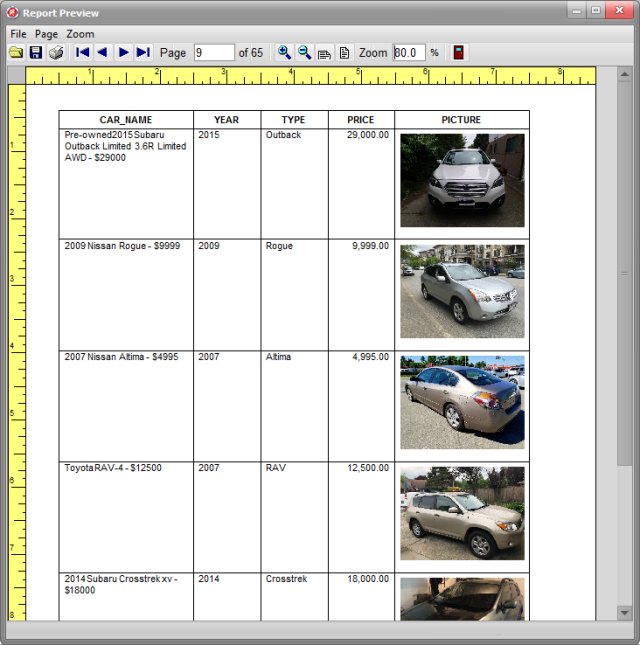
The Grid:
All images included on the grid have to be scaled down to the new size. The larger the size of the image the more time the grid needs to update the display.
Create thumbnail images when displaying them on the grid. Thumbnail images are between 100 and 250 pixels in size.
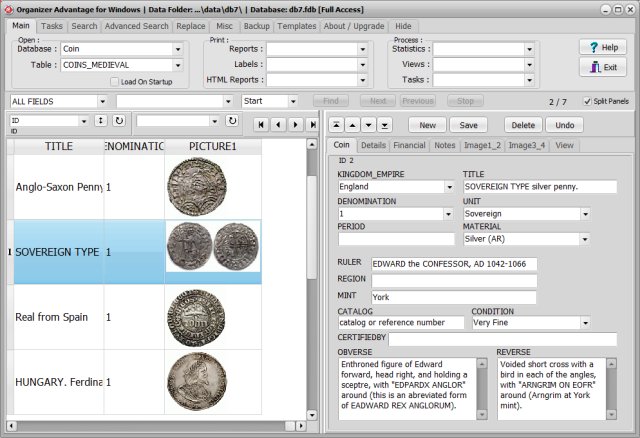
View:
The view panel displays images in the original size. If the image is very large it can not fit in the view panel.
size: 1.57 MB, dimensions: 2344 x 1758, only part of the image is displayed on the View panel
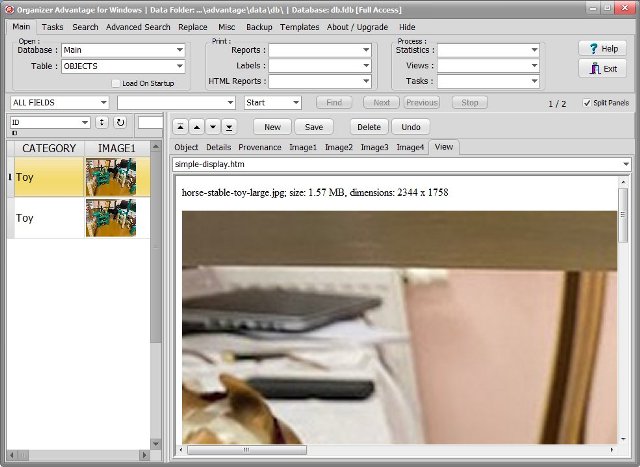
size: 76KB, dimensions: 640 x 480, the whole image fits in the View
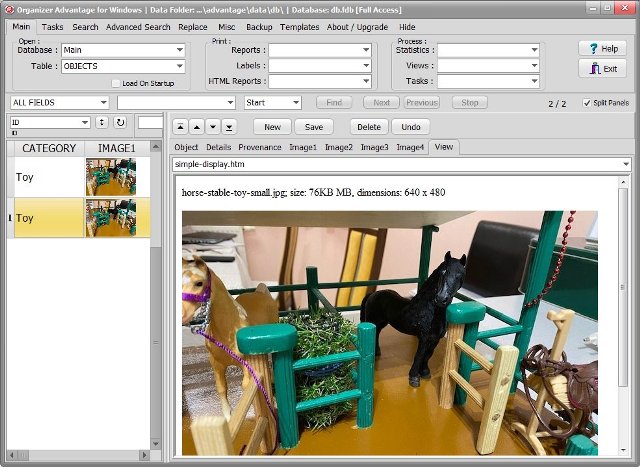
Here are some image processing utilities and programs that you can check out:
Windows applications:Microsoft Photos (The tool comes standard with Windows 10)
Microsoft Office Picture Manager
Image Resizer for Windows
Copyright © 2025 · All Rights Reserved · PrimaSoft PC