Organizer Advantage is powerful yet easy to use database manager for Windows.
Advantage Designer lets you modify our solutions or easily create new databases.
Take control of your data with our simple or buinsess database software solutions.
| Organizer Advantage HowTo/Help | Designer HowTo/Help |
Advantage Help > Add Data > Data Entry Controls > Images
- Organizer Advantage
- Getting Started Videos
- Main Window
- Tabbed Toolbars
- Add Data
- Enter New Record
> Data Entry Controls
- Drop-Down Lists
> Image
- Copy/Paste Image
- Image Size
- Copy-Paste Record
- Master-Detail, Add/Edit
- Paste From Clipboard
- Import, Auto-Catalogue
- Copy, Move, Delete
- Append from Db
- How To .. - No Limits
- Reports
- Labels
- Search, Replace
- HTML Reports
- HTML Wizard
- Import, Export
- Free Data Setup
- Backup, Restore
- Options
- Statistics, Views
- Templates
- Add-Ons
- Install, Network
- Web Search, Add Data
- Premium
- Upgrade, Update
- Organizer Deluxe, Pro Users
- More
Image (Graphic)
The Graphic field stores the image file name. You can store your images anywhere on your hard disk.
You can store your images in the directory used by Organizer Advantage (../DATA/DB/IMG/ ). If you do so, you will be able to backup and restore your image files.
Image field functions:
- Load: select the image file from your computer.
- Paste: paste the image from the Windows clipboard.
- URL: store a link to the web image, image is displayed from the web.
- Clear: clear the image.
Position the mouse pointer over the image field to display the image file name. If the image is stored in the advantage directory ( .../DATE/DB/IMG/ ) the program displays only the file name. If the image is stored in another directory the whole path with the file name is displayed.
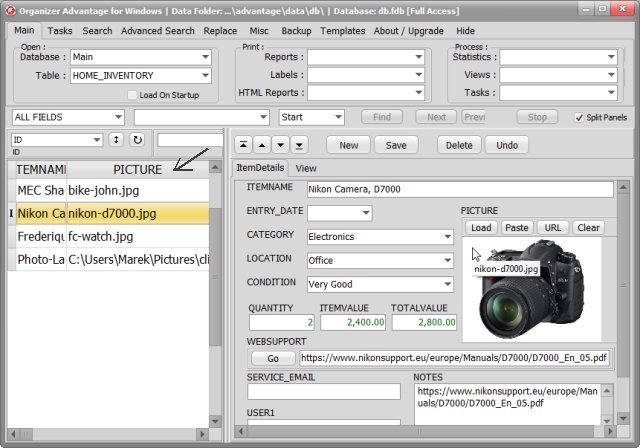
Image data entry control has a Popup Menu with the following functions:
- File Name: displays the name and the path of the image file;
- Load: displays an Open File dialog box. Go to the directory where the image file is stored. Select the image file and click on the OK push button. The selected image is displayed in the picture control. The following image file formats are supported: BMP, JPEG, PNG, GIF.
- Paste: pastes the image from the Windows Clipboard into the field.
- Clear: clears the image;
- Full Screen: allows viewing the image on the whole screen.
- Open in Default App: It will start the image editing application with the selected image automatically loaded.
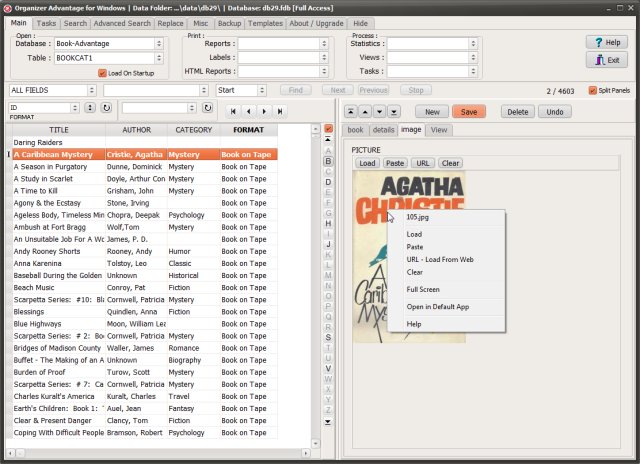
You can review image files by displaying this field on the grid.
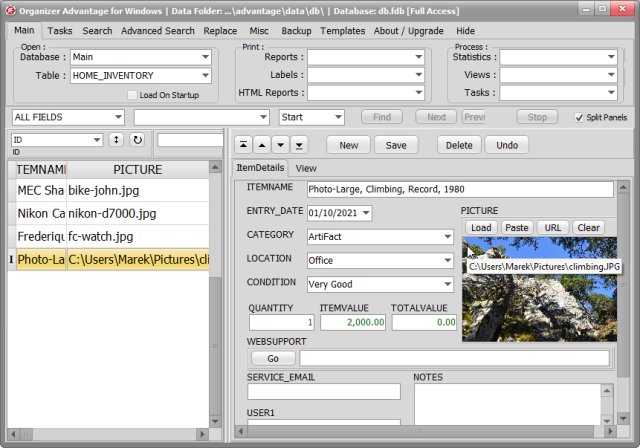
You can display images on the grid. Click with the right mouse button on the header, then in the popup menu set the Grid Row Height to at least 2 and check the Picture on Grid option.
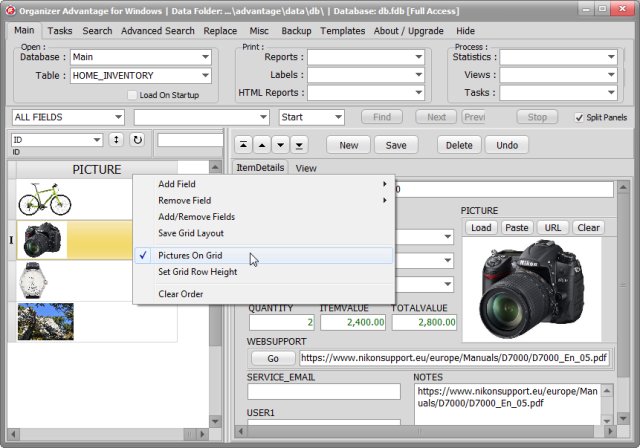
Where are your images stored that display only the image file name? Open Windows File Explorer, select "C:/your_advantage/data/db/img/" folder.
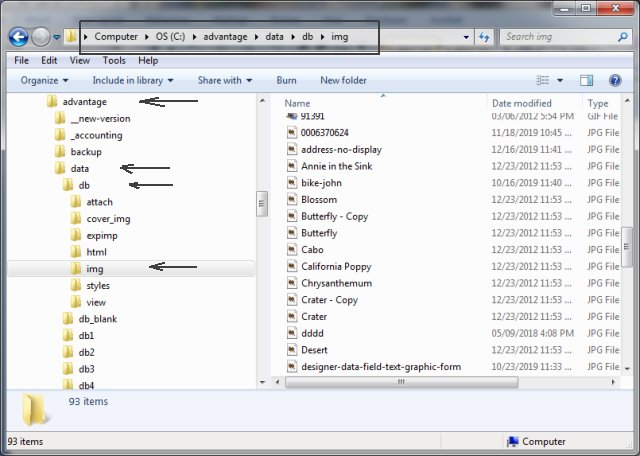
Full Screen: allows viewing the image on the whole screen. Click on the image to close the window. There are three small icons (commands): Next, Previous, and Exit.

Copyright © 2025 · All Rights Reserved · PrimaSoft PC