Help, how to topics > Equipment/Tool Database Options > How to change field names?
We recommend backing up your databases before changing field names or any configuration files.
Some fields such as ID, IDNO, BARCODE, STATUS cannot be renamed.
Review databases and field names.
Handy Equipment-Tool Manager is using Firebird SQL database engine. There are some restrictions with data field names. Reserved words cannot be used as field names. Field name must be unique, upper case, and should not contain special characters. Review reserved words.
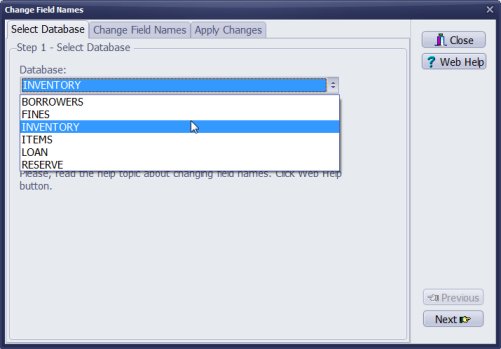
- Open Change Field Names window.
- Select database.
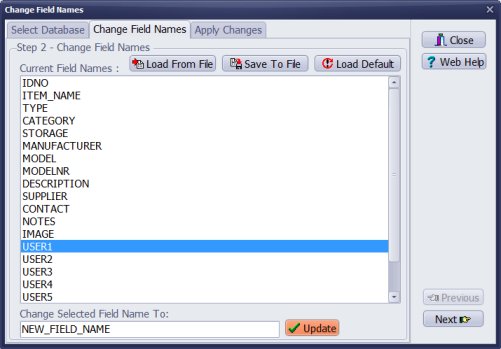
- Click on the field.
- Enter new field name.
- Click Update.
- Modify other data fields or click Next.
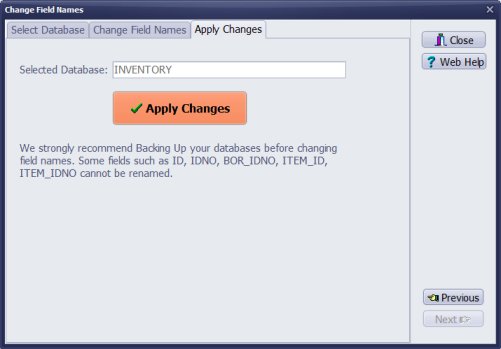
- Click Apply Changes.
We offer Handy Library Manager application for libraries that includes the same setup functionality. In addition, you can find more how-to and sample topics in the Handy Library-Setup-Options help section.
Latest equipment tracking how to articles:
How to email overdue notices to borrowers?
How to predefine email messages?
How to set automated emails with your Gmail account?
How to set automated emails with your Office365 account?
How to display checked out items in the equipment main inventory?
How to modify due dates for the checked out equipment?
Customized check-out receipt, include all items.
How to send email messages to all equipment users?
How to print group-by reports where each group starts on a new page?
How to export data from a custom view?
How to print, email check-out receipts?
How to modify the grid (number of columns, column size, column position)?
Handy Equipment Management with Check In/Out:
Handy Equipment-Tool Manager
tour
features
try now
cloud
Equpiment, tool tracking software solutions:
- office inventory tracking with check in/out
- equipment tracking, tool crib tracking with check in/out
- av, media equipment with check in/out
- police equipment
- prison, equipment tracking with check in/out
- athletic, sport equipment tracking review
- calibration management software
library software packages (included with handy e-t software):
school library
church library
non-profit org. library
business library
community library
small public library
Copyright © 2024 · All Rights Reserved · PrimaSoft PC