Help, how to topics > Equipment/Tool Database Options > How to modify add/edit data forms (v3.4 and up)?
How to modify add/edit data forms (v3.4 and up)?
Data Entry Form Designer (v3.4 and up)
This topic explains how to use the Data Entry Form Designer dialog box:
- insert or remove the field
- change the order of the data fields on the page
- change the number of the data entry/edit page
- define the name of the data entry page
You can access Data Entry Form Designer from the Options, click Data Entry Forms.
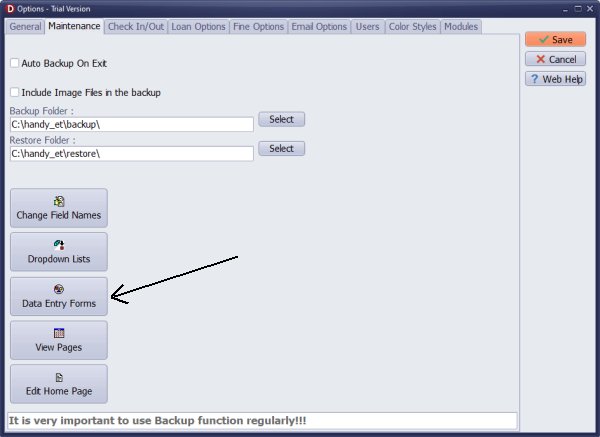
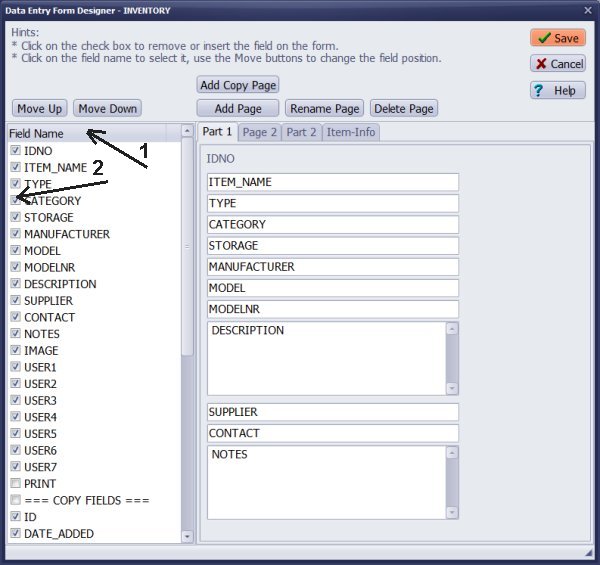
Insert or remove the field:
In the Field List section (1), click the check box in front of the field name (2) to insert (check) or remove (uncheck) the field on the form.
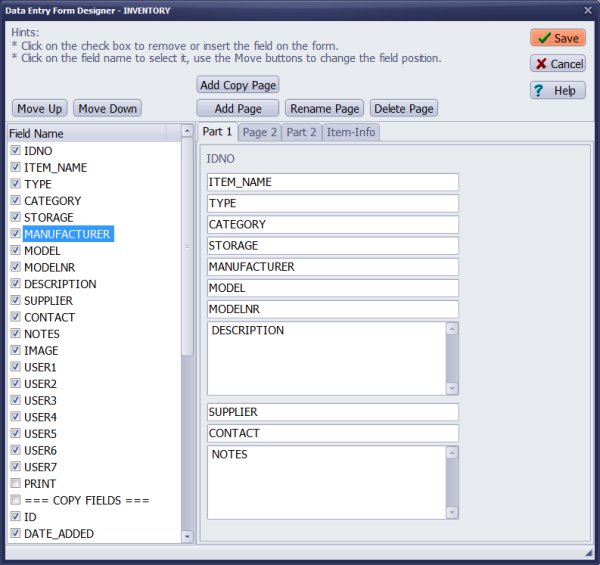
Change the order:
Select the field (1) in the Field List section and use the Move Up and Move Down buttons (2) to change the position of the field.
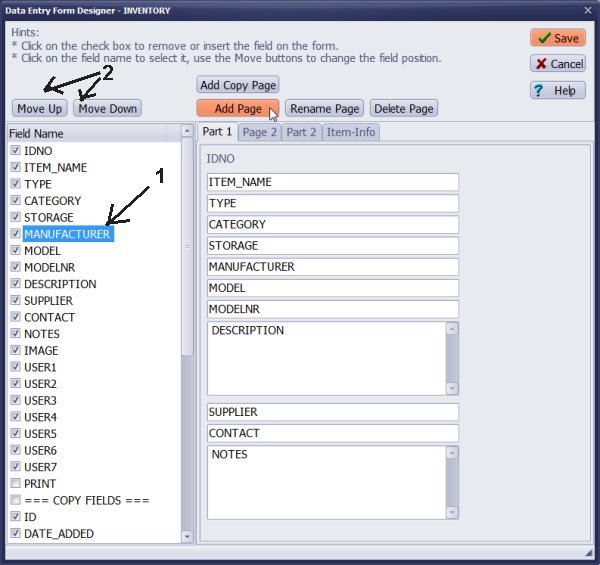
Add page:
Click the Add Page button to add a new page, and then enter the new name in the Entry New Name window.
Delete page:
To delete the page, click on the Page name to select the page, and then click the Delete Page button.
Cancel/Save:
Use the Cancel button to abort all changes and close the window. Use the Save button to save all changes.
item general information; copy information
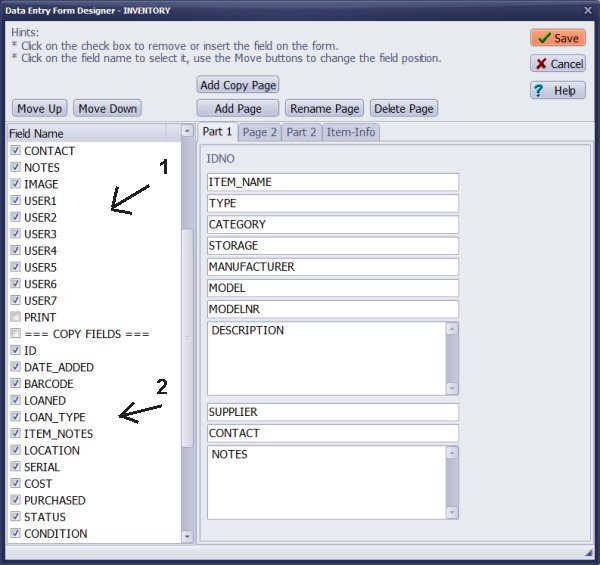
Note:
The item Add/Edit form contains two sections:
- 1. item general information; use: Item Fields, Add Page, Move Up/Down
- 2. copy information; use: Copy Fields, Add Copy Page, Move Up/Down
We offer Handy Library Manager application for libraries that includes the same setup functionality. In addition, you can find more how-to and sample topics in the Handy Library-Setup-Options help section.
Latest equipment tracking how to articles:
How to email overdue notices to borrowers?
How to predefine email messages?
How to set automated emails with your Gmail account?
How to set automated emails with your Office365 account?
How to display checked out items in the equipment main inventory?
How to modify due dates for the checked out equipment?
Customized check-out receipt, include all items.
How to send email messages to all equipment users?
How to print group-by reports where each group starts on a new page?
How to export data from a custom view?
How to print, email check-out receipts?
How to modify the grid (number of columns, column size, column position)?
Handy Equipment Management with Check In/Out:
Handy Equipment-Tool Manager
tour
features
try now
cloud
Equpiment, tool tracking software solutions:
- office inventory tracking with check in/out
- equipment tracking, tool crib tracking with check in/out
- av, media equipment with check in/out
- police equipment
- prison, equipment tracking with check in/out
- athletic, sport equipment tracking review
- calibration management software
library software packages (included with handy e-t software):
school library
church library
non-profit org. library
business library
community library
small public library
Copyright © 2024 · All Rights Reserved · PrimaSoft PC