Help > Backup, Restore, Maintenance. > How to backup databases?
This topic explains:
- how to backup equipment data
- where backup files are stored
- how to move database to a new computer
It is recommended that you back up your data on a regular basis e.g. once a week or once a month.
You should especially do a backup after entering new records, adding new report or label definitions, changing application options, moving equipment database and application settings to a new computer.
When you use Backup function all essential data files for the currently selected database are compressed and stored in a selected backup folder.
If you have more than one equipment tracking database system you have to Load each database and then back it up.
Where are my backup files stored (backup folder)?
How to set auto-backups on application exit?
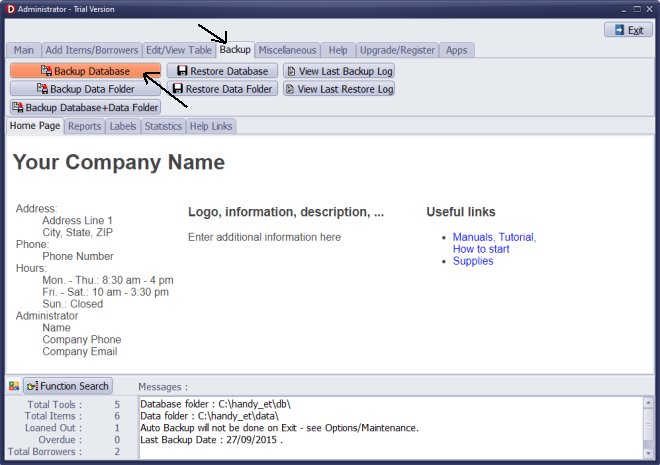
On the Backup tab click Backup Database.
Backup Database: creates a backup file of the data (fdb file).
Backup Folder: creates a backup file of the setup files (zip file).
Handy Equipment/Tool Manager data file is in the c:/handy_et/db folder.
Handy Equipment/Tool Manager setup files are in the c:/handy_et/data/db folder.
Setup files include predefined reports, labels, sort definitions,
grid definitions, window size, drop-down values, images, home page, and more.
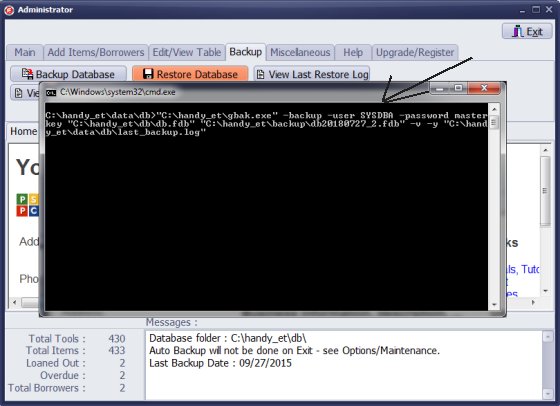
Backup application is executed. This Window opens and closes automatically.
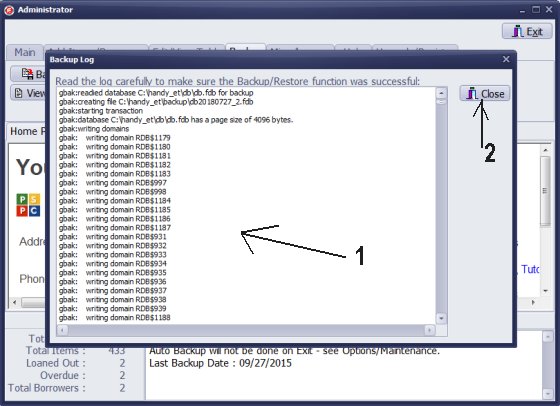
The backup log window opens automatically. Click Close to finish.
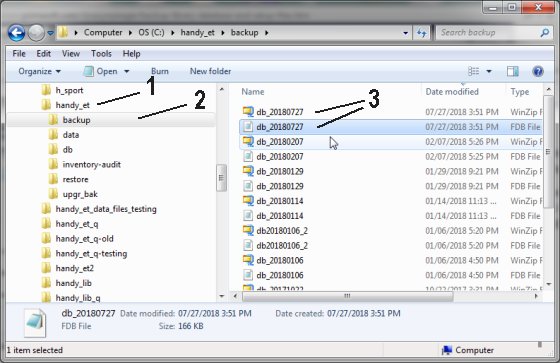
You can review if two backup files are created in the backup folder (C:/handy_et/backup/):
db_20180727.fdb (equipment database files)
db_20171205.zip (database setup files)
Additionally you can copy or move your backup files to an external hard drive (hard disk, DVD, CD, or USB memory card).
To move handy equipment databases and all setup files to a new computer:
- Run Backup Database on an old computer.
- Move two files to the corresponding backup folder on a new computer.
- Run Restore Database and Restore Data Folder.
Questions:
Latest equipment tracking how to articles:
How to email overdue notices to borrowers?
How to predefine email messages?
How to set automated emails with your Gmail account?
How to set automated emails with your Office365 account?
How to display checked out items in the equipment main inventory?
How to modify due dates for the checked out equipment?
Customized check-out receipt, include all items.
How to send email messages to all equipment users?
How to print group-by reports where each group starts on a new page?
How to export data from a custom view?
How to print, email check-out receipts?
How to modify the grid (number of columns, column size, column position)?
Handy Equipment Management with Check In/Out:
Handy Equipment-Tool Manager
tour
features
try now
cloud
Equpiment, tool tracking software solutions:
- office inventory tracking with check in/out
- equipment tracking, tool crib tracking with check in/out
- av, media equipment with check in/out
- police equipment
- prison, equipment tracking with check in/out
- athletic, sport equipment tracking review
- calibration management software
library software packages (included with handy e-t software):
school library
church library
non-profit org. library
business library
community library
small public library
Copyright © 2024 · All Rights Reserved · PrimaSoft PC