Help > Backup, Restore, Maintenance. > How to conduct inventory audit?
This topic explains:
- what is inventory audit
- how to process inventory audit
- what is the purpose of inventory
Inventory Audit (inventory control) procedure involves checking the euipment items in your warehouse, tool crib, office, or other storage place against the records in the database system.
The inventory audit procedure lets you assess which items exist in the storage locations and which are lost. After completing the inventory you can print variety of reports:
- missing items list for further verification
- value of the missing items
- value of the all existing items
- missing items by location, type, and more
When to process inventory: at the end of the year, company shut down, holiday period, when warehouse is not busy or is closed. Schedule enough time, so the process could be completed. How to process inventory: develop a strategy for processing the scanning of items. Verify items by shelves, by rooms, by boxes, by bins. Try to process items in order to avoid omissions. Provide enough resources to speed up the inventory procedure (volunteers, laptops, scanners).
There are two ways to process the inventory:
- Scan barcodes into the text files. Process the text files with scanned in barcodes.
- Scan barcode numbers directly into the Inventory Audit window.
1. Scan barcodes into the text files. Process the text files with scanned in barcodes.
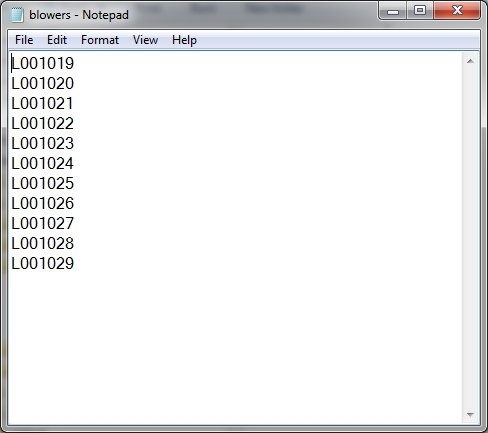
Scan barcode labels into the text file. One barcode number should be listed in one line. Empty lines are accepted they will be omitted.
Scan barcodes into several files. Name your files in a logical manner. When the scanning process is finished move files to the computer with your Handy Equipment Tool Manager software.
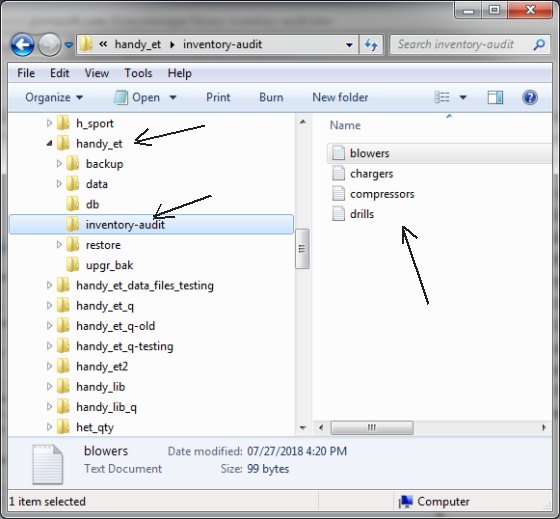
Name your files in a logical manner. Scan items into files with category name, other classification number, subject name, or shelve number/code.
file name samples:
blowers.txt, chargers.txt, compressors.txt, drills.txt, ...
Use shelve numbers or codes in file names. Another way of scanning barcode numbers into text files that are organized by shelve numbers.
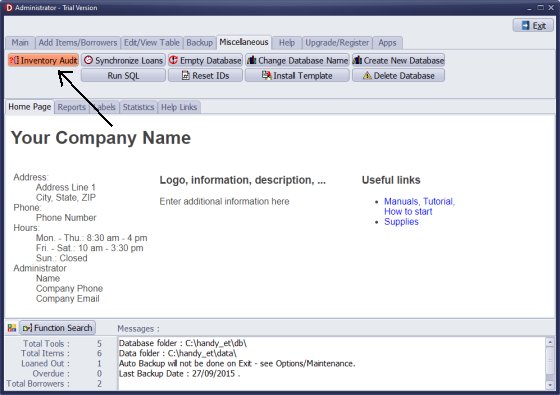
Start Handy Equipment/Tool Tracking. On the Maintenance tab click Inventory Audit.
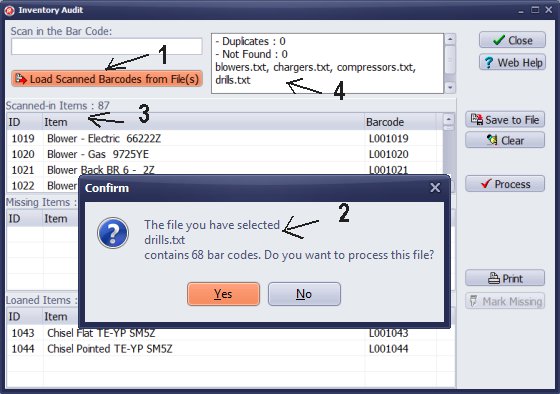
Click Load Scanned Barcodes from file(s) (1), select the file. Repeat this procedure with all files.
The Confirmation window is opened (2). It displays the file name with the number of barcodes. Click Yes to process.
Barcodes from the file are processed. The total number of scanned-items (3) increases by the number from the file. The file is added to the inventory log (4).
Checked out items are listed in the Loaned Items section (5).
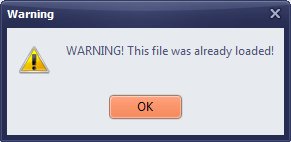
This is a sample of error message if the same file is loaded again.
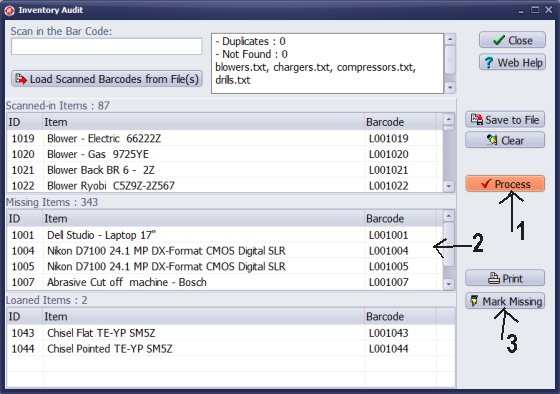
All text files with barcodes are loaded.
Click Process (1) to list Missing Items (2).
Click Print to create a simple missing and loaned items report.
Click Mark Missing, all missing items in the database will be marked as missing (MISSING=Y).
Click Save to File to save all processed barcodes into one text file. Use this feature if you plan to repeat the audit procedure.
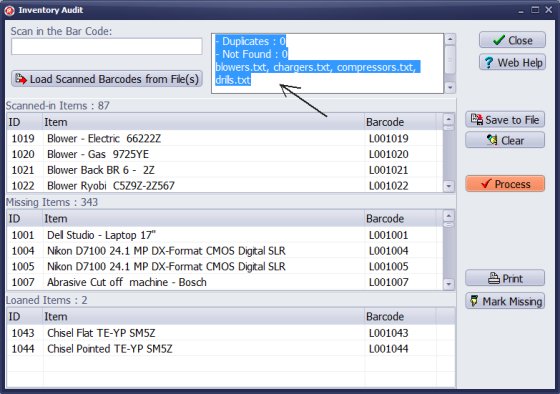
Copy and paste the content of the Log box into the text file. The log lists all processed files, how many duplicates, and how many barcodes not found.
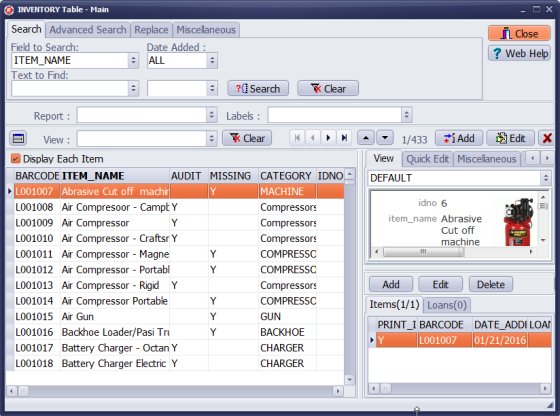
Opent the equipment main catalog.
You can include AUDIT and MISSING data fields on the grid. All scanned in items have AUDIT=Y value. All missing items have MISSING=Y value.
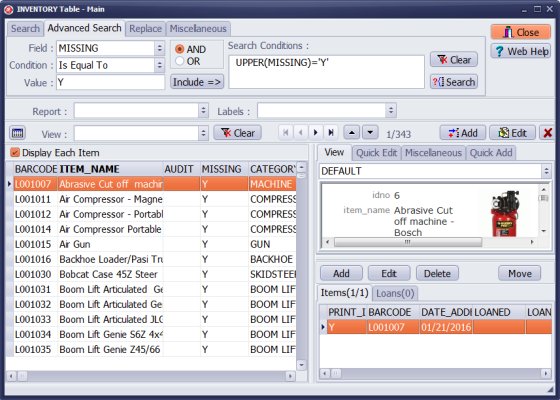
Define advanced search, select data field: MISSING, select condition: Is Equal To, enter value: Y, click Search. Only missing items are listed. Define and print: missing items report(s).
2. Scan barcode numbers directly into the Inventory Audit window.
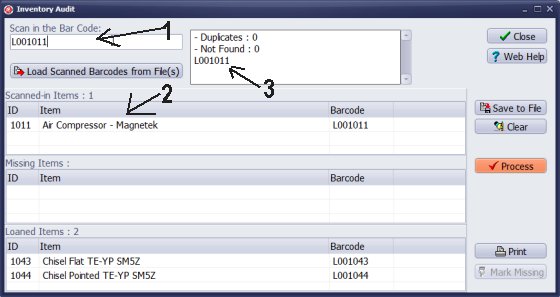
You can scan barcodes directly into the Inventory Audit window. Scan numbers into the Scan in the Bar Code box (1). The number is processed and the item is listed in the Scanned-In section (2). The number is added to the Audit Log box (3).
Click Save to File (4) to save scanned in numbers into the file. Use this feature if you plan to repeat the audit procedure.
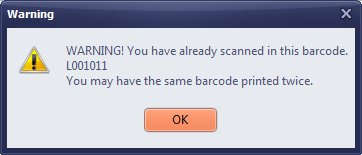
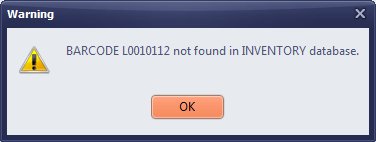
Error message if barcode number is not found.
Error message if the same barcode is scanned twice.
Questions:
Latest equipment tracking how to articles:
How to email overdue notices to borrowers?
How to predefine email messages?
How to set automated emails with your Gmail account?
How to set automated emails with your Office365 account?
How to display checked out items in the equipment main inventory?
How to modify due dates for the checked out equipment?
Customized check-out receipt, include all items.
How to send email messages to all equipment users?
How to print group-by reports where each group starts on a new page?
How to export data from a custom view?
How to print, email check-out receipts?
How to modify the grid (number of columns, column size, column position)?
Handy Equipment Management with Check In/Out:
Handy Equipment-Tool Manager
tour
features
try now
cloud
Equpiment, tool tracking software solutions:
- office inventory tracking with check in/out
- equipment tracking, tool crib tracking with check in/out
- av, media equipment with check in/out
- police equipment
- prison, equipment tracking with check in/out
- athletic, sport equipment tracking review
- calibration management software
library software packages (included with handy e-t software):
school library
church library
non-profit org. library
business library
community library
small public library
Copyright © 2024 · All Rights Reserved · PrimaSoft PC