Help, how to topics > Equipment/Tool Inventory > Inventory main catalog.
Inventory Main
The Inventory Main window gives you quick access to all your equipment and tool items. You can review information about your items, add and edit data, print barcode labels, tag labels, or define and run inventory reports.
The Inventory Main window offers two view modes. When you learn the system, use Display Each Copy mode. It gives you access to all data fields (item and copy), all predefined reports and labels, full search, and more.
The Add feature supports manual data entry. Use this command when you plan to enter a small number of items. To process bulk data entry, try to use the Inventory New Items table: import data.
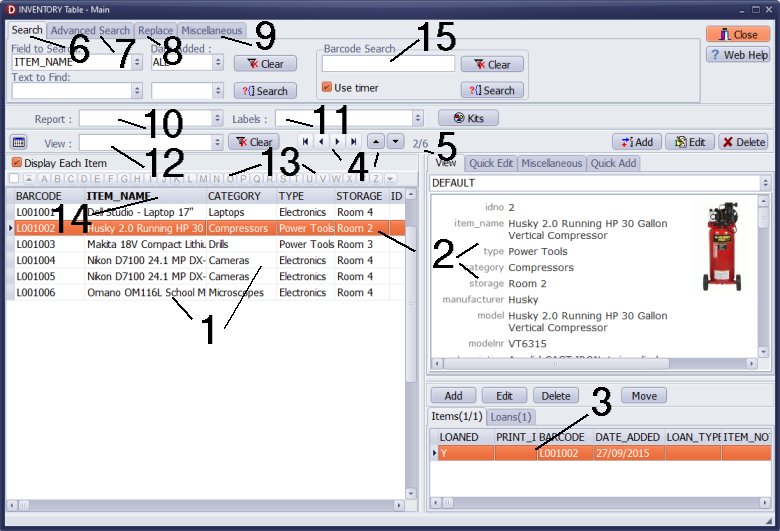
- The Inventory window opens with the complete list of all tool/equipment entries.
- There is always one tool/equipment item selected in the table. The item's details are displayed in the View panel.
- Tool/equipment copies are listed in the Items panel. Each tool/equipment has at least one item (copy).
- Navigation buttons allow you to move from item to item.
- The Number indicator tells you what item is selected out of the total number of displayed items.
- Click the Search tab to execute a simple search.
- Click the Advanced Search tab to run an advanced search and save it as a View.
- Click the Replace tab to process a global replace.
- Execute delete, export, and update commands.
- Define new or run predefined inventory reports.
- Define new or print predefined equipment/tool labels.
- In the View, load saved advanced search (view).
- Use the letter bar to display the section where records start with the selected letter.
- Use a right mouse click on the grid header to access the grid's various commands.
- Scan a barcode label, and the program automatically selects the item. (new in version 4.0)
We offer Handy Library Manager application for libraries that includes the same inventory management functionality. In addition, you can find more how-to and sample topics in the Handy Library - Inventory Main help section.
We offer Handy Library Manager application for libraries that includes the same inventory management functionality. In addition, you can find more how-to and sample topics in the Handy Library-Inventory help section.
Latest equipment tracking how to articles:
How to email overdue notices to borrowers?
How to predefine email messages?
How to set automated emails with your Gmail account?
How to set automated emails with your Office365 account?
How to display checked out items in the equipment main inventory?
How to modify due dates for the checked out equipment?
Customized check-out receipt, include all items.
How to send email messages to all equipment users?
How to print group-by reports where each group starts on a new page?
How to export data from a custom view?
How to print, email check-out receipts?
How to modify the grid (number of columns, column size, column position)?
Handy Equipment Management with Check In/Out:
Handy Equipment-Tool Manager
tour
features
try now
cloud
Equpiment, tool tracking software solutions:
- office inventory tracking with check in/out
- equipment tracking, tool crib tracking with check in/out
- av, media equipment with check in/out
- police equipment
- prison, equipment tracking with check in/out
- athletic, sport equipment tracking review
- calibration management software
library software packages (included with handy e-t software):
school library
church library
non-profit org. library
business library
community library
small public library
Copyright © 2024 · All Rights Reserved · PrimaSoft PC