Help, how to topics > Equipment/Tool Inventory > Inventory new items table.
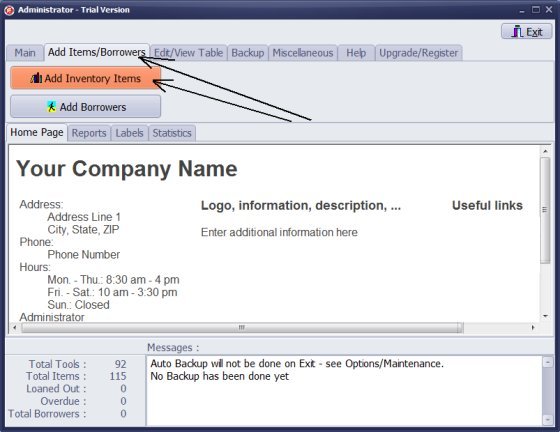
- Click Add Items/Borrowers tab.
- Click Add Inventory Items.
- Inventory_New table: enter new items into this database. Move new tool/equipment records to main inventory database when all information is entered and items are ready for circulation.
- Only Inventory_New table allows you to import your data from text files.
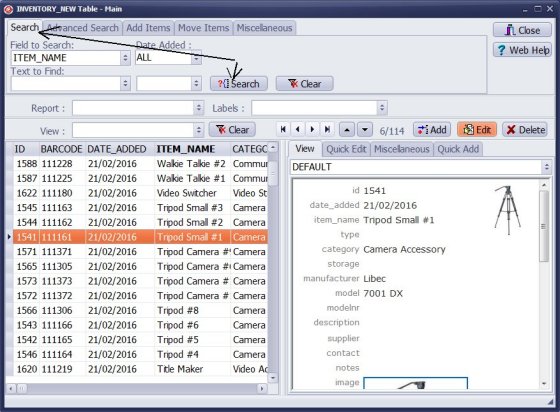
- Click Search tab.
- You can quickly select new items, and finalize data entry.
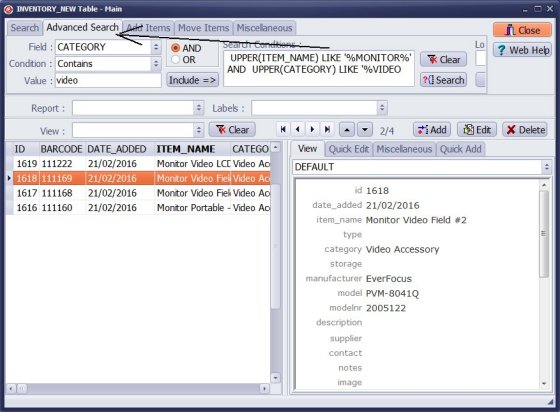
- Click Advanced Search tab.
- Define advanced search queries to display similar group of records.
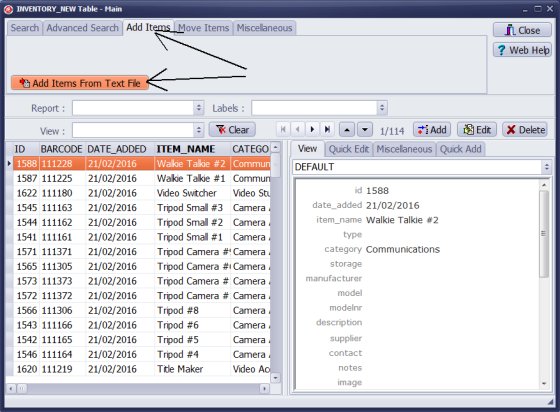
- Click Add Items tab.
- Click Add Items From Text file. You can import your data from text files.
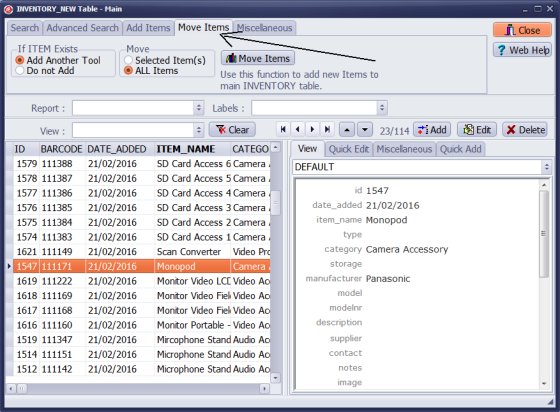
- Click Move Items tab.
- All information is entered and items are ready for circulation. Move new equipment/tool items to the Main Inventory catalogue.
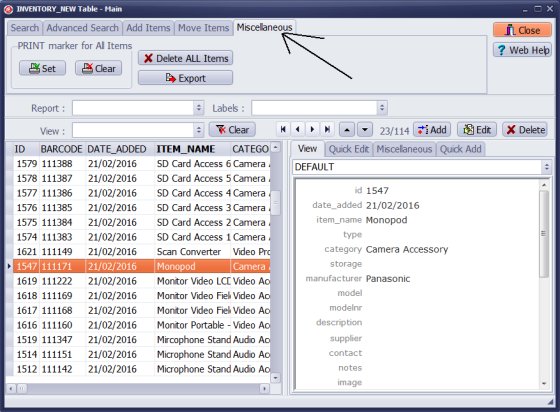
- Click Miscellaneous tab.
- Click Set to set print marker for displayed items.
- Click Clear to clear print marker for displayed items.
- Click Delete All Items to delete all displayed items. Use this command if something went wrong when trying to import the text file.
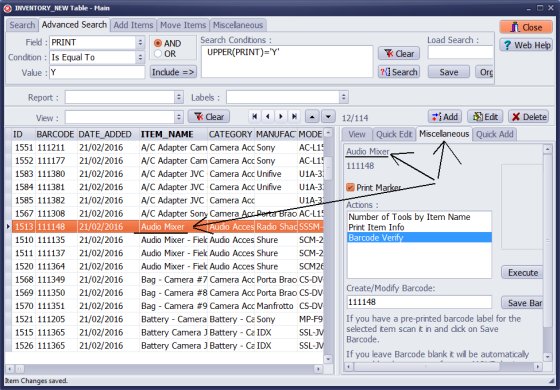
- Click Miscellaneous tab in the selected item area.
- You can execute item (record) related commands: set print marker, quickly print item info, verify barcode number.
We offer Handy Library Manager application for libraries that includes the same inventory management functionality. In addition, you can find more how-to and sample topics in the Handy Library-Inventory help section.
Latest equipment tracking how to articles:
How to email overdue notices to borrowers?
How to predefine email messages?
How to set automated emails with your Gmail account?
How to set automated emails with your Office365 account?
How to display checked out items in the equipment main inventory?
How to modify due dates for the checked out equipment?
Customized check-out receipt, include all items.
How to send email messages to all equipment users?
How to print group-by reports where each group starts on a new page?
How to export data from a custom view?
How to print, email check-out receipts?
How to modify the grid (number of columns, column size, column position)?
Handy Equipment Management with Check In/Out:
Handy Equipment-Tool Manager
tour
features
try now
cloud
Equpiment, tool tracking software solutions:
- office inventory tracking with check in/out
- equipment tracking, tool crib tracking with check in/out
- av, media equipment with check in/out
- police equipment
- prison, equipment tracking with check in/out
- athletic, sport equipment tracking review
- calibration management software
library software packages (included with handy e-t software):
school library
church library
non-profit org. library
business library
community library
small public library
Copyright © 2024 · All Rights Reserved · PrimaSoft PC