Help, how to topics > Track Consumable/Inventory Items > Quantity transactions.
This topic explains:
- how to review all qty transactions
- how to review qty transaction for one item
All quantity transactions are recorded in the Quantity History table. Add/Remove quantity records are created in the following situations:
- new item is added to the inventory main table (transaction with initial quantity)
- Quantity of the consumable or inventory item is increased.
- Quantity of the consumable or inventory item is decreased.
- This table does not record quantities that are processed during check out and check in transactions.
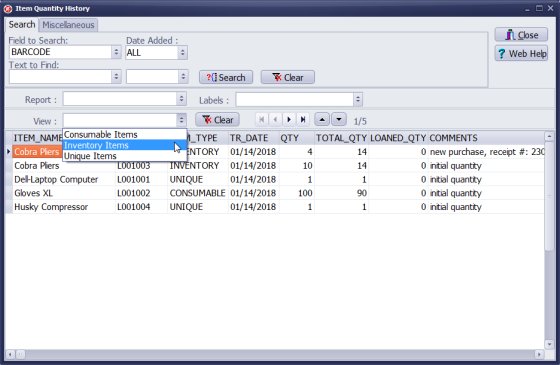
Click View, there are three predefined views. You can display transactions for UNIQUE, INVENTORY, or CONSUMABLE items.
Click Report, define new report or use predefined reports. There is predefined report: Quantity-Summary-Report (transaction are grouped by item, header includes item type, item name, item barcode number, the table list all qty. transaction and the totals).
Questions:
Latest equipment tracking how to articles:
How to email overdue notices to borrowers?
How to predefine email messages?
How to set automated emails with your Gmail account?
How to set automated emails with your Office365 account?
How to display checked out items in the equipment main inventory?
How to modify due dates for the checked out equipment?
Customized check-out receipt, include all items.
How to send email messages to all equipment users?
How to print group-by reports where each group starts on a new page?
How to export data from a custom view?
How to print, email check-out receipts?
How to modify the grid (number of columns, column size, column position)?
Handy Equipment Management with Check In/Out:
Handy Equipment-Tool Manager
tour
features
try now
cloud
Equpiment, tool tracking software solutions:
- office inventory tracking with check in/out
- equipment tracking, tool crib tracking with check in/out
- av, media equipment with check in/out
- police equipment
- prison, equipment tracking with check in/out
- athletic, sport equipment tracking review
- calibration management software
library software packages (included with handy e-t software):
school library
church library
non-profit org. library
business library
community library
small public library
Copyright © 2024 · All Rights Reserved · PrimaSoft PC