Help, how to topics > Track Consumable/Inventory Items > How to turn low quantity warning for consumable and inventory items?
This topic explains:
- how to turn on low qty warnings
- how to customize qty warnings
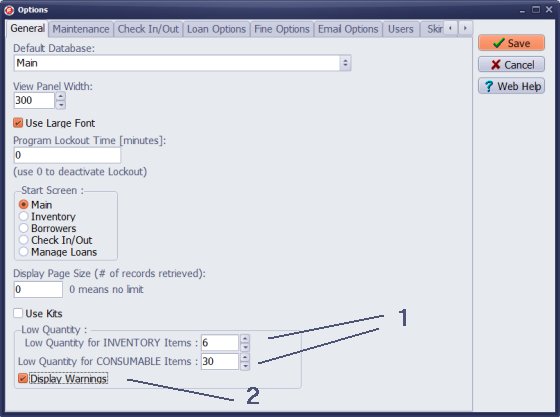
Set the low quantity warnings in the Options window.
Define low quantity levels for inventory and consumable items.
Click Display Warnings. Click Save.
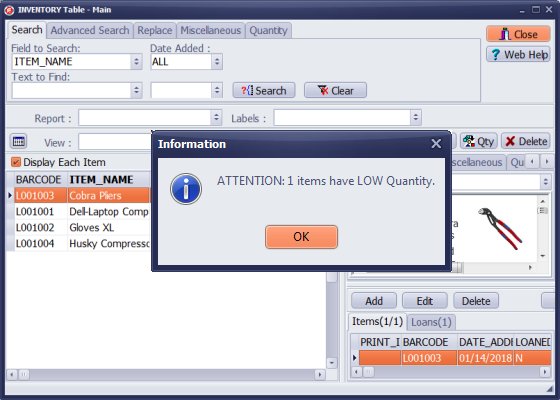
Low quantity warnings will be displayed automatically when you open the main inventory window.
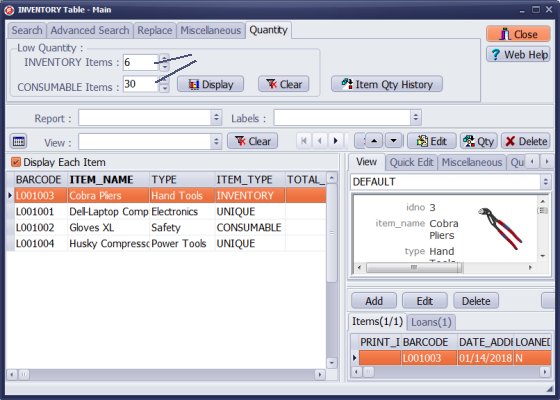
The low quantity levels set in the options window will be displayed automatically on the Quantity tab.
On the Quantity tab click Display to view items with low quantities.
Use Advanced Search feature and define a search condition that will allow you to analyze inventory and consumable items.
For example you can enter unique low quantity levels for every inventory and consumable item. Use the CUSTOM3 data field.
Use the following advanced search query:
(((TOTAL_QTY-LOANED_QTY)<CUSTOM3) AND ITEM_TYPE='INVENTORY') OR (((TOTAL_QTY-LOANED_QTY)<CUSTOM3) AND ITEM_TYPE='CONSUMABLE')
Questions:
Latest equipment tracking how to articles:
How to email overdue notices to borrowers?
How to predefine email messages?
How to set automated emails with your Gmail account?
How to set automated emails with your Office365 account?
How to display checked out items in the equipment main inventory?
How to modify due dates for the checked out equipment?
Customized check-out receipt, include all items.
How to send email messages to all equipment users?
How to print group-by reports where each group starts on a new page?
How to export data from a custom view?
How to print, email check-out receipts?
How to modify the grid (number of columns, column size, column position)?
Handy Equipment Management with Check In/Out:
Handy Equipment-Tool Manager
tour
features
try now
cloud
Equpiment, tool tracking software solutions:
- office inventory tracking with check in/out
- equipment tracking, tool crib tracking with check in/out
- av, media equipment with check in/out
- police equipment
- prison, equipment tracking with check in/out
- athletic, sport equipment tracking review
- calibration management software
library software packages (included with handy e-t software):
school library
church library
non-profit org. library
business library
community library
small public library
Copyright © 2024 · All Rights Reserved · PrimaSoft PC