Help, how to topics > Support > Transfer data from Small Library Pro to Handy Library Manager
Handy Library Support; Transfer Data From Small Library Pro
Are you looking to transfer your library data from Small Library Pro to Handy Library Manager? We are here to help! Our team assists with this process to ensure a smooth transition. Please follow the instructions below and send us your library data. We will export the data from Small Library Pro into the Handy Library Manager format. Within one to two business days, you can expect a backup file that you can quickly restore in your Handy Library Manager.
The process is straightforward: first, you will create a backup file in Small Library Pro and send it to us. We will convert the file and send it back to you, and then you will be ready to restore it to your new Handy Library Manager.
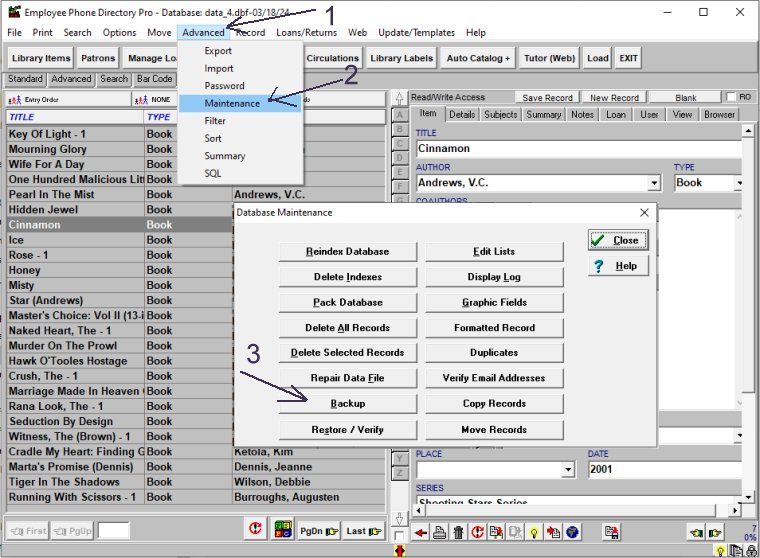
Create a backup file in Small Library Pro
On the Advanced (1) menu click Maintenance (2). In the Maintenance window click Backup.
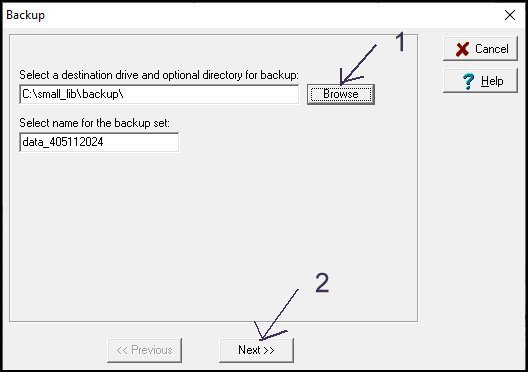
Click Browse (1) and select a destination drive or folder for a backup file. Click Next (2).
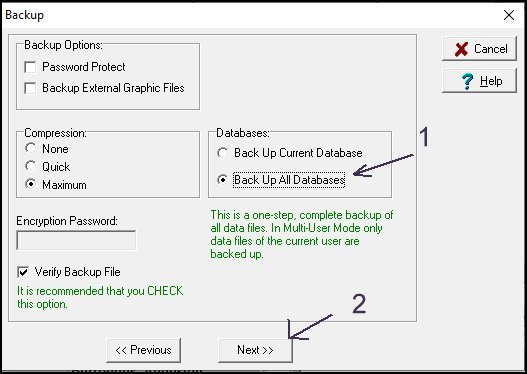
To backup all databases click Back Up All Databases (1). Click Next (2).
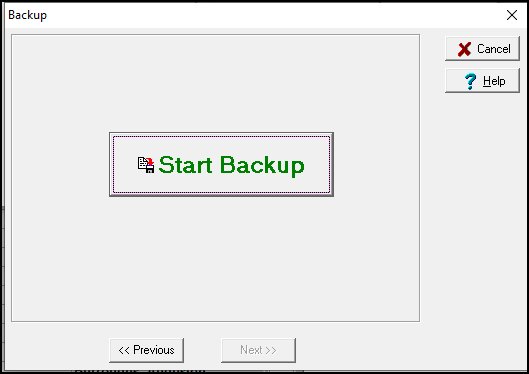
Click Start Backup to finish the backup.
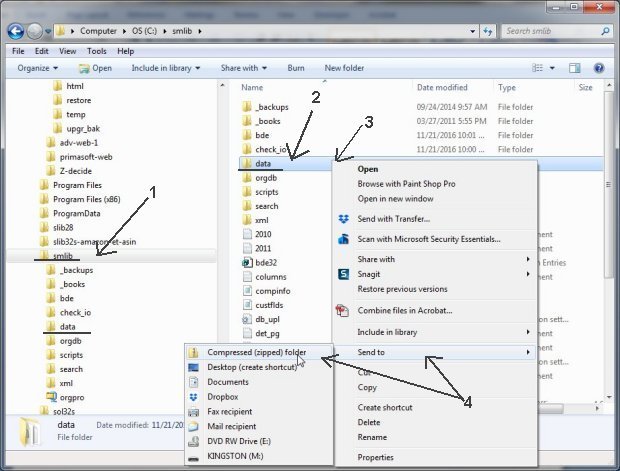
Option 2: Compress Data Folder
Instead of using the built-in backup feature, you can also create a "compressed/zipped folder" of the "DATA" folder.
- Select your small library pro installation folder (1).
- Select the DATA folder (2).
- Click with the right mouse button on the DATA (3) folder to display a popup menu.
- In the popup menu select Send To / Compressed (zipped) folder (4) (on your Windows this command could have a different name).
Sending the Backup File
After creating the backup file, you need to send it to us for further processing.
Option 1: Email Attachment (For Small Files)
If the backup file is relatively small, you can send it as an attachment in an email. Follow these steps:
- Compose a new email.
- Attach the backup file to the email.
- Send the email to us.
Option 2: Cloud Storage (For Large Files)
For larger backup files, it's more efficient to upload the file to
a web-based cloud storage service (e.g., Dropbox, Google Drive)
and share the upload link.
- Upload the backup file to your preferred cloud storage service.
- Generate a shareable link to the uploaded file.
- Send the link to us via email.
Once we receive your backup file, we will review the data and process the transfer. You will receive a file from us. The file will allow you to transfer your library data to the new Handy Library Manager application.
Question: On February 19, 2025, we purchased Handy Library Manager plus 1 year Technical Support. Today, February 24, 2025, we downloaded the software onto the library computer. However, we need to know how to move the info from the old software we purchased from you approximately 10 years ago to the new Handy Library Manager.
Answer: We provide free data transfer from Pro to Handy for all users who purchase the upgrade. You can submit either the backup file or a compressed data folder from Library Pro. This process usually takes 1-2 business days.
Question: We currently have the Small Library Organizer program. What do you foresee as a charge for data cleaning and formatting to the Handy Library Manager?
Answer: We have processed numerous library data sets from Small Library Organizer Pro. In most cases, the regular one-year support plan, which costs $59.95, covered the data cleaning and transfer procedures. However, in order to provide an accurate estimate, we need to review the data first.
Handy Library Manager 4.45, review new features
Inquiries from Librarians and Libraries
ISBN Book Finder And Cataloging Tool
Library Web Search, review new web search
Library Search 4.0, review new desktop search
Getting started library video lessons
How to include library name on labels
Library, Data Entry Form Designer
Edit item or borrower data in the check-in/check-out window?
Link item lost fine with the PRICE data field?
Handy v3.2 supports letter tabs?
How to predefine library email messages?
How to update library data from the web with ISBN?
How to predefine library email messages?
Compilation of questions and answers from library requests will help you to make purchase decision.
How to verify if the item is checked out in the library main catalog window?
How to create a new record using Copy Selected Item?
Special Library, how to manage digital and paper document library?
What is the maximum number of library items?
Library Software for Small Libraries, Windows application
Handy Library Manager
small library software
library tour
library features
try now, download
cloud
library software reviews
Copyright © 2025 · All Rights Reserved · PrimaSoft PC