Help, how to topics > Options > How to modify library add/edit data forms (v3.4 and up)?
-
Options, Customize
- general options
- maintenance
- check in/out options
- loan rules
- fine, future fines
- email server options
- users
- color styles
- additional modules
- cover image
- change field names
- listboxes, dropdown lists
- edit category list
- predefined lists
- rule, checkout not allowed
- set user id and password
- barcode length
> data entry form designer
- define add/edit forms
- data view page designer
- databases, field names/positions
How to Modify Library Add/Edit Data Forms (Version 3.4 and Up)
Data Entry Form Designer (Version 3.4 and Up)
This section explains how to use the Data Entry Form Designer dialog box, which allows you to:
- Insert or remove fields
- Change the order of data fields on the page
- Modify the number of data entry/edit pages
- Define the name of the data entry page
You can access the Data Entry Form Designer by navigating to Options and then clicking on Data Entry Forms.
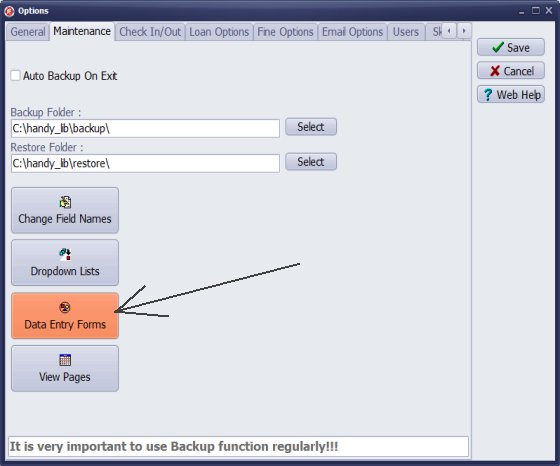
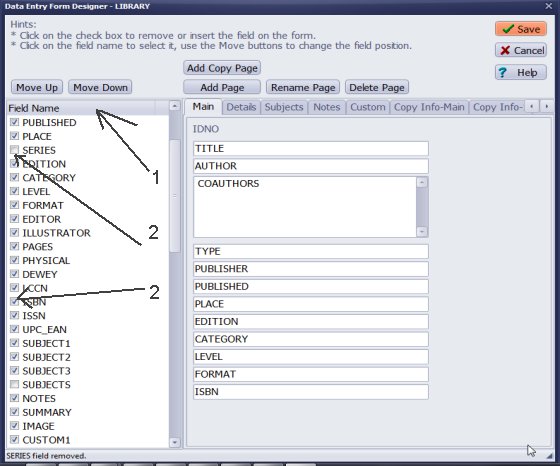
Insert or remove the field:
In the Field List section (1), click the check box in front of the field name (2) to insert (check) or remove (uncheck) the field on the form.
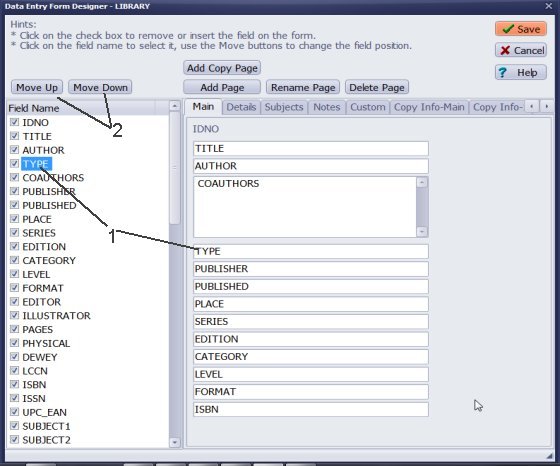
Change the order:
Select the field (1) in the Field List section and use the Move Up and Move Down buttons (2) to change the position of the field.
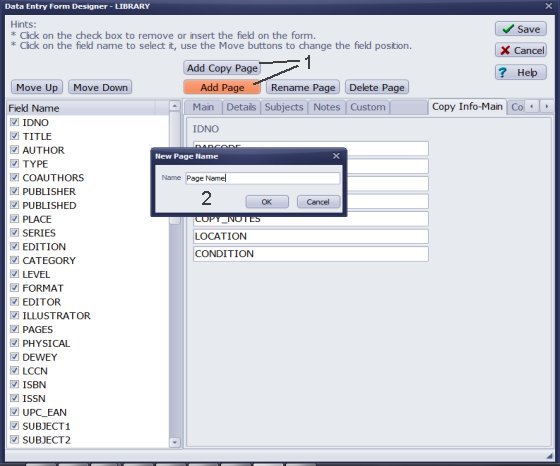
Add page:
Click the Add Page (1) button to add a new page, and then enter the new name in the Entry New Name (2) window.
Delete page:
To delete the page, click on the Page name to select the page, and then click the Delete Page button.
Cancel/Save:
Use the Cancel button to abort all changes and close the window. Use the Save button to save all changes.
item (book) general information
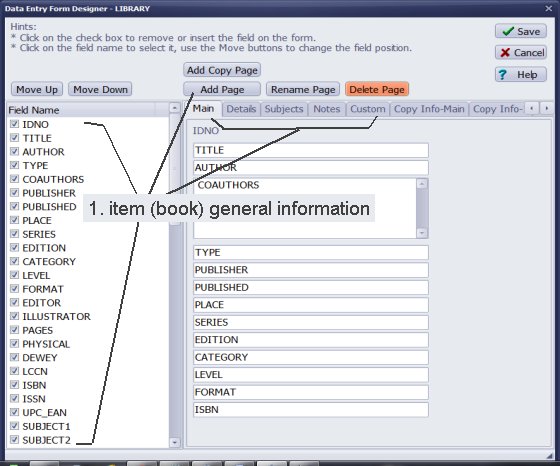
Note:
The library item Add/Edit form contains two sections:
- 1. item (book) general information; use: Item Fields, Add Page, Move Up/Down
- 2. copy information (copy specific information); use: Copy Fields, Add Copy Page, Move Up/Down
copy information (copy specific information)
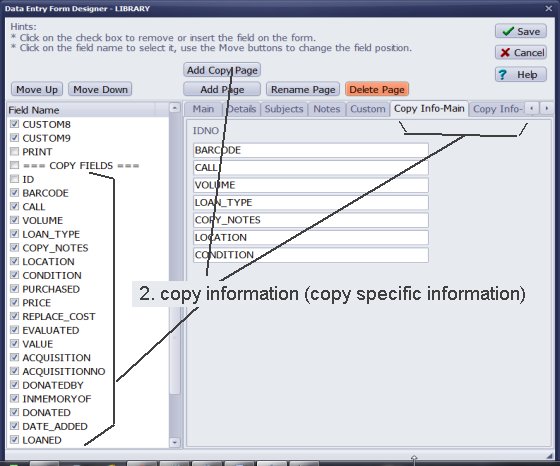
Handy Library Manager 4.45, review new features
Inquiries from Librarians and Libraries
ISBN Book Finder And Cataloging Tool
Library Web Search, review new web search
Library Search 4.0, review new desktop search
Getting started library video lessons
How to include library name on labels
Library, Data Entry Form Designer
Edit item or borrower data in the check-in/check-out window?
Link item lost fine with the PRICE data field?
Handy v3.2 supports letter tabs?
How to predefine library email messages?
How to update library data from the web with ISBN?
How to predefine library email messages?
Compilation of questions and answers from library requests will help you to make purchase decision.
How to verify if the item is checked out in the library main catalog window?
How to create a new record using Copy Selected Item?
Special Library, how to manage digital and paper document library?
What is the maximum number of library items?
Library Software for Small Libraries, Windows application
Handy Library Manager
small library software
library tour
library features
try now, download
cloud
library software reviews
Copyright © 2025 · All Rights Reserved · PrimaSoft PC