Help, how to topics > Application Main Window > How to display library logo?
How to display library logo in the home page?
How to include my library logo on the library application home page?
- Save your library logo in the library data folder.
- Open home.htm file in the html editor or Notepad.
- Enter html code that displays image file.
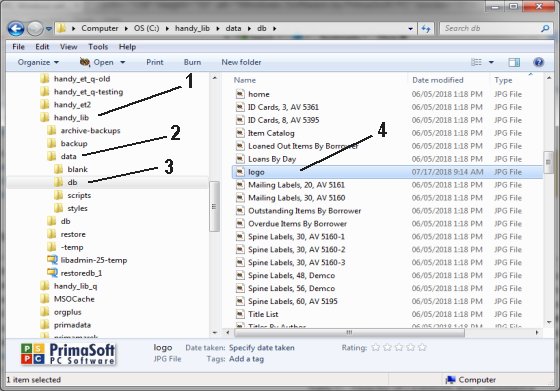
Save your library logo file (logo.jpg) in the library configuration folder (C:/handy_lib/data/db).
Check the image width and height.
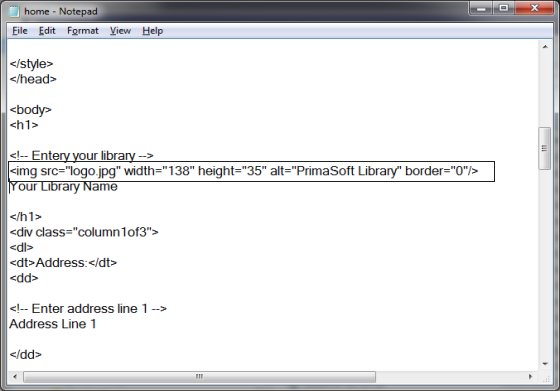
Enter the following line (select the below text and use copy/paste):
<img src="logo.jpg" width="138" height="35" alt="Your Library Name" border="0"/>
Find home.htm file in the library configuration folder (C:/handy_lib/data/db).
Open home.htm file in the HTML editor application or NOTEPAD.
Go to the "enter your library name" line.
Enter the following line:
<img src="logo.jpg" width="138" height="35" alt="Your Library Name" border="0"/>
Change logo file name, width, height, or name values.
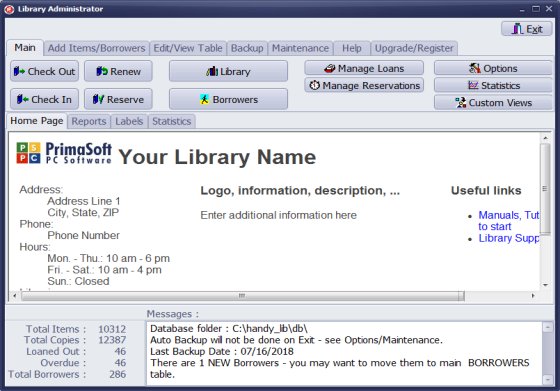
Review application home page.
Question:
Answer:
- how to include library logo
- how to modify home page
Handy Library Manager 4.45, review new features
Inquiries from Librarians and Libraries
ISBN Book Finder And Cataloging Tool
Library Web Search, review new web search
Library Search 4.0, review new desktop search
Getting started library video lessons
How to include library name on labels
Library, Data Entry Form Designer
Edit item or borrower data in the check-in/check-out window?
Link item lost fine with the PRICE data field?
Handy v3.2 supports letter tabs?
How to predefine library email messages?
How to update library data from the web with ISBN?
How to predefine library email messages?
Compilation of questions and answers from library requests will help you to make purchase decision.
How to verify if the item is checked out in the library main catalog window?
How to create a new record using Copy Selected Item?
Special Library, how to manage digital and paper document library?
What is the maximum number of library items?
Library Software for Small Libraries, Windows application
Handy Library Manager
small library software
library tour
library features
try now, download
cloud
library software reviews
Copyright © 2025 · All Rights Reserved · PrimaSoft PC