Help, how to topics > Add Data > How to create a new record using Copy Selected Item?
How to create a new record using Copy Selected Item ?
Suppose you have multiple similar books written by the same author and published by the same publisher, all within the same category. In that case, you don't need to create each item individually and repeat the same information. Instead, use the "Copy Selected Item" command in these situations.
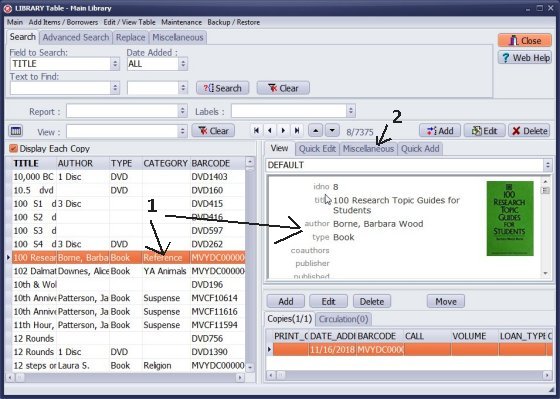
Search the library catalogue for a record that you would like to copy (1).
Select the item and click on the Miscellaneous tab (2).
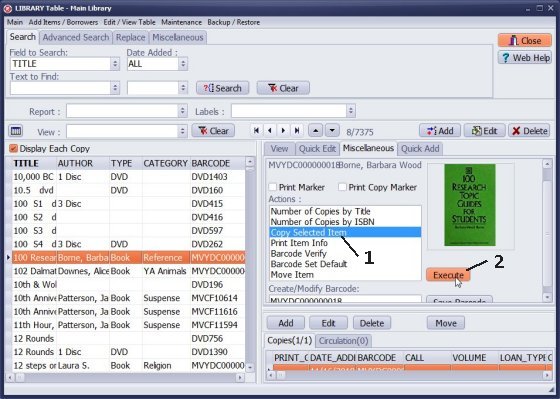
In the Actions box select Copy Selected Item (1) and click Execute (2).
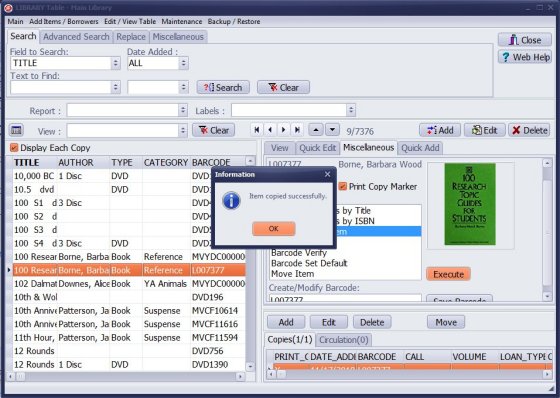
A new record in the catalog is created. Review message in the Information window.
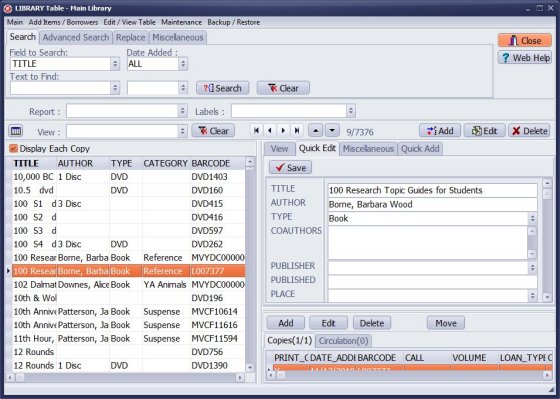
The new record will be selected and ready for editing (for example TITLE change). Click Edit or Quick Edit to modify data.
Warning: On the grid the new record will be listed according to the sort. If the sort is by ID number then the new record will be listed at the end of the table.
Question:
I have several books by the same author that belong to the same category and have the same call number. Can we speed up the data entry process?
Answer:
To expedite data entry for similar book entries, you can use the "Copy Selected Item" command. After creating a new entry, you can modify only specific fields, such as the TITLE.
Handy Library Manager 4.45, review new features
Inquiries from Librarians and Libraries
ISBN Book Finder And Cataloging Tool
Library Web Search, review new web search
Library Search 4.0, review new desktop search
Getting started library video lessons
How to include library name on labels
Library, Data Entry Form Designer
Edit item or borrower data in the check-in/check-out window?
Link item lost fine with the PRICE data field?
Handy v3.2 supports letter tabs?
How to predefine library email messages?
How to update library data from the web with ISBN?
How to predefine library email messages?
Compilation of questions and answers from library requests will help you to make purchase decision.
How to verify if the item is checked out in the library main catalog window?
How to create a new record using Copy Selected Item?
Special Library, how to manage digital and paper document library?
What is the maximum number of library items?
Library Software for Small Libraries, Windows application
Handy Library Manager
small library software
library tour
library features
try now, download
cloud
library software reviews
Copyright © 2025 · All Rights Reserved · PrimaSoft PC