Help, how to topics > Circulations (check in, check out, reserve, renew) > How to edit item or borrower data in the check-in/check-out window?
How to edit item or borrower data in the check-in/check-out window?
In the check-in/check-out window, you can access the borrower or item records. You are able to enter notes or change the status and, later, process marked items or borrowers from the main catalog or patron table.
Use the "Edit Item" or "Edit Borrower" features in the following situations:
- To mark items as lost
- To mark items that require new barcode labels
- To mark items that need new spine labels
- To mark damaged items
- To mark borrowers who need new library cards
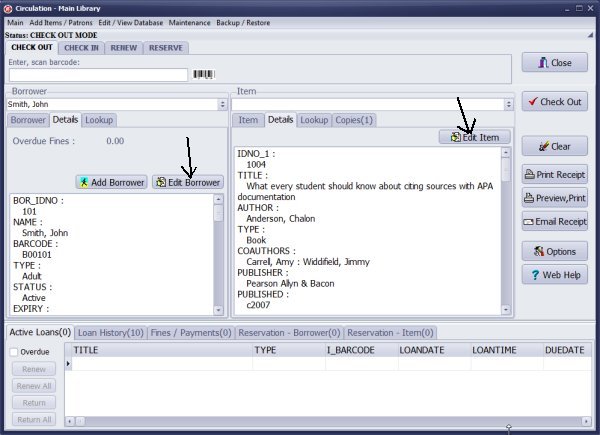
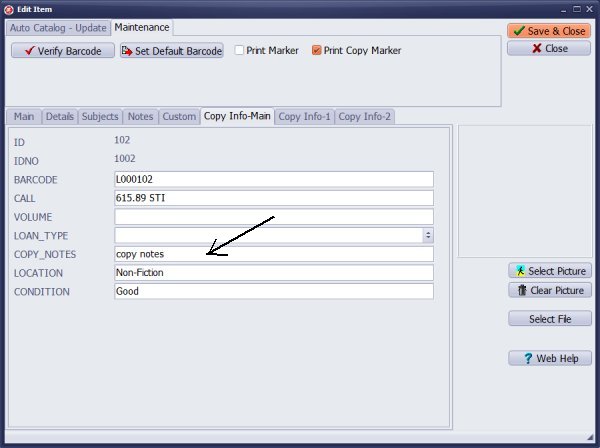
Click Edit Item in the Item section. Use the COPY_NOTES field to mark that book is lost, damaged, or needs new labels.
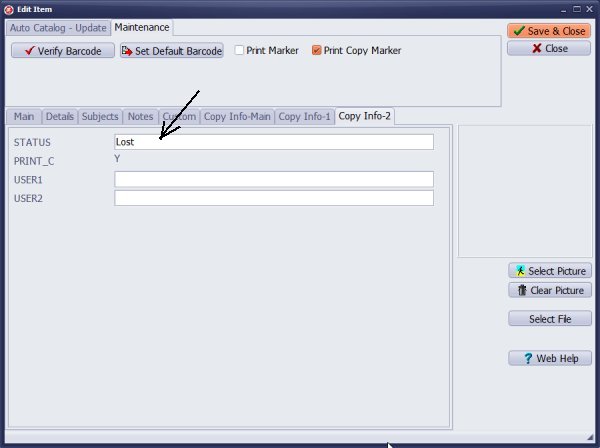
Click Edit Item in the Item section. Use the STATUS field to mark that book is lost.
Question:
Answer:
Handy Library Manager 4.5, review new features
Inquiries from Librarians and Libraries
ISBN Book Finder And Cataloging Tool
Library Web Search, review new web search
Library Search 4.0, review new desktop search
Getting started library video lessons
How to include library name on labels
Library, Data Entry Form Designer
Edit item or borrower data in the check-in/check-out window?
Link item lost fine with the PRICE data field?
Handy v3.2 supports letter tabs?
How to predefine library email messages?
How to update library data from the web with ISBN?
How to predefine library email messages?
Compilation of questions and answers from library requests will help you to make purchase decision.
How to verify if the item is checked out in the library main catalog window?
How to create a new record using Copy Selected Item?
Special Library, how to manage digital and paper document library?
What is the maximum number of library items?
Library Software for Small Libraries, Windows application
Handy Library Manager
small library software
library tour
library features
try now, download
cloud
library software reviews
Copyright © 2025 · All Rights Reserved · PrimaSoft PC