Help, how to topics > Reservations > How to process reservation?
How to Reserve a Library Item
How to Reserve a Library Item
- You can create a new reservation for a library item.
- You can add your reservation to the reservation queue.
- You can manage future reservations (bookings).
To access the Circulation transaction window in reservation mode, click on "Reserve" in the Library Administrator panel.
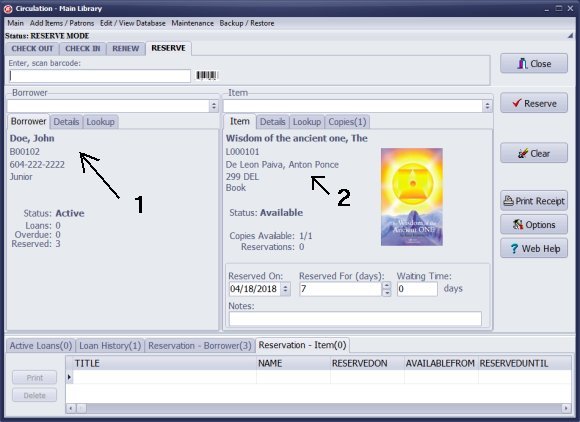
Select the Borrower: Scan or enter the patron's barcode number, or manually select from the borrower selection box. A library member will be chosen.
Select the Library Item: Scan or enter the item's barcode number, or manually select from the library items selection box. A library item will be chosen.
Barcode Processing: If you are using barcode numbers, ensure that you set your barcode processing mode correctly. You can use a timer with the scanner or press the Enter key during manual entry.
Set the Reservation Date: "Reserved On" will default to today’s date, but you can change this manually by selecting a different date from the calendar.
Define Reservation Duration: The "Reserved For" field specifies how long the reservation will remain active. This will be used to calculate the "Reserved Until" date.
Finalize Reservation: Click on the "Reserve" button to complete the reservation.
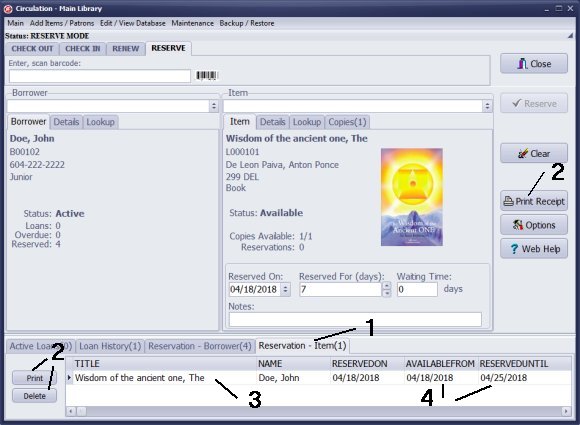
Once the new reservation is processed, it will appear in the Reservation-Item tab as well as the Reservation-Borrower tab.
You have the option to print the reservation receipt or delete it if necessary.
Please note:
- There is one reservation for the selected item.
- The item is currently in the library, and the reservation is active with all date values assigned.
- The reservation status will change to "old" once today's date exceeds the "Reserved Until" date.
Reserved On, Reserved For, Reserved Until, Waiting Time, Bookings
Reserved On indicates the date the reservation is made and is pre-set to today's date. You can manually change this value using the calendar. For future reservations (which some libraries refer to as bookings), you will need to enter a future date using the calendar.
Reserved For specifies the duration for which the reservation will remain active. This value is essential for calculating Reserved Until. For example, if a check-in transaction is processed for an item reserved two days earlier, the reservation will become active. The Available From date will be set to the return date, and Reserved Until will be calculated as Available From plus the duration specified in Reserved For.
When defining a future reservation (booking), both Available From and Reserved Until will be set for a future date. Processing future reservations should be handled by the librarian.
Waiting Time informs the librarian how many days it will take for the item to be available for a borrower looking to reserve it. A value of 0 indicates that the item is currently in the library and ready to be loaned. A value greater than 0 means that the item is currently loaned out and/or there are additional reservations in the queue.
The value for Reserved For is drawn from the settings in Options/Loan Options.
Question:
I just have a few questions about the Handy Library Manager software. When reserving a book what does the wait time mean?
Answer:
To determine the wait time for a loaned item, use the following calculation:
loan period plus the product of the number of reservations and the loan period.
Wait Time = Loan Period + (Number of Reservations * Loan Period)
How to reserve a library item, including reservation dates and booking process.
Handy Library Manager 4.45, review new features
Inquiries from Librarians and Libraries
ISBN Book Finder And Cataloging Tool
Library Web Search, review new web search
Library Search 4.0, review new desktop search
Getting started library video lessons
How to include library name on labels
Library, Data Entry Form Designer
Edit item or borrower data in the check-in/check-out window?
Link item lost fine with the PRICE data field?
Handy v3.2 supports letter tabs?
How to predefine library email messages?
How to update library data from the web with ISBN?
How to predefine library email messages?
Compilation of questions and answers from library requests will help you to make purchase decision.
How to verify if the item is checked out in the library main catalog window?
How to create a new record using Copy Selected Item?
Special Library, how to manage digital and paper document library?
What is the maximum number of library items?
Library Software for Small Libraries, Windows application
Handy Library Manager
small library software
library tour
library features
try now, download
cloud
library software reviews
Copyright © 2025 · All Rights Reserved · PrimaSoft PC